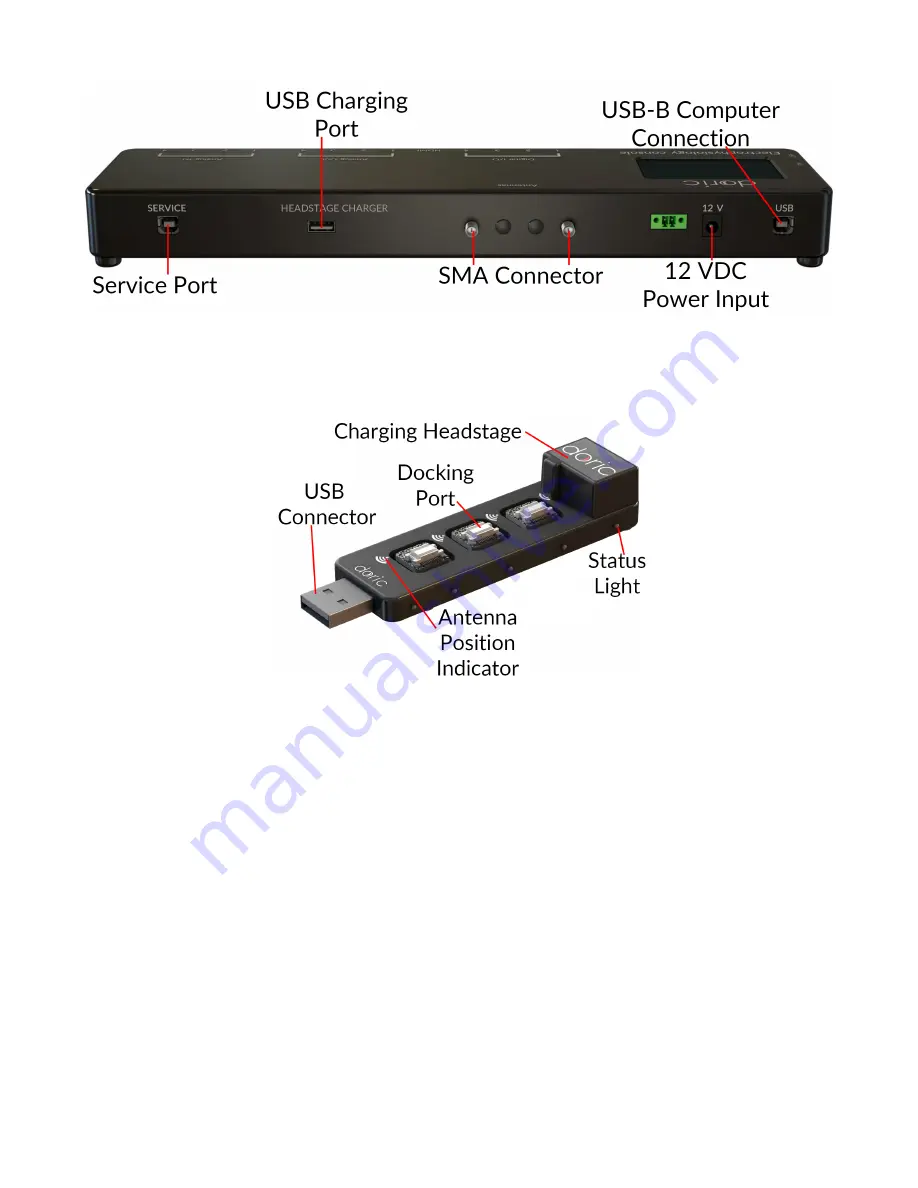
Figure 1.5:
Electrophysiology Console, Rear
1.1.4 Fi-Wi Headstage Charger
Figure 1.6:
USB Charger
The
Fi-Wi Headstage Charger
(Fig.
) is used to recharge the headstage batteries and shut down the wireless connec-
tion. During the pairing process, all unused headstages must be on the charger, as otherwise they could be detected
instead of the one currently in use. The charger uses the same snap-in connectors as the cannula.
• The
USB Connector
connects the charger to the console or directly to a computer. It is recommended to use a
USB Cable (Male/Female) to connect the
USB Charger
.
• The
Docking Ports
are used to recharge headstages connected to them. When a headstage is connected to a
Docking Port
, its wireless connection is shut down.
• The
Status Lights
, on the side of the charger, show the status of connected headstages. The one closest to the
connector is blue when the charger is ready for usage. The others are yellow when a headstage is charging on a
corresponding docking port. Once a headstage battery is fully charged, the light goes from yellow to green.
• The
Antenna Position Indicator
shows the proper placement of the antenna when docking a headstage to recharge
the battery.
1.1.5 Test cannula
The
Test Cannula
is a simplified version of the
Fi-Wi cannula
that is used to test headstage performance. It can be used
to test illumination sequences and ensure proper wireless connectivity, as the headstage alone provides no external
indicators of activity. It otherwise has all the same functions as the
Fi-Wi cannula
, with the exception that it is not designed
to be implanted.
Chapter 1. System Overview
6







































