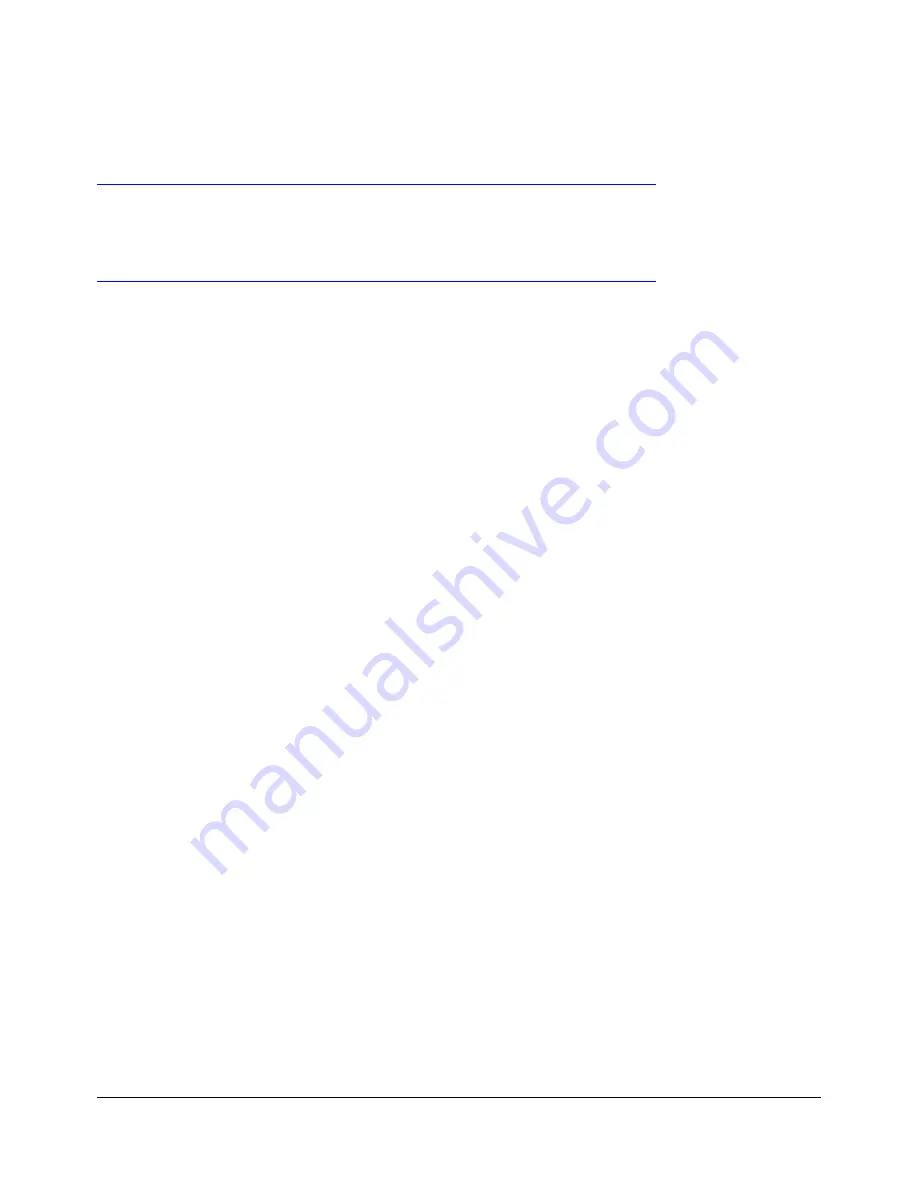
Software License Agreement
The software license agreement can be found at the following location:
http://www.doremilabs.com/support/broadcast-support/broadcast-warranties/
Hardware Warranty
The hardware warranty can be found at the following location:
http://www.doremilabs.com/support/broadcast-support/broadcast-warranties/
DM3.OM.001026.DRM
Page 4
Version 1.4
Doremi Labs Inc.





































