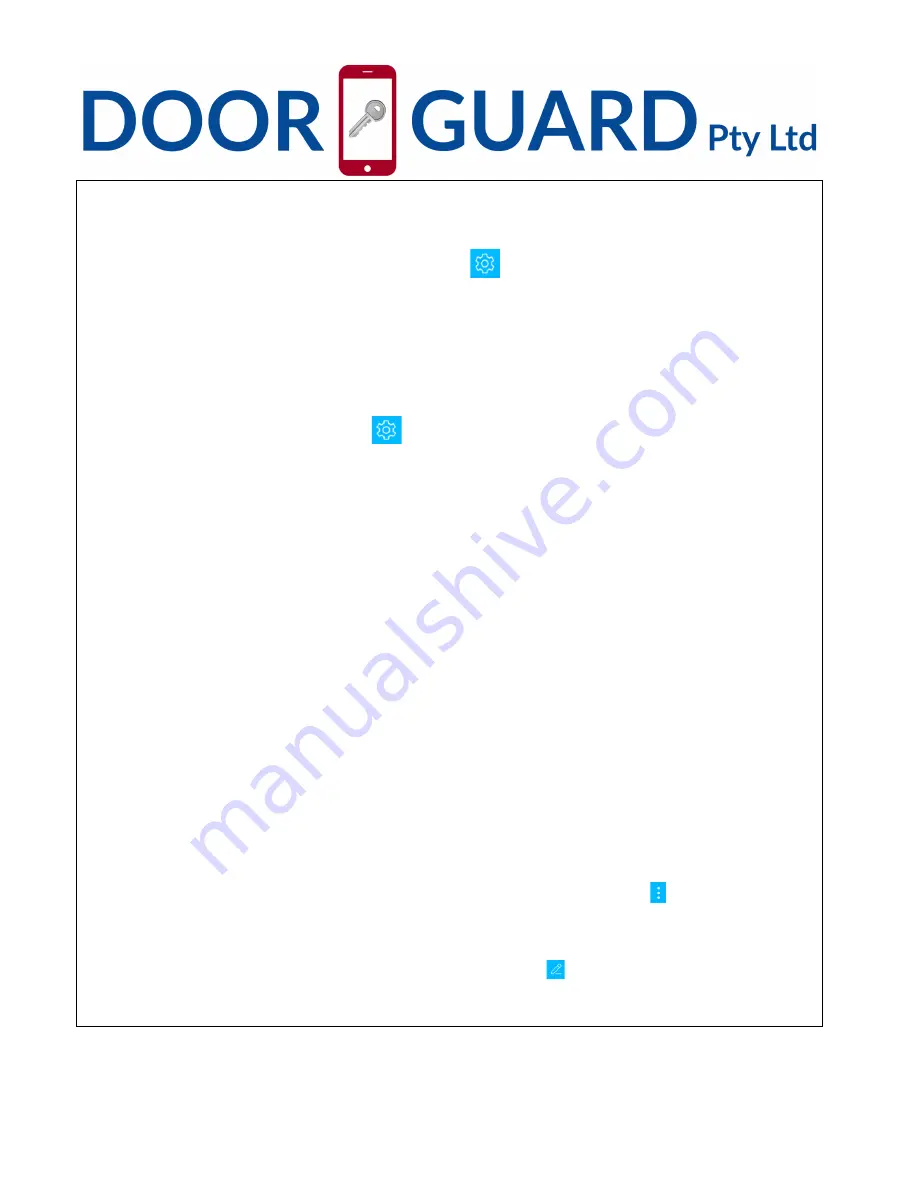
Door Guard Pty Ltd
8
For more information please visit : www.doorguard.com.au
For Help and Support please send an email to : [email protected]
4. When you are in the room, use thumb-turn on back panel to unlock.
4-3. Lock
1.Press and hold"#"about 5seconds to lock.
2.Set auto lock, click the connected door lock device--click "
" on the upper right corner of the interface---auto
lock--choose set time 5s – 120s---OK
.
(
ps
:
This operation must be near the door lock and need to be
connected to Bluetooth
)
3.Mechanical key lock door, use a screwdriver to open the round keyhole cover on front panel, then use
mechanical key lock the door.
4.When you are in the room, use thumb-turn on back panel to lock door.
4-4. Modify the Admin password
Click the connected door lock device---click “
" on the upper right corner of the interface---Admin passcode-
-input the APP account login password---input the new Admin password
(
7-8digits
)
--- save.
(
ps
:
This
operation must be near the door lock and need to be connected to Bluetooth
)
4-5.Modify the Admin
A door lock can only have one Admin at the same time
,
you need to delete the original Admin first if you want to
modify the Admin. find the door lock device that you want to modify the Admin---slide to the left---delete---click it--
-input the APP account login password--- ok.
(
ps
:
This operation must be near the door lock and need to be
connected to Bluetooth
)
4-6. Bluetooth key remote authorization
(
Admin’ s phone can remotely send electronic keys to other users to
unlock)
Click the connected door lock device---”eKey” on the bottom of the interface---choose
“
Permanent”or”Timed”---
input the receiver’s APP account
(
the receiver must be download the APP and register an account
)
--- “send” .
(
ps
:
This operation need to be connected to Bluetooth and network
)
4-7. The Admin’ s phone has the right to freeze, delete, authorize, and rename for the electronic key
that has been sent
Click the connected door lock device---”User” on the bottom of the interface---”eKey”---” ” on the upper right
corner of the interface---choose”Clear ekeys” or ”Reset ekeys”or”ekey”according to your needs. If you only need
to manage some of the keys, Click the electronic key that you want to manage, according to your needs to
choose”Freeze”or”Delete”or”Authorize”or”Rename”; also you can click ”
”on the upper right corner of the
interface to change the validity of the electronic key that has been sent.
(
ps
:
This operation need to be
connected to Bluetooth and network)









