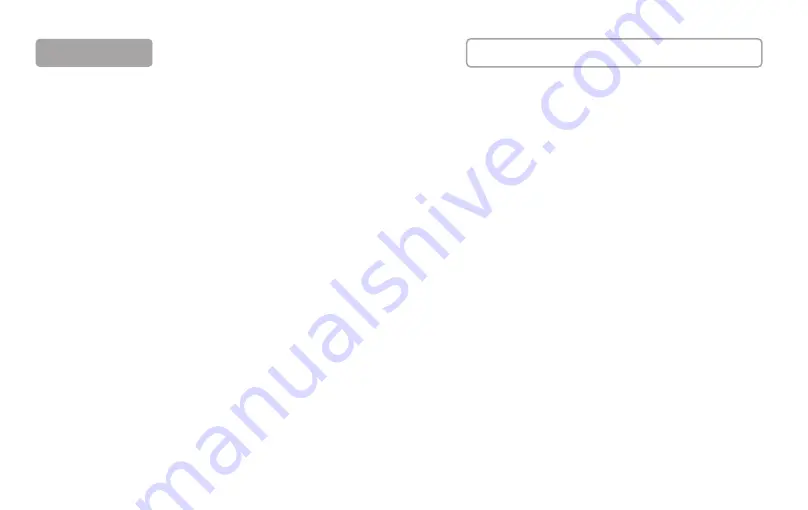
4
7. Insert the microphone/music instrument into the Input 1/Input 2;
8. Insert the Headphone into the headset port;
9. Connect the computer to the USB-C port by using the SUB-A to USB-C
cable;
USB-C streaming
10. Bluetooth function is on by default. Search “Podcard” on the mobile
phone to send music/accompaniment to the streaming.
a. No music input: The “ BT ” indicator light will flicker when waiting for
connection.
The “ BT ” indicator light is always on when connection succeeded.
b. Music input: Short press to switch play and pause.
The “ BT ” indicator light will flicker when music is played.
The “ BT ” indicator light is always on when music is paused.
* The console will be automatically connected to the previous device when
it is used again. Long press the button to disconnect the device that has
been connected before.
11. Connect the monitor speaker to the out port by using a “Y” type 3.5mm
TRS audio cable.
Other connection
1. Insert the microphone/music instrument into the Input 1/Input 2;
2. Connect the Headphone to the headset port by using a 3.5mm TRS
cable;
3. Connect the mobile phone/tablet/computer to the live port by using a
3.5mm TRRS audio cable;
4. Long press the button for 1.5s to Power on/off;
5. Connect the music player/mobile phone/tablet/computer to the AUX IN to
send music/accompaniment to the streaming;
6. Charging the Podcard with a USB-C cable.
Live port
*Since some mobile phones do not have 3.5mm mini jacks, a
USB-C/Lightning to 3.5mm audio adapter is required. Please
purchase the adapter from the phone manufacturer. You don’t have
to connect all the live ports if not needed.
CONNECTION
SEE FIGURE A FOR AN ILLUSTRATION
Содержание PODCARD
Страница 1: ...USER MANUAL PODCARD Podcast Workstation ...
Страница 2: ...CONTENTS 1 English 8 Français 15 Deutsche 22 Italiano 29 Español 日本語 36 ...
Страница 4: ...1 5 6 8 9 10 11 12 7 15 14 13 3 4 2 B ...
Страница 12: ......













