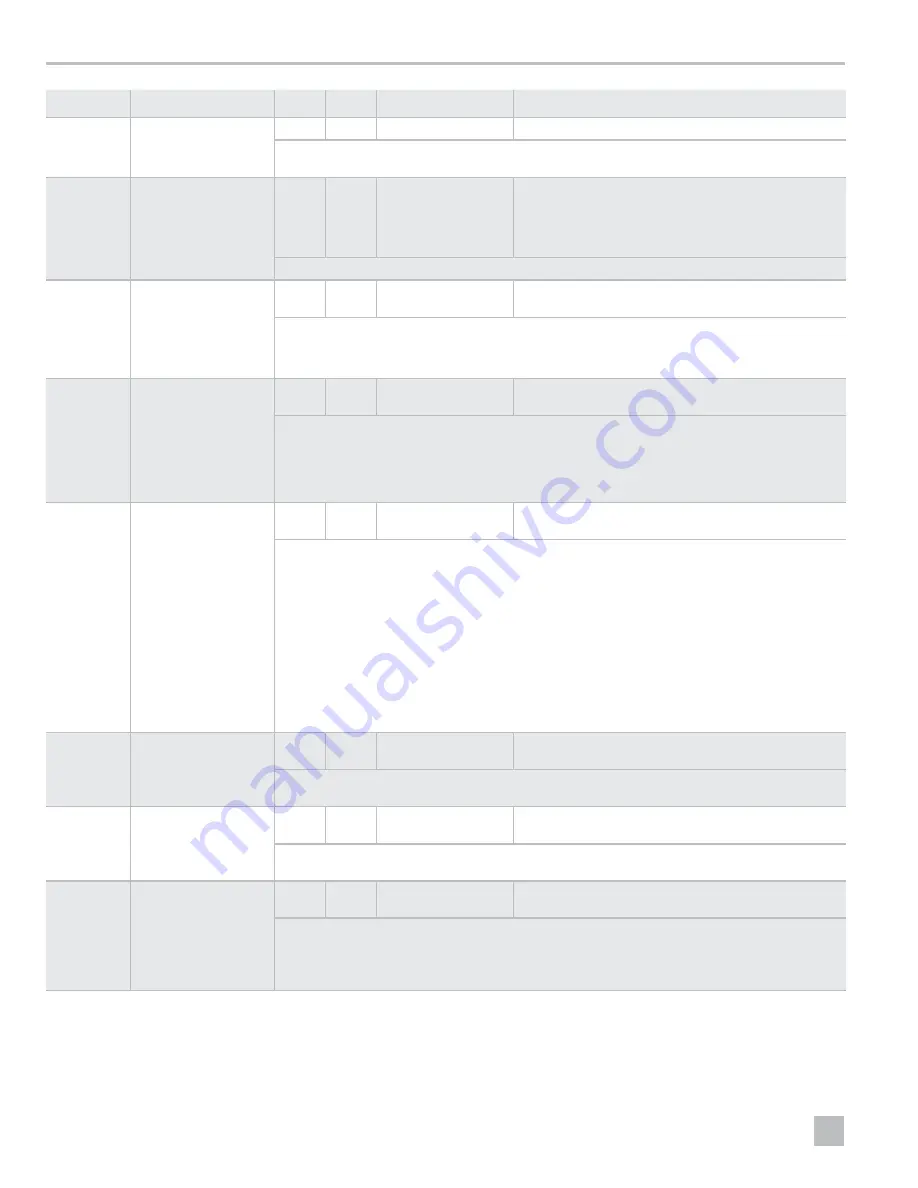
16
EN
Operation
Parameter
Name
DX
CW
Factory Default
Parameter Range
P-9
Display Brightness
Control
x
x
3
1 (Dimmest)–3 (Brightest)
Set this parameter setting between 1 and 3. A dark cabin requires a setting of 1. A very bright cabin
requires a setting of 3.
P-10
Fahrenheit or Celsius
Selection
x
x
F
F = Fahrenheit Displayed
C = Celsius Displayed
A = Automatic Selection Based on Voltage
50 Hz = Celsius
60 Hz = Fahrenheit
Select °C for Celsius (Celsius readings are displayed in tenths, for example 22.2°). The default setting is °F.
P-11
Cycle Pump with
Compressor
x
CYC
CYC = Cycle with Compressor
Con = Continuous Pump
Select cycled or continuous pump operation.
• CYC: increases the pump life and conserves electricity by cycling ON and OFF with the compressor.
• Con: programs the pump to operate continuously whenever the system is on.
P-12
Reverse Automatic Fan
Speeds During Heating
x
x
nOr
nOr = Normal Fan Operation
rEF = Reversed Fan in HEAT Mode
Reverse the automatic fan speeds during HEAT mode to improve heat output in cooler climates.
• When set to rEF, the fan speeds up as the set point is approached. The fan switches to low speed
when the set point is satisfied and the water valve or compressor cycles OFF.
• When set to nOr, the fan operates the same as during cooling, which represents normal fan operation.
P-13
Cool-Only Mode
x
HP
HP = Heat Pump
CL = Cool-Only
Select heat pump or cool-only operation.
• Selecting“HP” operates the unit in the default heat pump mode, which allows for cooling, reverse
cycle heating, or (optional) auxiliary electric heat.
• Selecting “CL” operates the unit in COOL or (optional) AUX HEAT modes.
• AUX HEAT mode is only available if the unit is equipped with an auxiliary electric heater.
I
Selecting “CL” initiates a five-minute compressor delay when the compressor shuts down on
the set point, a fault, or a power outage. The five-minute delay begins immediately after the
compressor shuts down. The COOL mode icon on the display flashes once per second for five
minutes or for the remaining time to complete the five minutes after the last cycle end time. If the
five-minute delay period has passed before the compressor is called to operate, the compressor
comes on with no delay.
P-14
Fan Motor Selection
x
x
SC
SC = Split Capacitor Fan Motor
SP = Shaded Pole Fan Motor
Set to SC for AC switch high-velocity blowers. Set to SP if your unit has a Shaded Pole fan motor. Refer
to “Programming the Control” on page 14 .
P-15
Restore Factory Default
Settings
x
x
nOr
rST = Reset Defaults
nOr = Normal
To reset all programming parameters, set this parameter to rST. This restores all programmable
parameters to the factory default values.
P-16
Hydronic Water Valve
Forced Open
x
nOr
OPn = Valve Forced Open
nOr = Normal Operation
Open the water valve to bleed air from the system.
• OPn: forces the valve open for four hours while the control is turned OFF. If the control is turned ON
or if AC power is interrupted during this four-hour period, the valve override is canceled.
• nOr: returns the valve to normal operation.






























