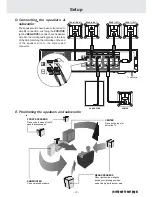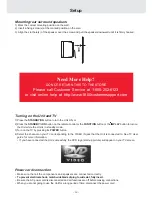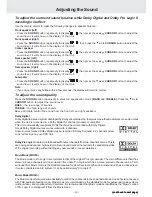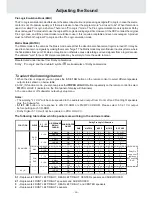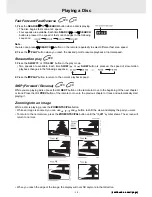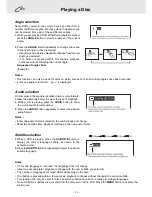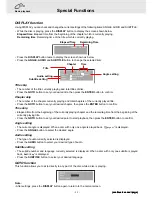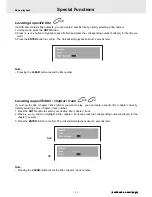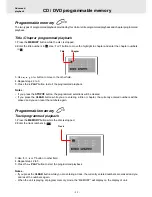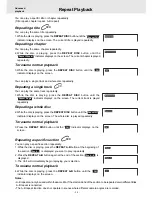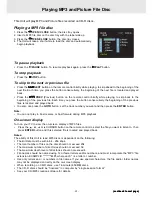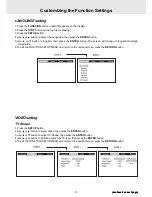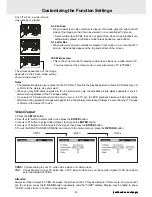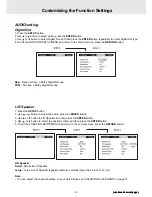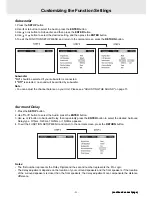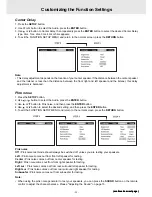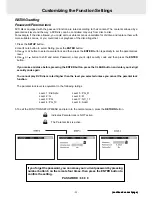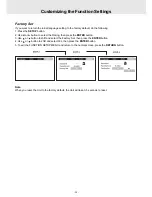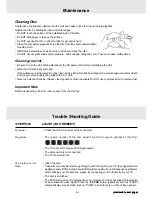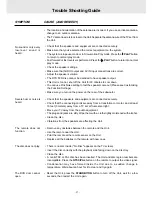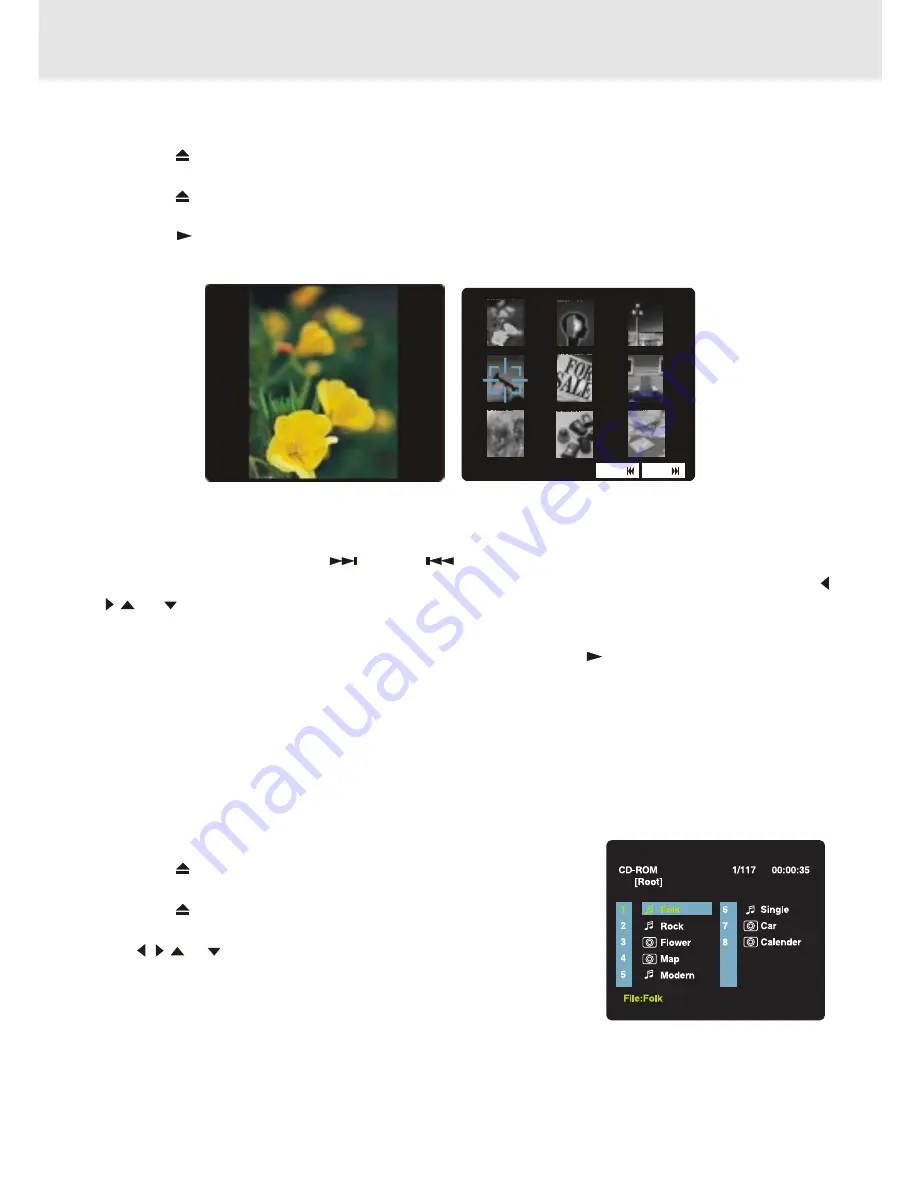
- 26 -
Playing MP3 and Picture File Disc
Playing a Picture file disc
1.
Press the
OPEN /CLOSE button, the disc tray opens.
2.
Insert a Picture CD on the disc tray with the label side up.
3.
Press the
OPEN/CLOSE button, the disc tray closes.
4.
The unit will take a short while to load the disc.
5. Press the
PLAY button. The next picture will automatically display after 6 seconds.
Notes:
• If you press the MENU button on the remote control in full-screen review, the Unit will display a menu of 9
thumbnail images.
• Use the cursor to highlight the
NEXT or
PREV in thumbnail screen and then press the ENTER
button to review other images. If you want to review one image in full-screen, you can use the CURSOR ,
,
or
button to highlight the image and then press the ENTER button to confirm. The image you
selected will show on TV in Full-Screen and automatically display one by one again in about 6 seconds
intervals.
• You can press the PAUSE button to interrupt playback, and press the
PLAY button to resume playback.
• You also can use GOTO function or use the numbered buttons to enter the number to quickly select any
image.
• You can press the ZOOM button to enlarge the picture in 3 levels.
• Press the ANGLE button on the remote control to rotate the picture orientation by 90°.
Full-Screen
Review
Thumbnail
Review
Playing a MP3/Picture file disc
1.
Press the
OPEN /CLOSE button, the disc tray opens.
2.
Insert a MP3 files/Picture CD on the disc tray with the label side up.
3.
Press the
OPEN/CLOSE button, the disc tray closes.
4.
The unit will take a short while to load the disc.
5. Use , ,
or
button to select MP3 or Picture CD, then press the
ENTER button.
Note:
• The SETUP button does not work during MP3 or Picture Disc playback or stop.
PR EV
NE XT