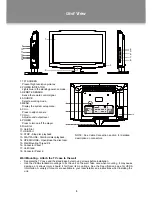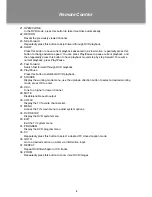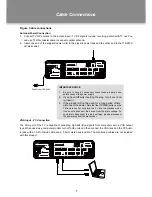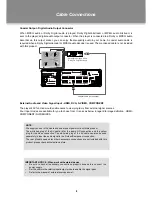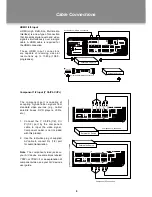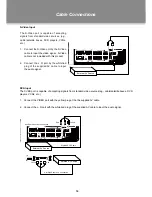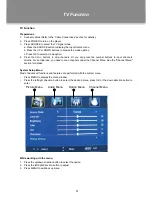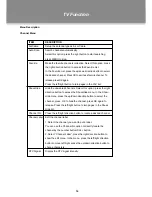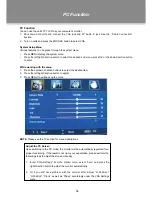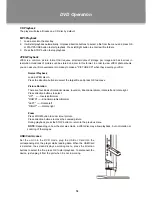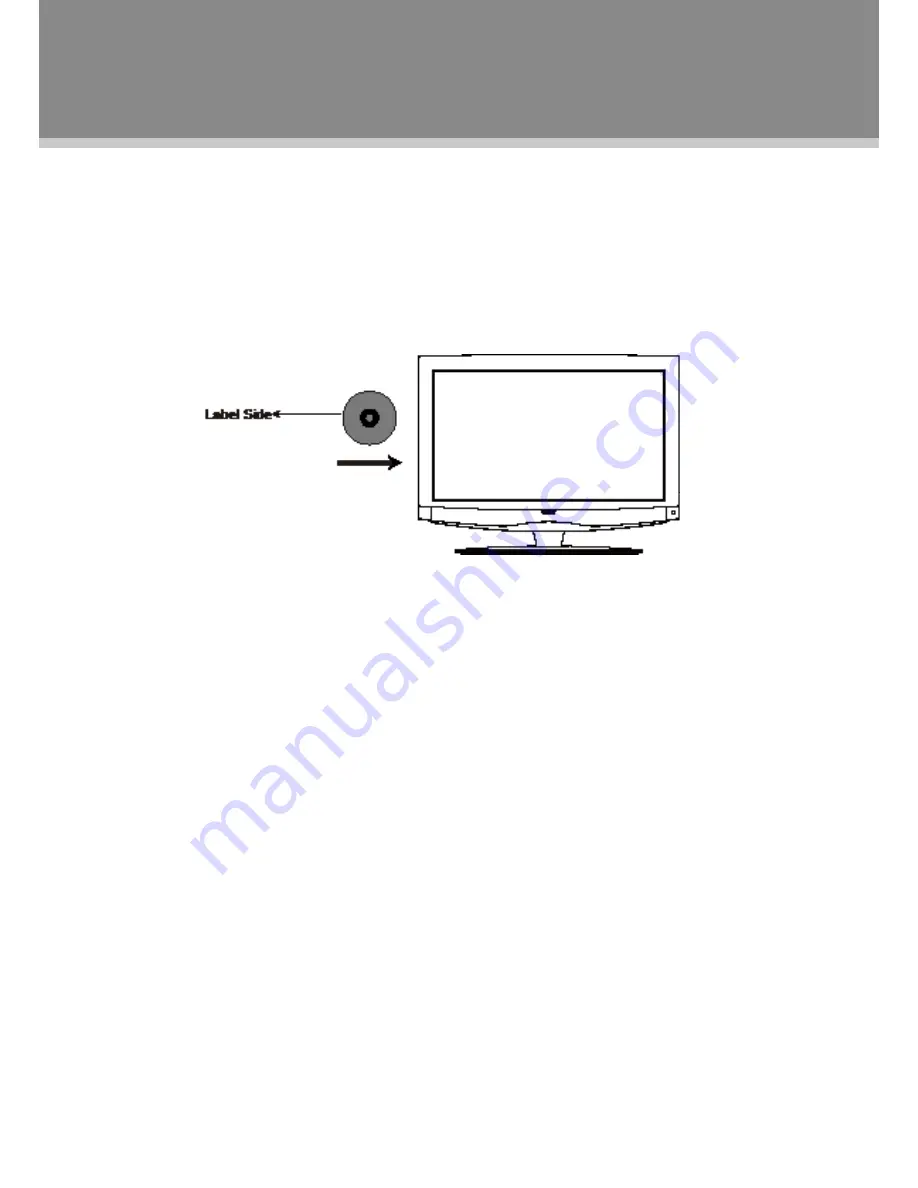
17
Preparation
After all necessary connections have been made, press POWER to turn on the player and then press the
MODE button to select DVD. The following discs can be read by the player : DVD /CD / MP3 /JPEG.
Disc Loading
1. Put the disc slightly into the disc tray.
2. The disc will be taken automatically into the tray.
Warning
: Do not play poor quality discs that may damage the player's lens.
DVD Playback
MENU
Normally a DVD disc consists of several titles and chapters. Once disc data is recognized by the
player, a root menu will be displayed on the screen . Press the direction buttons to select the
desired title/chapter from the menu and press OK to play. During playback, press DISC MENU to
return to the root menu. Some discs start playback automatically.
SUBTITLE
Press the SUBTITLE button to select subtitle languages for multi-subtitle discs.
ANGLE
Press the ANGLE button to select the available viewing angle. Some discs are recorded from various
camera positions, which lets you enjoy the same scene from different perspectives. In this case,
you'll usually find a marking on the DVD sleeve.
VOLUME
During playback, press the VOL+ button to increase the volume and press the VOL- button to
decrease the volume.
DVD Operation