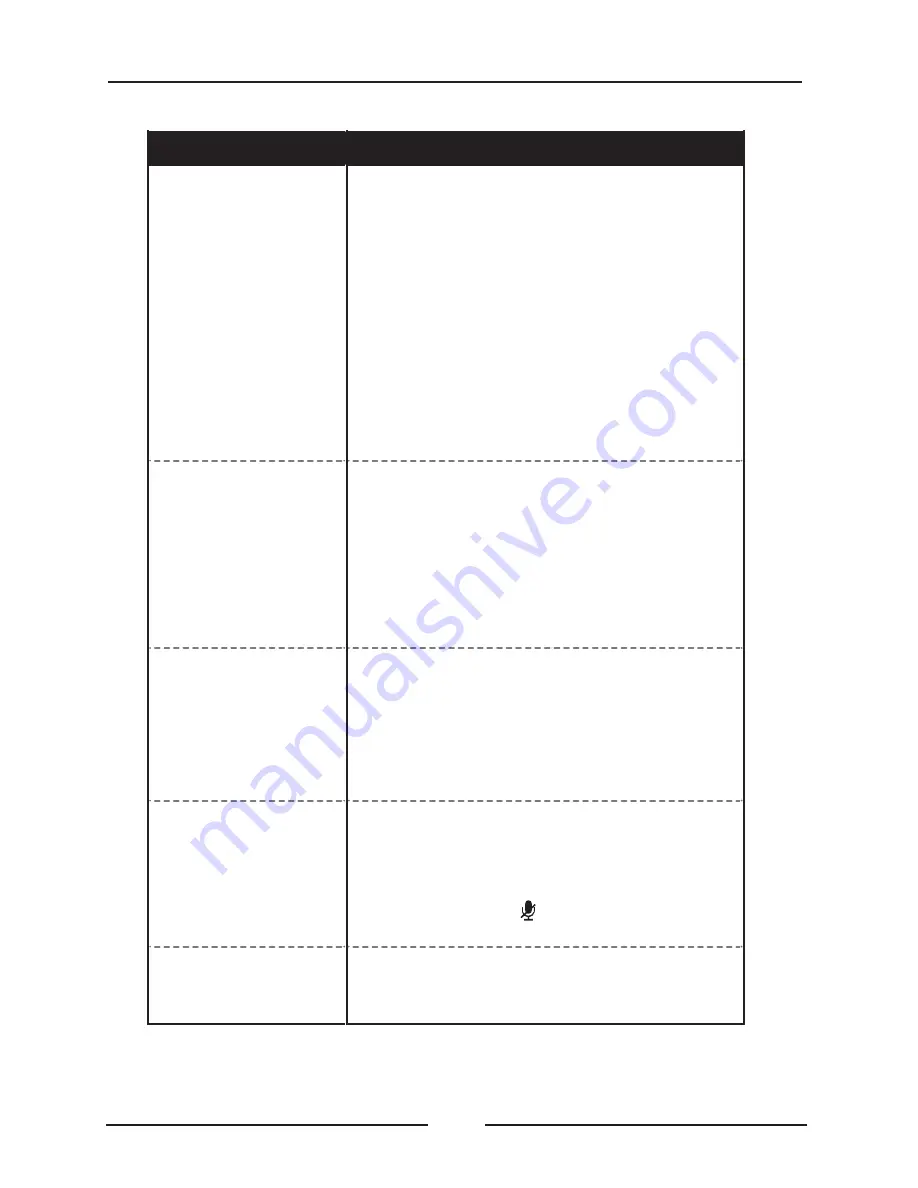
Troubleshooting
PROBLEM
POSSIBLE SOLUTION
Cannot complete
Wi
-
Fi
network
setup
» Make sure
the
speaker
has
power
and
is
charged
.
» Make sure
you
are
connecting
to
the
correct
Wi
-
Fi
network
.
» If using a dual band wireless
router
,
be
sure
to
use the 2
.
4GHz band
.
» Be sure
to
enable
Wi
-
Fi
on
your
mobile
device
.
» Test
your
internet
connection
by
loading
/
reloading
a web page
.
If you cannot load the page
,
you
may need to restart
your
router
.
» Uninstall then reinstall
the
app
,
power
the
speaker
OFF
,
then
ON
,
and
restart
setup
.
Intermittent audio
/
Audio
doesn
’
t
play
» Make sure
the
volume
on
the
speaker
or
your
connected device is not too low
.
» Interference
or
weak
Wi
-
Fi
signal
may
be
interrupting reception
(
possible
sources
could
be
microwaves
,
cell
phone
signals
,
etc
.).
Move
the
system to another location to test
.
» Stop other applications that may be streaming
media from
the
internet
.
Bluetooth won
’
t
play
or
fails to connect
» Make sure
the
volume
on
your
Bluetooth
device
is
turned
up
to
an
audible
level
.
» Make sure
the
speaker
has
power
and
is
charged
.
» Make sure
both
the
speaker
and
your
device
are
in Bluetooth mode
.
» Stay within 3 ft
.
of the speaker when pairing
.
Aux In won
’
t
play
»
Make sure
the
audio
cable
is
f
i
rmly
connected
to
the audio ports of both devices
.
» Make sure
the
volume
on
the
speaker
or
your
connected device is not too low
.
»
Press
the
Source/
button to manually switch
to AUX i
n mode
.
White noise
/
Speaker will
not function properly
» Power the speaker OFF
,
then
ON
again
.
22
Содержание CR25
Страница 1: ...5 Port Universal Charger with Amazon Voice Service CR25 MODEL NO ...
Страница 4: ...03 Important Safety Instructions ...
Страница 6: ...2 Connect your device to any of the 5 USB ports available 05 Quick Start On Charging Your Device ...
Страница 8: ...Quick Start On Charging Your Device 07 4 Wrap the Cord ...
Страница 15: ...14 Setup ...
Страница 17: ...16 Setup ...



































