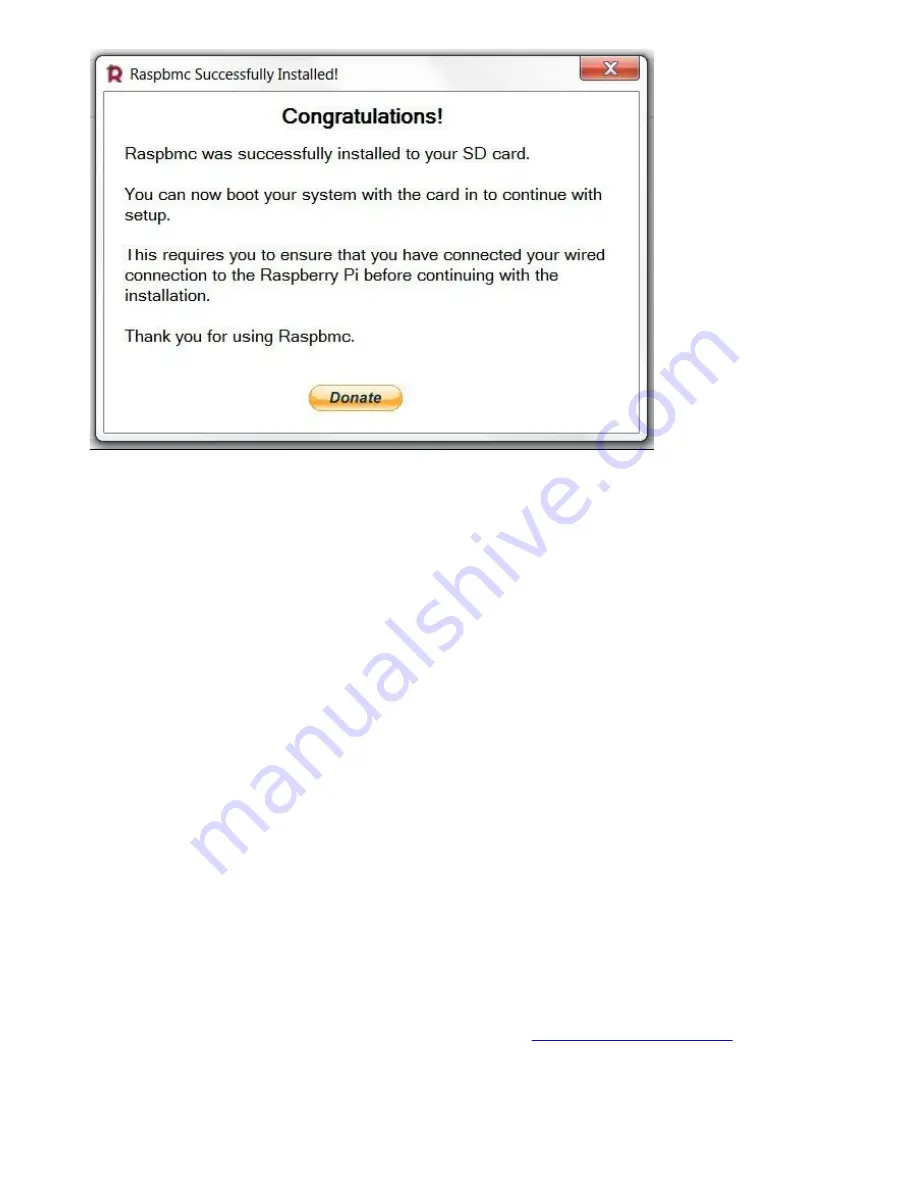
Remove the SD card from your SDHC port, and we can now use the RaspBMC on our
Raspberry Pi.
Setting up RaspBMC on the Raspberry Pi
Before you begin, ensure that your Raspberry Pi is connected via Ethernet to the Internet
or else it will not work.
Add a mouse, keyboard, and monitor; plug SD card in the SDHC port of your Raspberry
Pi; and connect a power supply to your Raspberry Pi.
There will be a splash screen that will appear for a few seconds on your monitor, and then
the rest of the setup will start automatically. The entire process should not take more than
15 minutes to download and install (speed depends upon your LAN connection). It will
restart a number of times before XMBC GUI is installed, so wait patiently.
Spend some time in familiarizing yourself with XBMC.
Let’s now set up FLIRC.
Setting up the FLIRC software
Now get back to your PC (laptop or desktop); do not unplug your Pi.
Download the latest FLIRC version for your OS from
http://flirc.tv/downloads/
We shall be using Windows to complete this setup; if you are using Linux or Mac OS, the
process is quite similar.
After the software is downloaded, run the setup and install the FLIRC setup software the
Содержание Rasberry PI
Страница 1: ......
Страница 2: ...RASPBERRY PI FOR BEGINNERS ...
Страница 5: ......
Страница 8: ......
Страница 9: ......
Страница 12: ...Raspberry Pi Model B ...
Страница 13: ......
Страница 14: ......
Страница 19: ......
Страница 20: ......
Страница 24: ......
Страница 25: ......
Страница 28: ......
Страница 29: ......
Страница 38: ......
Страница 39: ......
Страница 51: ......
Страница 52: ......
Страница 56: ......
Страница 57: ......






























