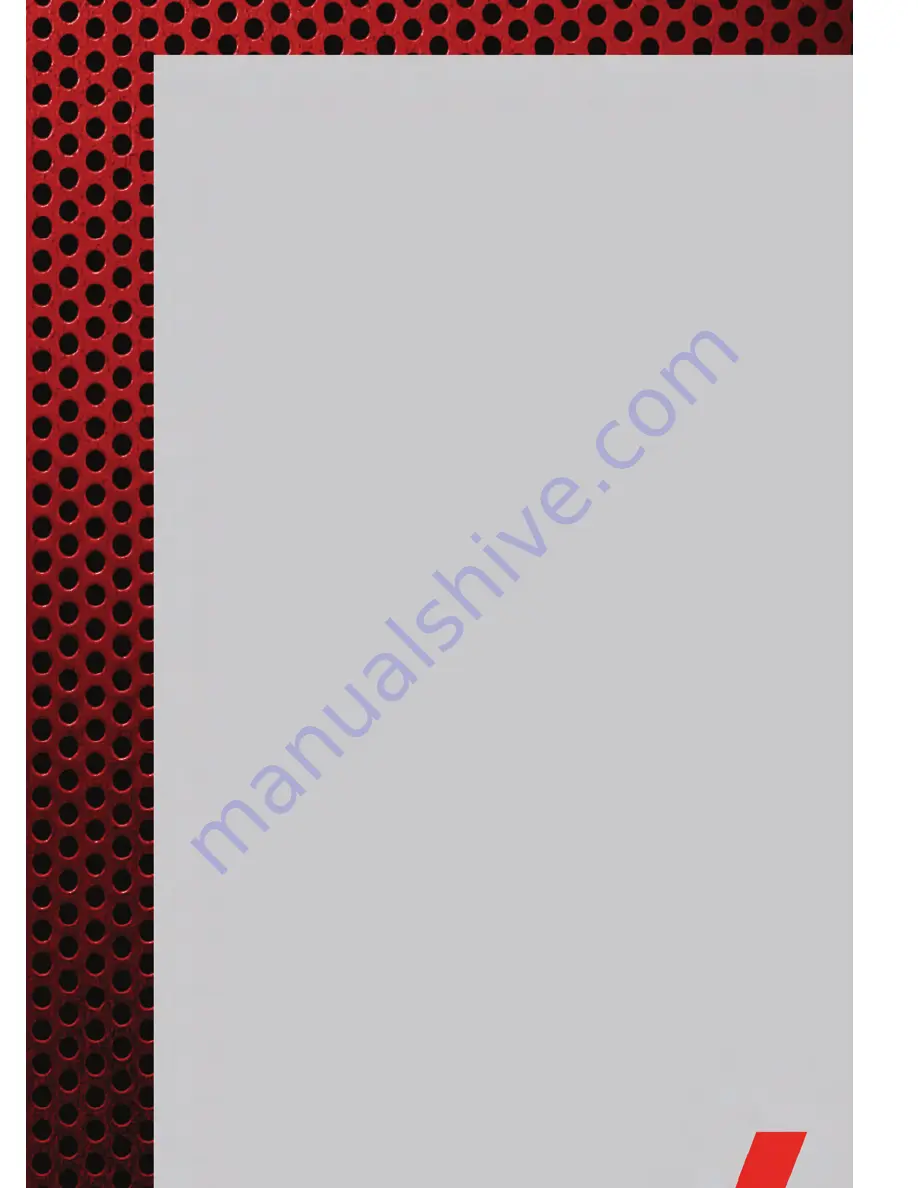
USB Port
• The USB Port on the radio allows you to copy songs from a connected USB drive or
supported media device onto your Media Center hard drive. You can also playback
music from your USB device through the USB Port on the radio. The USB Port on
a Media Center 730N allows you to support iPod
®
devices or USB drives for music
playback, charging, control through radio or steering wheel buttons, voice
commands and song selection by voice.
• The USB port located in the center console also offers the ability to play songs
from connected USB drives, or supported media devices. Supported devices may
be controlled through the vehicles steering wheel or radio controls, or even with
voice commands, and may be charged through the USB port. If equipped, you may
also select songs by name.
Navigation – Media Center 730N (Sales Code RHR) Only
• Navigation radios require digital data from a navigation database. The data in the
navigation database is licensed from Navigation Technologies
®
. Not all roads are
digitized.
• For software updates, visit http://www.navteq.com website, or contact your
authorized dealer for the latest available software.
NOTE:
Many features of this radio are speed dependent. For your own safety, it is not
possible to use the touch-screen keyboard to enter a name (e.g., street name) while the
vehicle is in motion. Pull over at a safe location to complete your task or use Voice
Command.
• The Navigation system receives GPS signals from satellites to display the position
of your vehicle.
Map
• Press the NAV hard-key to access the Navigation Main Menu.
• Touch the MAP soft-key to display a map of your current position.
New Destination
• Press the NAV hard-key to access the Navigation Main Menu.
• Touch the NEW DESTINATION soft-key to program a destination, then select the
destination soft-key of your choice.
• Media Center 730N allows destinations to be input by voice while in motion. Press
the Voice Command button on the radio to begin.
Program/Storing Home Address
• Press the NAV hard-key to access the Navigation Main Menu.
• Touch the GUIDE ME HOME soft-key, then touch the STREET ADDRESS soft-key.
• Touch the STATE soft-key, then enter your state name into the speller; select your
state from the list and press the CHANGE soft-key.
• Touch the INPUT STREET NAME soft-key and enter your street name into the
speller.
• Touch the CONTINUE soft-key and enter your address into the speller; touch the
CONTINUE soft-key again.
ELECTRONICS
43
Содержание Durango 2011
Страница 1: ...user guide 201 1...
Страница 6: ...DRIVER COCKPIT CONTROLS AT A GLANCE 4...
Страница 7: ...CONTROLS AT A GLANCE 5...
Страница 38: ...YOUR VEHICLE S SOUND SYSTEM ELECTRONICS 36...
Страница 39: ...ELECTRONICS 37...
Страница 82: ...ENGINE COMPARTMENT 3 6L ENGINE MAINTAINING YOUR VEHICLE 80...
Страница 83: ...5 7L Engine MAINTAINING YOUR VEHICLE 81...
Страница 101: ...NOTES 99...
Страница 102: ...NOTES 100...
Страница 103: ...NOTES 101...
Страница 104: ...NOTES 102...
Страница 105: ...NOTES 103...
Страница 106: ...NOTES 104...
















































