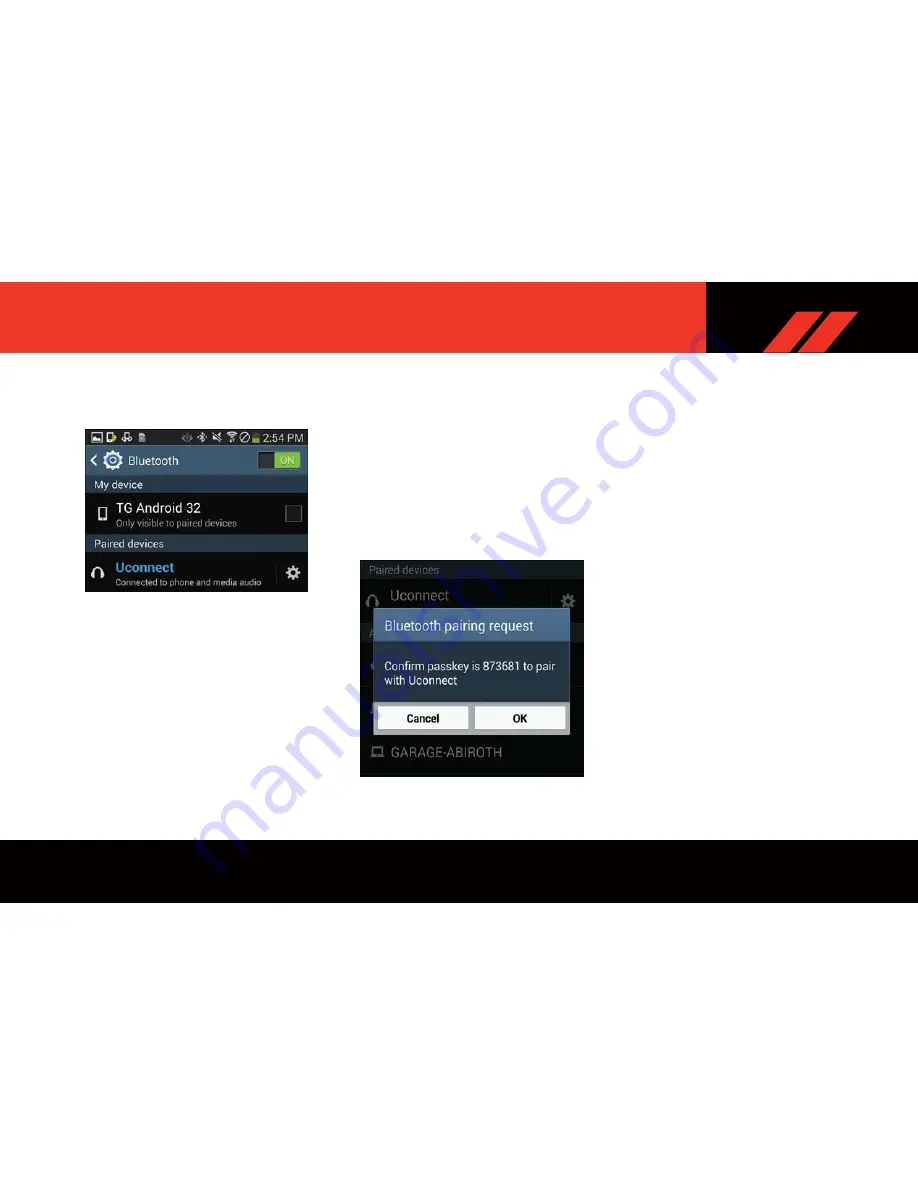
Pair Your Android Device:
To search for available devices on your Bluetooth
enabled Android Device:
1. Push the Menu button.
2. Select Settings.
3. Select Connections.
4. Turn Bluetooth setting to “On.”
• Ensure the Bluetooth feature is enabled.
Once enabled, the mobile phone will begin
to search for Bluetooth connections.
5. Once your mobile phone finds the Uconnect
system, select “Uconnect”.
• You may be prompted by your mobile phone
to download the phonebook, check “Do Not
Ask Again” to automatically download the
phonebook. This is so you can make calls by
saying the name of your contact.
Complete The Android Pairing Procedure:
1. Confirm the passkey shown on the mobile
phone matches the passkey shown on the
Uconnect system then accept the Bluetooth
pairing request.
NOTE:
Some mobile phones require the PIN to be en-
tered manually, enter the PIN number shown on
the Uconnect screen.
NOTE:
Software updates on your phone or the Uconnect
system may interfere with the Bluetooth connec-
tion. If this happens, simply repeat the pairing
process. However, first, make sure to delete the
device from the list of phones on your Uconnect
system. Next, be sure to remove Uconnect from
the list of devices in your phone’s Bluetooth set-
tings.
For further information on Uconnect Phone,
please refer to “Uconnect Phone” in the vehicle’s
User Guide.
Uconnect Device
Pairing Request




















