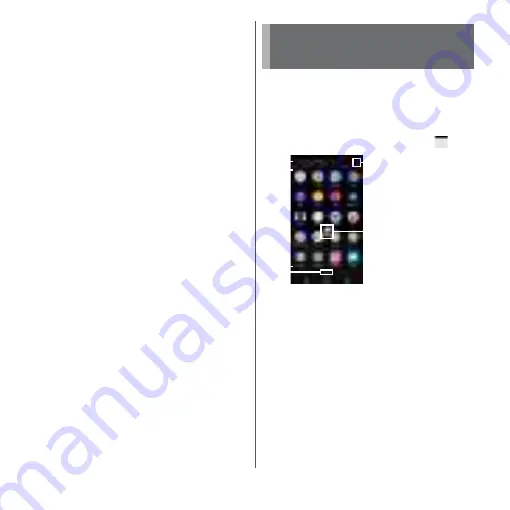
61
Before Using the Terminal
Saving applications in My Apps
If frequently used applications, etc. are saved
in the "My Apps" folder, the applications can
easily be activated.
1
On the Simple Home screen, [My
Apps]
u
[EDIT]
u
[OK].
2
Mark applications to save
u
[DONE].
❖
Information
・
To delete applications saved in the "My Apps" folder,
in Step 2, unmark applications
u
Tap [DONE].
Changing applications on the Simple
Home screen
1
On the Simple Home screen,
[Settings]
u
[Customize Home].
2
[Change apps]/[Reorder apps].
3
Select the application
u
Select the
application to display/select the
location to move to.
・
Grayout applications cannot be
changed.
4
[OK].
❖
Information
・
In Step 2, tap [Reset]
u
[OK] to restore the defaults.
Note that contacts saved in the speed dials and
applications saved in "My Apps" folder are not
restored.
This section describes the application screen
displayed when the home application is set
to "Xperia
™
Home".
・
Switching Home application (P.71)
1
From the Home screen, tap
.
a
Application search bar
・
Tap to display the application search screen and
search for applications.
・
The application search screen can also be
accessed by flicking to the right on the first page
of the Application screen.
b
Application icon list
・
Some application icons are displayed with a
number of missed calls, unread mails, etc.
Xperia
™
Application
screen
c
a
b
©NTT DOCOMO
"
ひつじのしつじくん
®
(Butler Sheep)"
e
d
Содержание xperia XZS SO-03J
Страница 1: ...17 4 INSTRUCTION MANUAL...













































