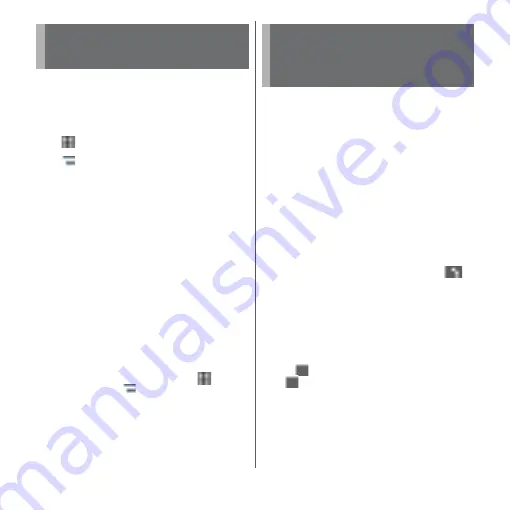
71
Before Using the Terminal
You can switch the Home application of the
terminal to "docomo LIVE UX", "Xperia
™
Home" or "Simple Home".
1
From the Home screen,
u
[Settings]
u
[Apps].
2
u
[Home app].
3
Tap [docomo LIVE UX]/[Xperia
™
Home]/[Simple Home]
u
[OK].
・
If you tap "Simple Home", see how it
looks and tap [OK].
・
A home application, lock screen,
phonebook application, and music and
video player applications are set all at
once for "docomo" or "Xperia
™
".
❖
Information
・
When the home application is switched, widgets or
shortcuts on the screen may not be displayed
correctly depending on home screen layout etc.
・
To set a home application, lock screen, phonebook
application, and music and video player applications
individually, from the Home screen, tap
u
[Settings]
u
[Apps]
u
u
[Preferred apps settings].
Enter a word in the search box to browse the
information in the terminal or on the
Internet.
1
From the Home screen, tap the
Google search widget.
・
When the screen that explains the feed
appears, follow the onscreen
instructions.
2
Enter a search word.
・
Character entry (P.72)
・
The search candidate list appears.
3
Tap the search suggestion or
on the software keyboard.
❖
Information
・
Alternatively, from the Home screen, tap [Google]
u
[Google] to open the "Google" application.
・
When applications appear in Step 2, select an
application to activate.
・
When
is displayed in the search result screen etc.,
tap
u
[Settings] to make settings for the search
function.
Switching Home
application
Searching information in
the terminal and web
pages
Содержание xperia XZS SO-03J
Страница 1: ...17 4 INSTRUCTION MANUAL...












































