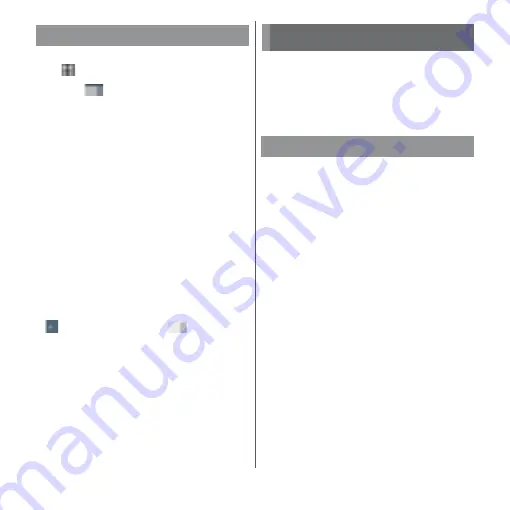
185
Settings
1
From the Home screen,
u
[Settings]
u
[Location].
2
Tap .
3
Read the notes on location
information and tap [AGREE].
・
When a screen for asking whether to
improve location information is
displayed, follow the onscreen
instructions to operate.
❖
Information
・
in Step 2
u
[Scanning]
u
Tap
for "Wi-Fi
scanning"/"Bluetooth scanning" to allow the system
application or services to detect Wi-Fi network/
Bluetooth devices and then improve accuracy of
location information.
Location
Mode
Set a mode to identify location
information.
Recent location
requests
Display the application using the
recent location information data.
Location
services
Set or check Google Location
History.
・
You may need to set a Google
account.
Accounts & services
docomo service/cloud
Accounts & sync
Backup & reset
docomo service/cloud
d ACCOUNT
setting
Set up your d ACCOUNT to use
docomo applications. You can
also use your biological
information (fingerprint)
registered on the terminal to set
up your d ACCOUNT.
docomo cloud
Make settings for docomo cloud
compatible service.
docomo apps
management
Manage to install applications
provided by DOCOMO and set to
check updates for applications
regularly.
Osusume hint
Set whether to display Osusume
hint, check hints displayed in the
past, etc.
AUTO-GPS
Set to use the services supporting
AUTO-GPS.
docomo location
information
Set location information function
for imadoco search, imadoco
kantan search and Keitai-Osagashi
Service.
Содержание xperia XZS SO-03J
Страница 1: ...17 4 INSTRUCTION MANUAL...













































