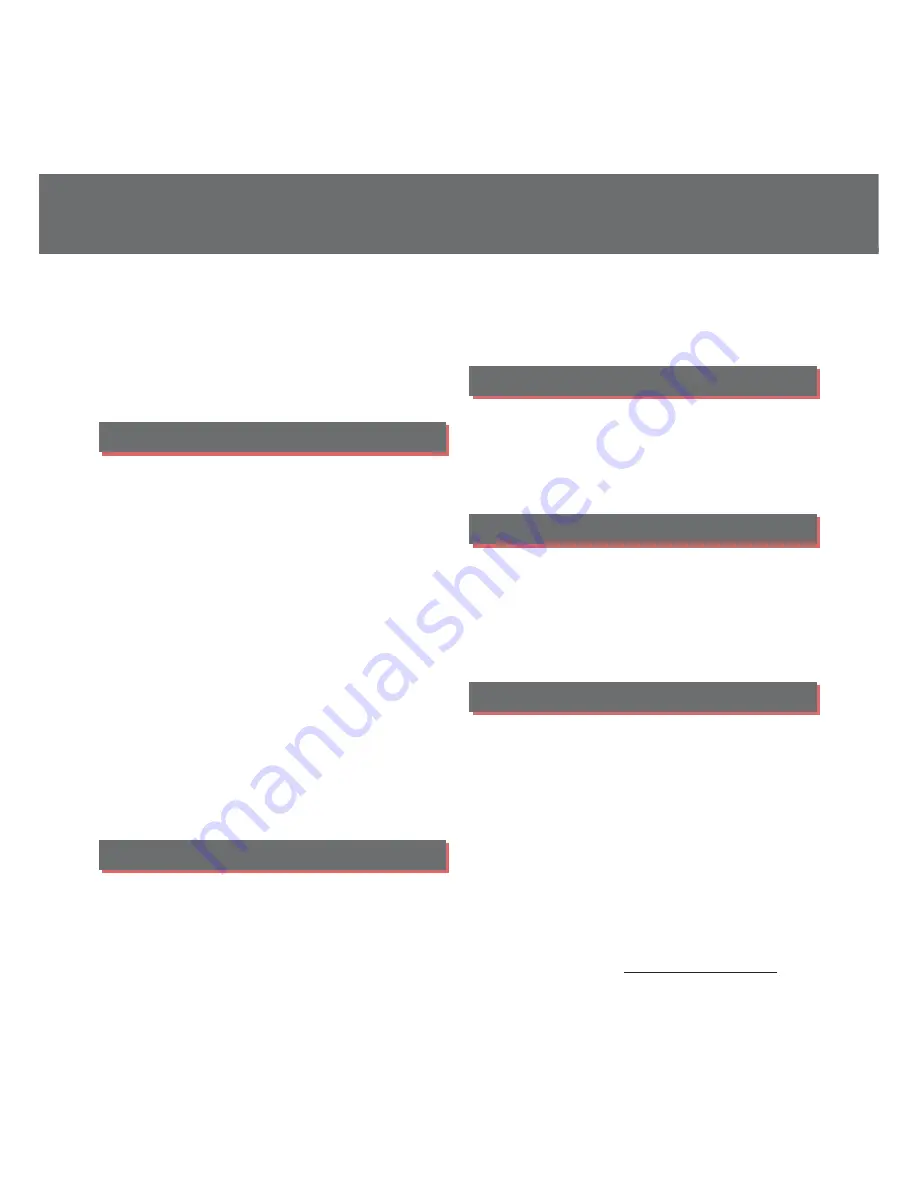
Contents/Precautions
3
Contents
■
Supplied accessories. . . . . . . . . . . . . . . . . 2
■
About using the terminal . . . . . . . . . . . . 5
■
Safety Precautions (Always follow these
directions) . . . . . . . . . . . . . . . . . . . . . . . . . . 7
■
Handling precautions. . . . . . . . . . . . . . . 16
■
Waterproofness/Dustproofness . . . . . 22
Before Using the Terminal . . . 28
Part names and functions................................................28
docomo nano UIM card....................................................29
CE mark and FCC ID.............................................................31
Charging.....................................................................................32
Turning power on/off.........................................................36
Initial settings...........................................................................37
Basic operations.....................................................................38
Notification LED .....................................................................43
Status bar ...................................................................................44
Notification panel .................................................................46
Quick settings panel............................................................47
Home screen............................................................................48
Xperia
™
Application screen ..........................................54
Task manager...........................................................................62
Switching Home application.........................................63
Searching information in the terminal and web
pages ............................................................................................64
Character entry.......................................................................65
Setting character entry......................................................71
docomo LIVE UX . . . . . . . . . . . . 72
Home screen............................................................................72
Managing the Home screen ..........................................72
Application screen................................................................75
Display all apps....................................................................... 76
Backing up and restoring the Home screen........ 76
Using My Magazine............................................................. 78
Checking Home application information.............. 78
Phone . . . . . . . . . . . . . . . . . . . . . . 79
Making/Receiving a call.................................................... 79
Operations during a call ................................................... 84
Call history................................................................................. 86
Call settings .............................................................................. 88
Phonebook ............................................................................... 90
Mail/Web browser . . . . . . . . . . . 95
docomo mail ........................................................................... 95
Message (SMS)........................................................................ 95
Email.............................................................................................. 98
Gmail.......................................................................................... 102
Early Warning "Area Mail".............................................. 103
Chrome .................................................................................... 105
Apps. . . . . . . . . . . . . . . . . . . . . . .108
d
メニュー
(dmenu) ........................................................... 108
dmarket.................................................................................... 108
Play Store ................................................................................ 109
Osaifu-Keitai .......................................................................... 110
NOTTV ....................................................................................... 114
TV ................................................................................................. 120
FM radio................................................................................... 126
Camera ..................................................................................... 127
Album ....................................................................................... 140
Media Player.......................................................................... 141
Location services................................................................ 143
Содержание SO-04H
Страница 1: ...INSTRUCTION MANUAL 15 10...






































