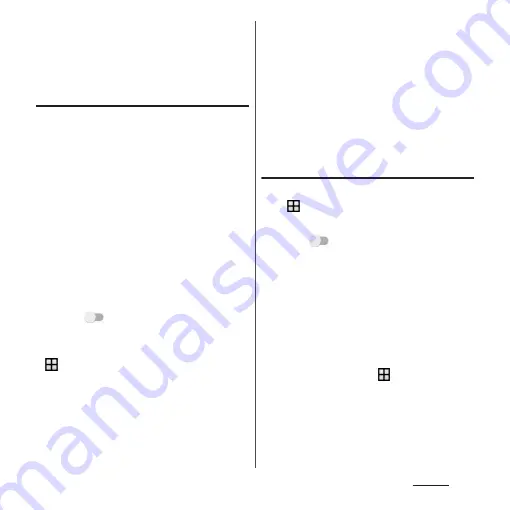
158
Settings
・
When the docomo nano UIM card is not inserted,
mobile data communication is disabled, or the
terminal is out of service area, USB tethering, Portable
Wi-Fi hotspot and Bluetooth tethering that use
mobile network are not available.
Setting USB tethering
1
Connect the terminal to the PC
with a USB compatible PC with
Micro USB Cable 01 (optional) etc.
(P.35).
・
A confirmation screen for use of USB
tethering appears.
・
When you connect microUSB cable etc.
for the first time, the driver software for
the terminal is installed to a PC. Wait for
a while until installation is completed.
・
When "Install software" screen appears
on the terminal, tap [SKIP] or [CANCEL].
2
[USE].
3
Tap
for "USB tethering".
❖
Information
・
If you are not prompted, from the Home screen, tap
u
[Settings]
u
[More]
u
[Tethering & portable
hotspot] and connect the terminal to a PC using a
cable, such as a Micro USB Cable 01 (optional), before
proceeding to Step 3.
・
System requirements (OS) for USB tethering are as
follows.
- Microsoft Windows 10
- Microsoft Windows 8/8.1
- Microsoft Windows 7
- Microsoft Windows Vista
・
In USB tethering mode, you cannot access your
terminal's internal storage or microSD card from the
PC.
・
USB tethering can be used with Wi-Fi tethering or
Bluetooth tethering at the same time.
Setting Wi-Fi tethering
1
From the Home screen,
u
[Settings]
u
[More]
u
[Tethering & portable hotspot].
2
Tap
for "Portable Wi-Fi
hotspot".
❖
Information
・
If Wi-Fi tethering starts while connecting to Wi-Fi
network or the terminal and DLNA device are
connected via Wi-Fi device, Wi-Fi network is
disconnected. Wi-Fi network is automatically
connected when Wi-Fi tethering ends.
・
Wi-Fi tethering can be used with USB tethering or
Bluetooth tethering at the same time.
・
From the Home screen, tap
u
[Settings]
u
[More]
u
[Tethering & portable hotspot]
u
[One-touch
tethering] to connect to a wireless LAN device via
NFC.
Содержание SO-01H
Страница 1: ...INSTRUCTION MANUAL 15 10 ...






























