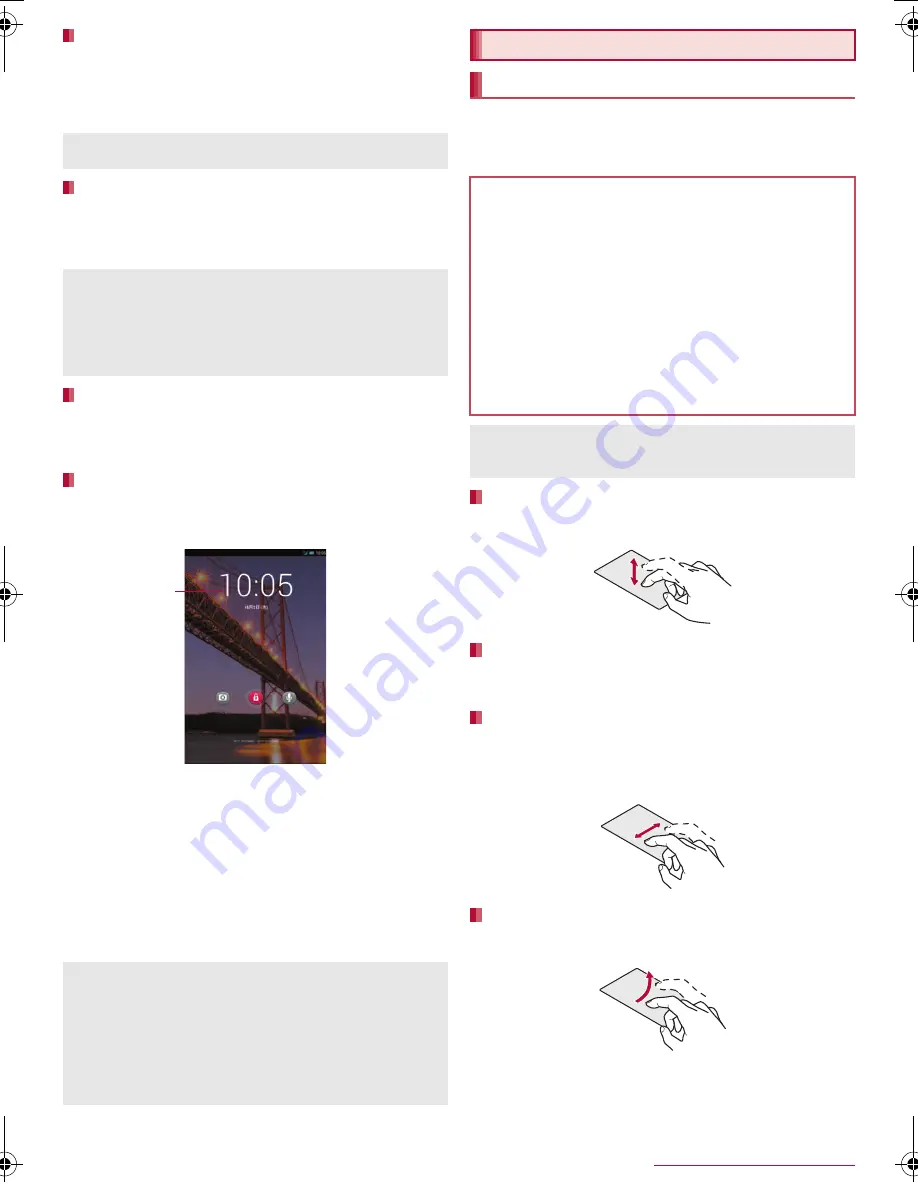
16
Before Using the Tablet
SH-08E_E_02.fm
[16/26]
You can forcibly turn the power off if the screen does not respond or
the power cannot be turned off.
1
H
(for at least 11 seconds)
:
The power is turned off after the vibrator is activated twice.
You can quickly activate the tablet when turning the power on again
by setting the sleep mode.
1
H
(for at least 1 second)
/
[To sleep]
/
[OK]
The display is turned off when
H
is pressed or the tablet is not in use
for a set length of time.
Press
H
while the display is turned off to turn it on.
When the power or the display is turned on, the touch panel is
locked.
Touch [
J
] to unlock.
Operations in touch panel unlock screen
To set/disable the manner mode:
y
(for at least 1 second)
To turn on the mobile light:
x
(for at least 1 second)
・
Press any of the keys or touch the screen to turn it off. Press
H
if the display is turned off.
To activate the camera: [
K
]
To activate
しゃべってコンシェル
(Shabette-Concier)/Google:
[
W
]
/
select an app
/
select an activation method
To add a widget: Slide a widget to the right
/
[+]
/
select a widget
・
To delete a widget: Touch and hold a widget
/
drag it to
[Remove]
The followings describe the operations to use the display
(touch panel).
Operations may differ depending on the function and screen in
use.
Touch a key or an item displayed on the screen and then release
your finger from it to select or set it.
When you keep your finger on the touch panel, a menu may appear
depending on the function and screen in use.
Move your finger while keeping it on the touch panel to scroll the
screen or move an icon, widget, etc. to the desired position.
In addition, when you touch a menu or item by mistake, move your
finger away from it to cancel the selection.
Move your finger like sweeping the touch panel in the home screen
etc. to switch pages.
Turning power off forcibly
The tablet restarts if you release your finger from
H
during the
interval of the two vibrations.
Sleep mode
Do not set the sleep mode but turn the power off when an
airplane you are aboard is about to take off/land, the battery
level is low, etc.
Even if you set the sleep mode, the tablet may not be quickly
activated depending on its status such as when it has not been
used for a long time.
Turning display on/off
Touch panel lock
The status panel can be displayed when Screen lock is set to
[Slide or Touch].
Mobile light
The mobile light will automatically turn off approximately 30
seconds after it turns on.
Adding widgets
When Screen lock is set to other than [None]/[Slide or Touch],
unlock the touch panel after you touch [+].
Widget
Basic operation
Operation of touch panel
Cautions when using the touch panel
The touch panel is designed to be lightly touched with your
finger or the in+
スタイラスペン
SH02. Do not
forcefully press with your finger, the stylus pen or a pointed
object (fingernail, ballpoint pen, pin, etc.).
In the following cases, the touch panel may not work even if
you touch it. May cause a malfunction.
Operation with a gloved finger
Operation with the tip of a fingernail
Operation with foreign objects placed on the operation pad
Operation on the touch panel on which a protective sheet or
a sticker is put
Operation while the touch panel is wet
Operation with fingers wet with sweat or water
Operations may be interrupted if you touch other than a
confirmation screen or the status bar while the confirmation
screen etc. is displayed.
Touch
Touch and hold
Slide/Drag
Flick
SH-08E_E_02.fm 16 ページ 2013年7月1日 月曜日 午後1時50分



























