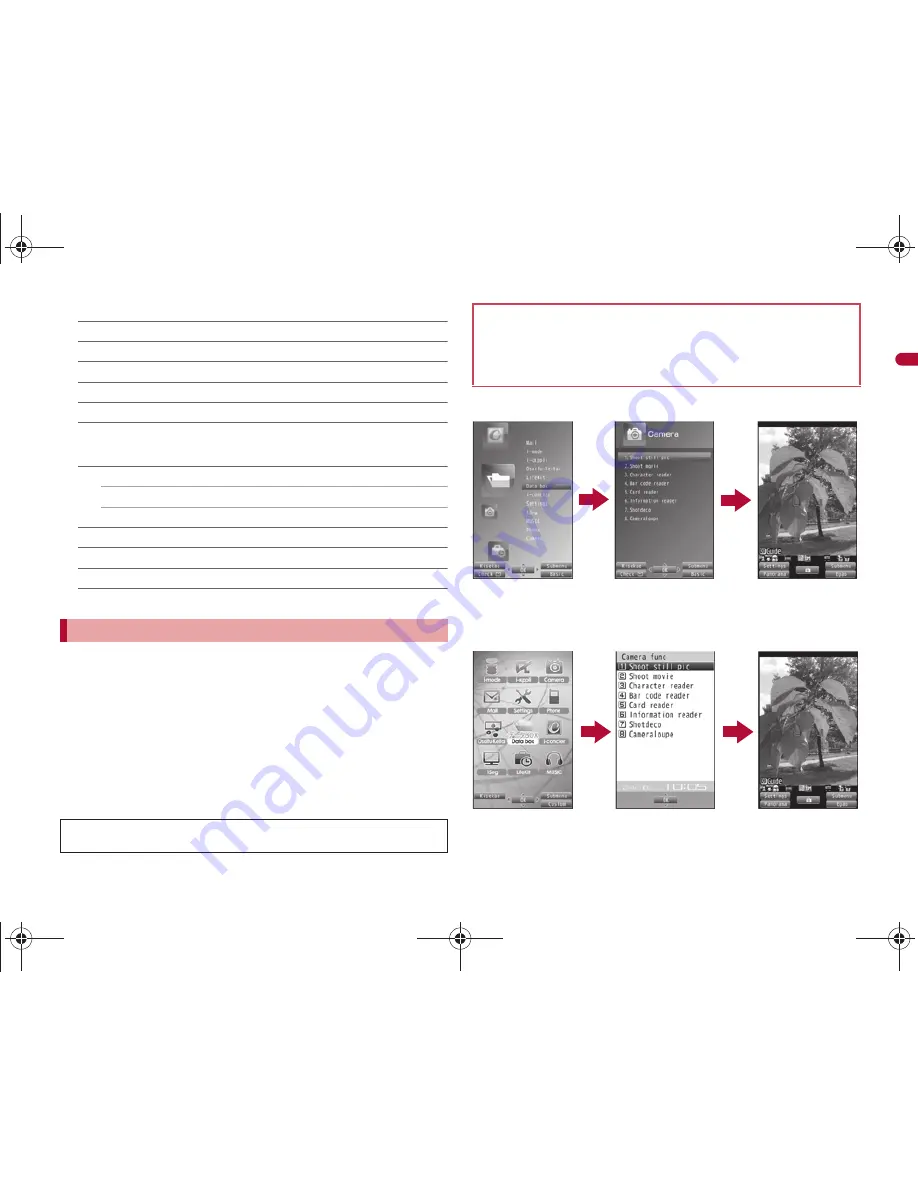
e02_dv67_7e.fm
[37/50]
37
Continued on next page
Be
fore
Us
ing
the
H
andset
■
Submenu operations for the Custom menu screen
[Assign function]
n
P. 100
[Rst func asgnment]
n
P. 100
[Reset menu screen]
n
P. 101
[Reset menu history]
n
P. 100
[Menu priority]
n
P. 36
[Operation guide]
/
select an item
/
t
■
Submenu operations for the Basic menu screen
[Icon settings]
/
[Icon image]
n
P. 102
/
[Dsp icon name]
n
P. 102
[Set background]
n
P. 102
[Reset menu screen]
n
P. 102
[Menu priority]
n
P. 36
[Operation guide]
/
select an item
/
t
For details on operating shortcut menu
n
P. 382
For details on the available functions
n
P. 446
Use
w
and the Optical TOUCH CRUISER in all menus.
Press the dial key corresponding to the menu item number (
U
,
V
,
W
,
etc.) to select a function. However, in the Custom menu/Horizontal
display menu, a function may not be selected by using the menu item
numbers.
The method for selecting functions may differ depending on the Kisekae
Tool set for the Custom menu.
Press
c
to re-select a function, and the previous screen reappears.
Press
H
to return to stand-by.
■
Retrieving from the Basic menu
Retrieving a function from each menu
When a stock icon (
n
P. 33) appears in stand-by, select [
G
] to show
the each menu.
The way of activating camera (shooting still pictures) with Multi guide key
or Optical TOUCH CRUISER is explained as an example below.
For
,
(
;
), use the Optical TOUCH CRUISER to select an item.
The following shows the screen operated with the Optical TOUCH
CRUISER.
,
(
;
)
t
,
(
;
)
t
Custom menu
When [Camera]
appears
When the camera
(shooting still
pictures) is activated
or
wt
or
ut
■
Retrieving from the Custom menu
,
(
;
)
t
Basic menu
When [Camera func]
appears
When the camera
(shooting still
pictures) is activated
,
(
;
)
t
or
wt
or
ut
dv67_E.book 37 ページ 2009年4月22日 水曜日 午後5時33分


































