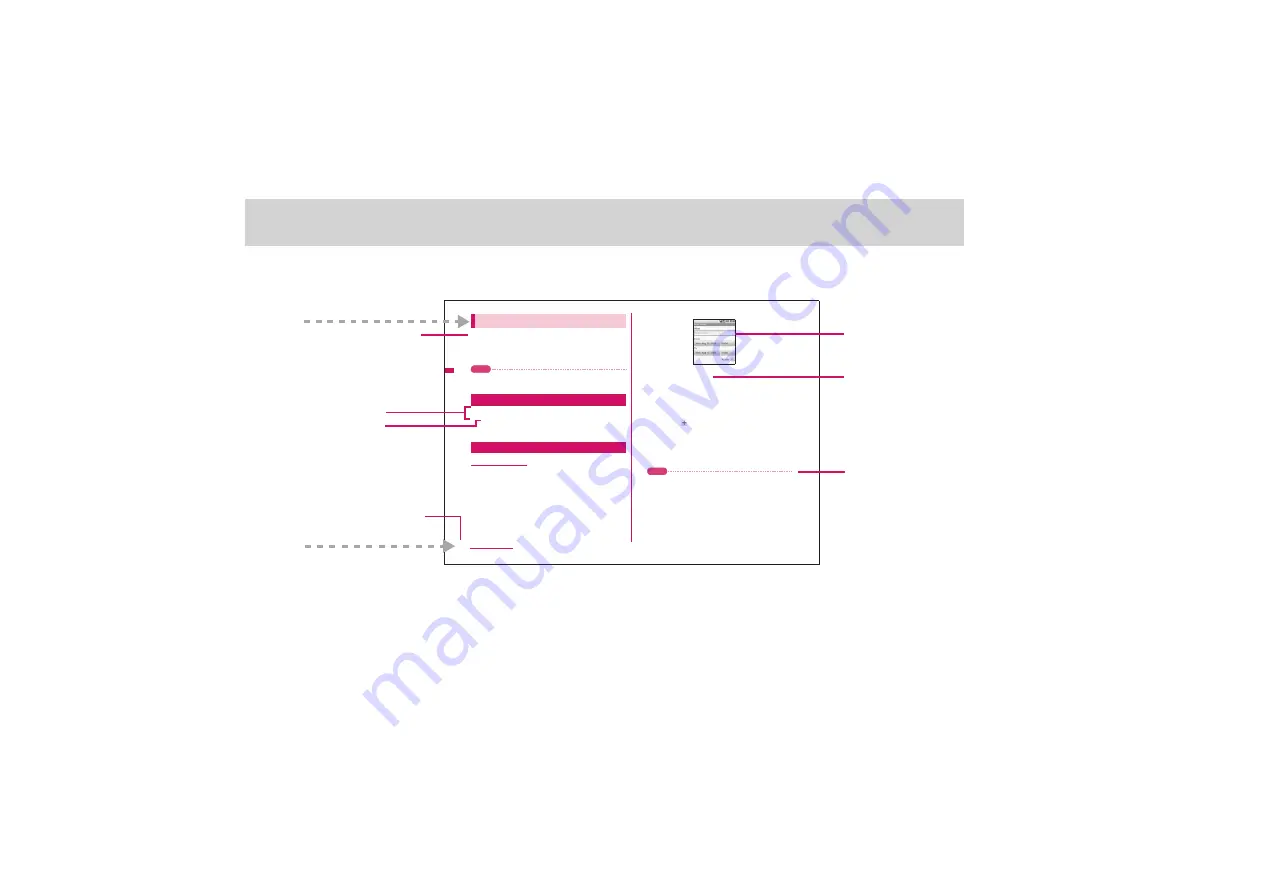
3
•
This manual mainly describes operating procedures from the Home screen. To understand operations clearly, some part of the screen may be
shown close up.
•
Screens used in this manual are for illustrative purposes only, and may differ from actual ones.
54
Managing Your Time
Use Calendar to create and manage events, meetings, and
appointments. Depending on your synchronization settings, the
Calendar on your phone stays in sync with your Google
Calendar on the web.
Note
•
For more information about Calendar synchronization, refer to
"Synchronizing Google Applications" on page 131.
1
Press HOME, then touch the Applications tab to
open it.
2
Touch Calendar.
To create an event
1
On any Calendar view, press MENU and then touch
New event to open the Event details screen.
2
Enter the event name using the keyboard.
3
Do one of the following:
•
If there is a time frame for the event, touch the
From
and
To
date and time to set them.
•
If it is a special occasion such as a birthday or a whole-day
event, set the
From
and
To
date, then select the
All day
check
box.
4
Enter the event location and description.
•
You can set details such as event repetition and notification
time. Touch
to forward the notification time to notify several
times.
5
If you have more than one calendar, select the
Calendar where you want to save the event.
On the calendar screen, press
MENU
then touch
More
>
My
calendars
to see saved events.
Note
•
You can create multiple calendars, such as Personal, Business, or
Family, using Google Calendar on the web. Depending on your
synchronization settings, these calendars are added to your phone
when you synchronize the Calendar. For more information on how
to create calendars, go to http://www.google.com/support/
calendar/?hl=en.
6
When finished, touch Save.
3.1
Using Calendar
Open Calendar
Create events
Detailed description of
function and useful
information
Step number
Operation procedure
Supplemental
information for
operation, etc.
Key screen for
operation
Describes the outline
of functions described
in the relevant section.
Page number
*: The page numbers in these examples may
differ from the actual ones in this manual.




































