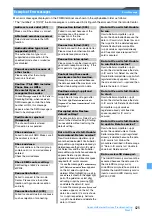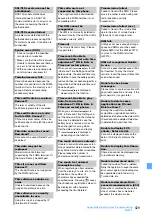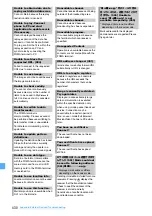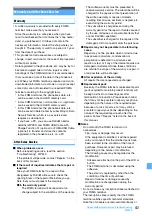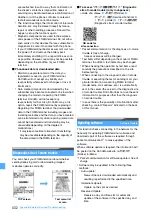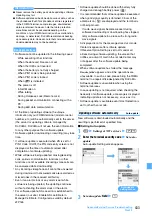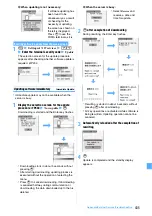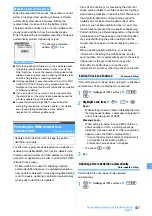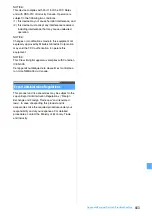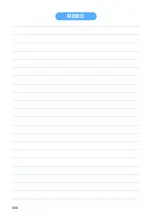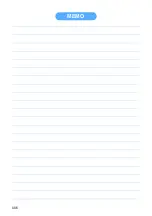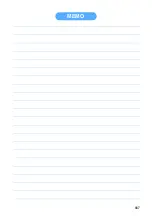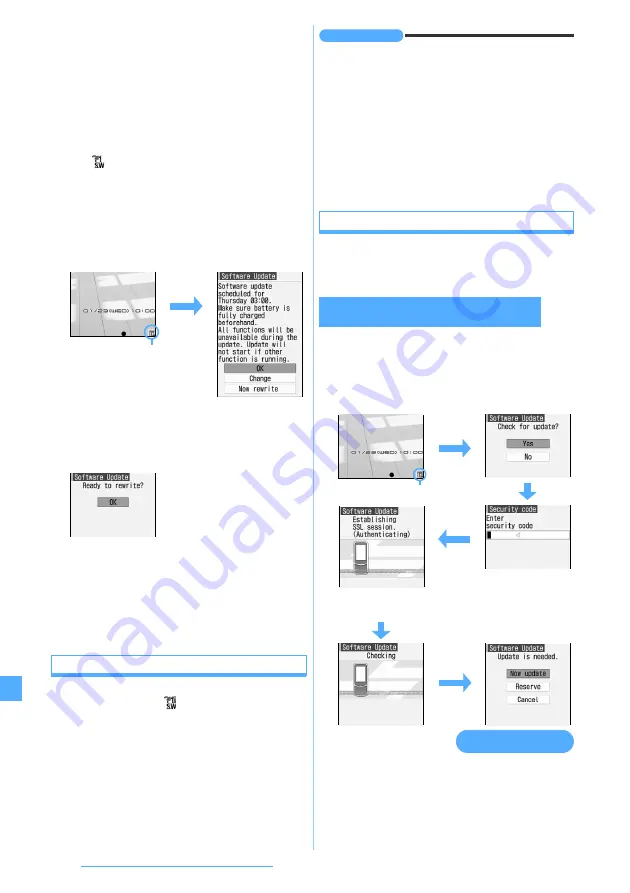
434
Appendix/External Devices/Troubleshooting
4
Set each item
z
p
Day of the week:
Select the day of the week for rewriting.
Time:
Set the time for rewriting.
・
Enter the time in the 24-hour clock. For single-
digit hours or minutes, precede the digit with 0.
■
When updating is required:
When rewriting is available, the rewriting notification
icon (
) appears on the standby display and the
rewriting time can be confirmed and changed or you
can select whether to rewrite immediately. (Default:
Auto-update
for
Set auto-update
,
Unspecified
for
Day
,
03:00
for
Time
)
1
o
z
Highlight the rewriting notification icon
z
o
2
Confirm precautions
z
OK
z
o
The standby display reappears and rewriting is
started at the time you have set. The rewriting
notification icon disappears after confirming.
■
Changing the time for rewriting:
Change
z
o
z
Enter the terminal security code
・
Follow Step 4 in “Updating software
automatically”.
■
Rewriting immediately:
Now Rewrite
z
o
z
Enter the terminal security code
Rewriting is started, followed by rebooted.
Receiving the notice of software update
Set to
Only notification
for
Set auto-update
to display an
update notification icon
on the standby display in
case the software update is needed (Default: OFF).
1
Display the auto-update Setting screen
☛
z
Set auto-update
field
z
2
z
p
INFORMATION
●
Rewriting notification icon appears in the following cases:
・
In case downloading of the update file is completed.
・
In case of the failure of rewriting because other functions
were activated.
・
In case rewriting is suspended.
・
In case of the failure of rewriting because the battery
power is not enough.
●
Update notification icon is displayed in the following cases:
・
When there is a notification from DoCoMo
・
When Reserved Update has failed
・
When Reserved Update has been canceled
・
When the software update screen is displayed
Starting software update
You can start software update by selecting update
notification icon on the standby display or by executing
from the menu screen.
1
o
z
Highlight update notification icon
z
o
z
Yes
z
Enter the terminal security code
The selection screen for the update procedure
appears after checking whether software update is
required.
・
Update now
P435 “Updating software
immediately”
・
Reserve update
P436 “Updating software at
pre-specified time”
Rewriting notification icon
Starting software update by selecting update
notification icon
Update notification icon
The terminal
security code by
default is set to
“0000”.
Selection screen for the
update procedure
Содержание FOMA D905I
Страница 1: ......
Страница 152: ...150 Camera Saving or displaying ToruCa Highlight the name of a ToruCa file z o z Save To display ToruCa Display...
Страница 269: ...267 Full Browser Viewing web pages designed for PC Full Browser 268 Setting Full Browser Browser Setting 272...
Страница 446: ...444 MEMO...
Страница 447: ...445 MEMO...
Страница 448: ...446 MEMO...
Страница 449: ...447 MEMO...
Страница 450: ...448 MEMO...
Страница 451: ...449 MEMO...
Страница 452: ...450 MEMO...
Страница 453: ...451 Index Quick Manual Index 452 Quick Manual 458...