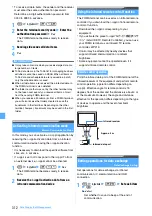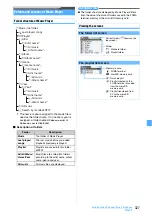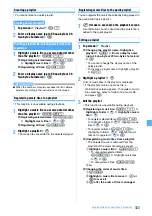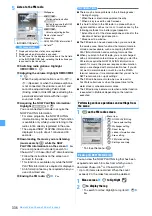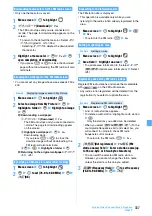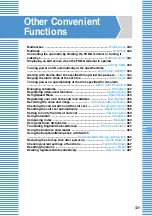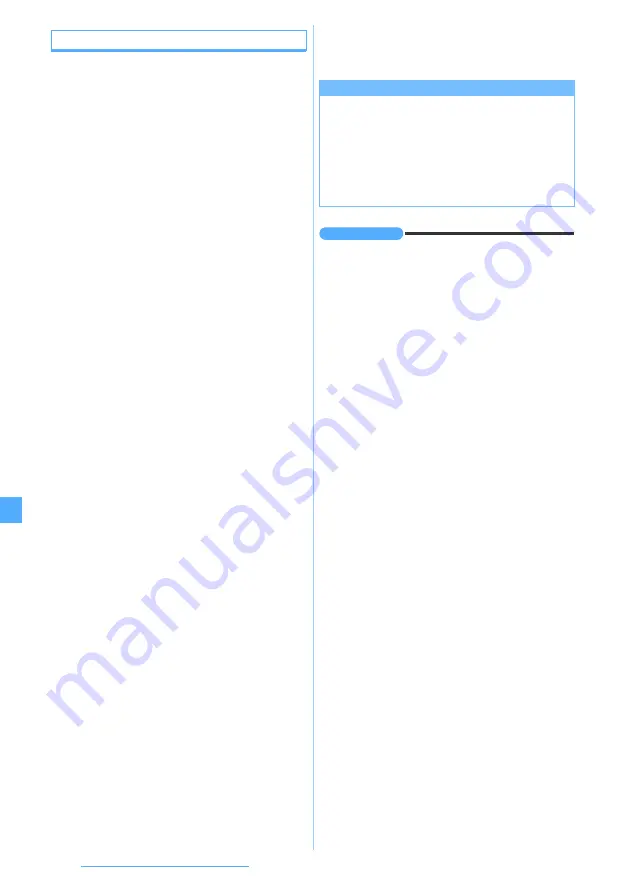
326
Music&Video Channel/ Music Playback
Saving WMA files
Use a PC to download or obtain WMA files from
Internet websites or CDs and save them in the
microSD memory card. Windows Media Player is
required to obtain and save WMA files.
・
The maximum number of items that can be saved
・
To transfer WMA files, use the following version of
Windows Media Player on either Windows XP
Service Pack 2 or Windows Vista.
・
For Windows XP Service Pack 2:
Windows Media Player 10 (Version 10.00.00.3802
or later) or Windows Media Player 11 (Version
11.0.5721.5145 or later)
・
For Windows Vista:
Windows Media Player 11 (Version 11.0.6000.6324
or later)
・
Before connecting your PC to the FOMA terminal, be
sure to check the version of Windows Media Player.
・
The FOMA USB Cable with Charge Function 01
(optional) is required for connecting the FOMA
terminal to PC.
・
You can transfer a playlist from your PC to the FOMA
terminal. Up to 400 WMA files per playlist can be
transferred.
・
WMA files cannot be saved in the FOMA terminal.
1
Save WMA files in a PC using Windows Media
Player
・
For details about Windows Media Player, refer to
Help of Windows Media Player 10 or 11.
2
Switch the USB mode setting of the FOMA
terminal to the MTP mode
・
For details about USB mode setting
・
Insert the microSD memory card and change the
mode to the MTP mode.
■
Switching the mode while Music Player is
active:
m
on the folder list screen or music
data list screen of Music Player
z
MTP mode
z
Yes
The MTP mode is set and Music Player
terminates.
・
This function is unavailable during playback.
3
Activate Windows Media Player
4
Connect the FOMA terminal to a PC with the
FOMA USB Cable with Charge Function 01
・
To connect a PC to the FOMA terminal
5
Transfer WMA files from the PC to the microSD
memory card of the FOMA terminal using
Windows Media Player
6
Disconnect the cable after completion of
transfer
・
To remove the cable
INFORMATION
●
It is recommended that Windows XP, Windows Vista and
Windows Media Player be updated to the latest versions.
Without the latest versions, some problems may occur
such as slow operation or display of the transferred WMA
files.
●
WMA files transferred to the microSD memory card by
another FOMA terminal may not be displayed or played
on D905i.
●
If you use a microSD memory card that WMA files are
transferred to using another FOMA terminal, the PC may
not recognize it even if you change the mode to the MTP
mode. In that case, delete all the WMA files (
format the microSD memory card (
P300). Note that all
the data including the music data is deleted if you format
the microSD card.
●
Music Player in D905i does not support AAC format files
that can be played by Music Player in D902iS or earlier
models of FOMA D Series. However, such files can be
played on D905i if they are saved in the
Other movie
folder of Data Box in the microSD memory card. For
saving data in the microSD memory card
Napster
®
application
You can use the Napster
®
application to save music files.
●
Download the Napster
®
application from the website
shown below. You can also access the website from
the supplied CD-ROM.
http://www.napster.jp/
●
If you have any questions about the Napster
®
application, refer to the following web page.
http://www.napster.jp/support/
Содержание FOMA D905I
Страница 1: ......
Страница 152: ...150 Camera Saving or displaying ToruCa Highlight the name of a ToruCa file z o z Save To display ToruCa Display...
Страница 269: ...267 Full Browser Viewing web pages designed for PC Full Browser 268 Setting Full Browser Browser Setting 272...
Страница 446: ...444 MEMO...
Страница 447: ...445 MEMO...
Страница 448: ...446 MEMO...
Страница 449: ...447 MEMO...
Страница 450: ...448 MEMO...
Страница 451: ...449 MEMO...
Страница 452: ...450 MEMO...
Страница 453: ...451 Index Quick Manual Index 452 Quick Manual 458...