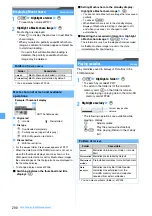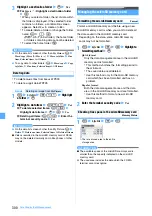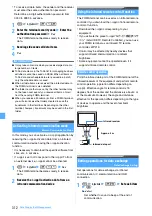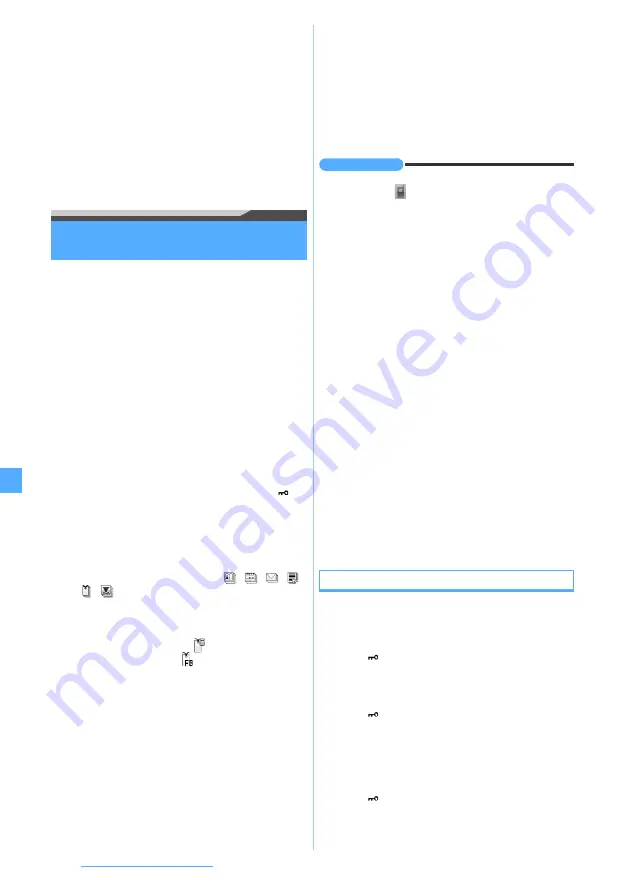
298
Data Display/Edit/Management
3
Enter the terminal security code
z
Yes
・
To cancel the recovery:
o
・
Backup data processed before canceling are
restored in the FOMA terminal.
・
The order of the phonebook groups restored may
be different from the order before backup.
・
When LCS clients are recovered by adding, the
data of the same phone numbers of the FOMA
terminal cannot be restored. If the FOMA
terminal contains 5 or more data items, the
exceeding data cannot be restored.
Displaying or playing data in the microSD
memory card
・
Among the files in the
Other
folder, only Word, Excel
and PowerPoint files can be displayed. However, list
display, mail attachment, detail information display
and delete operations can be performed for any file in
the folder.
・
When you select
Music
of Data Box, Music Player is
activated. For operating Music Player
・
For operation with
i-
α
ppli data
1
m
z
LifeKit
z
3
z
Specify a location
to save data
・
Select a folder depending on the data.
・
To switch to the folder list of the FOMA terminal
(except for LCS clients):
t
on the folder list
screen
・
To select the home folder (only for
Movie
):
a
on the screen of the folder list or the data
list of the folder
z
o
2
Highlight a data item
z
o
The data is displayed or played.
・
When you select backup data (
,
,
,
,
,
), the list of data contained in backup data
is displayed. Select data.
・
When you select a video file, playback starts.
・
For i-mode bookmarks,
appears. For Full
Browser bookmarks,
appears.
・
Refer to the following pages for operations while
an image, movie/i-motion, melody, PDF data,
ToruCa or data in
Other
(Word, Excel, PowerPoint
files) is being displayed or played.
・
Movie/i-motion
・
Melodies
・
PDF data
・
Data in
Other
(Word, Excel, PowerPoint)
・
The following operations are available while the
image is displayed:
m
: Display the detail information
t
: Full-screen display
o
: Zoom display*
1
a
: Compose mail
p
: Switch between showing/hiding of the
display name
*1 Only for still images larger than the screen
size
INFORMATION
●
The images registered in the phonebook data are not
displayed and
appears instead. When you return
such images to the FOMA terminal, they can be
displayed.
●
Alarm does not sound on the set date and time for
schedules saved in the microSD memory card.
●
To play or use i-motion files compatible with Movable
Contents, it is necessary to insert the same UIM that was
used when downloading them from sites or moving them
to the microSD memory card. Note that some i-motion
files cannot be played or used on a different FOMA
model.
●
If the i-
α
ppli that uses the microSD memory card is set to
the standby display, the i-motion compatible with
Movable Contents saved in the microSD memory card
may not be played or moved.
●
You cannot obtain the details from a ToruCa file saved in
the microSD memory card.
●
From the submenu of the mail view screen, you can
change the font size, add the mail address to the
phonebook, update the existing address in the
phonebook, show or hide the attached data or check the
title. In case of a received mail, you can also reply to or
forward the mail.
●
From the submenu of the phonebook details screen, you
can check the view preference and other basic
information.
●
From the submenu of the bookmark details screen, you
can copy URL, add a new entry to the phonebook or
update the phonebook entries.
Available operations on the data list screen
■
Switching between the thumbnail and title
displays:
t
・
This function is available only for the data in
My
Picture
,
Other image
,
Deco-mail pict
,
Movie
,
Movie
,
Other movie
and
My Document
.
■
Attaching data to mail: Highlight a data item
z
a
・
This function is unavailable for the data in
Movie
, 1Seg, received mail, unsent mail, sent
mail, notes and LCS clients
・
ASF format movie files cannot be attached.
■
Jumping to the specified page:
p
z
Enter the
page number
・
This function is unavailable for the data in the
Movie
.
・
When no page number is entered, the first page is
displayed.
Содержание FOMA D905I
Страница 1: ......
Страница 152: ...150 Camera Saving or displaying ToruCa Highlight the name of a ToruCa file z o z Save To display ToruCa Display...
Страница 269: ...267 Full Browser Viewing web pages designed for PC Full Browser 268 Setting Full Browser Browser Setting 272...
Страница 446: ...444 MEMO...
Страница 447: ...445 MEMO...
Страница 448: ...446 MEMO...
Страница 449: ...447 MEMO...
Страница 450: ...448 MEMO...
Страница 451: ...449 MEMO...
Страница 452: ...450 MEMO...
Страница 453: ...451 Index Quick Manual Index 452 Quick Manual 458...