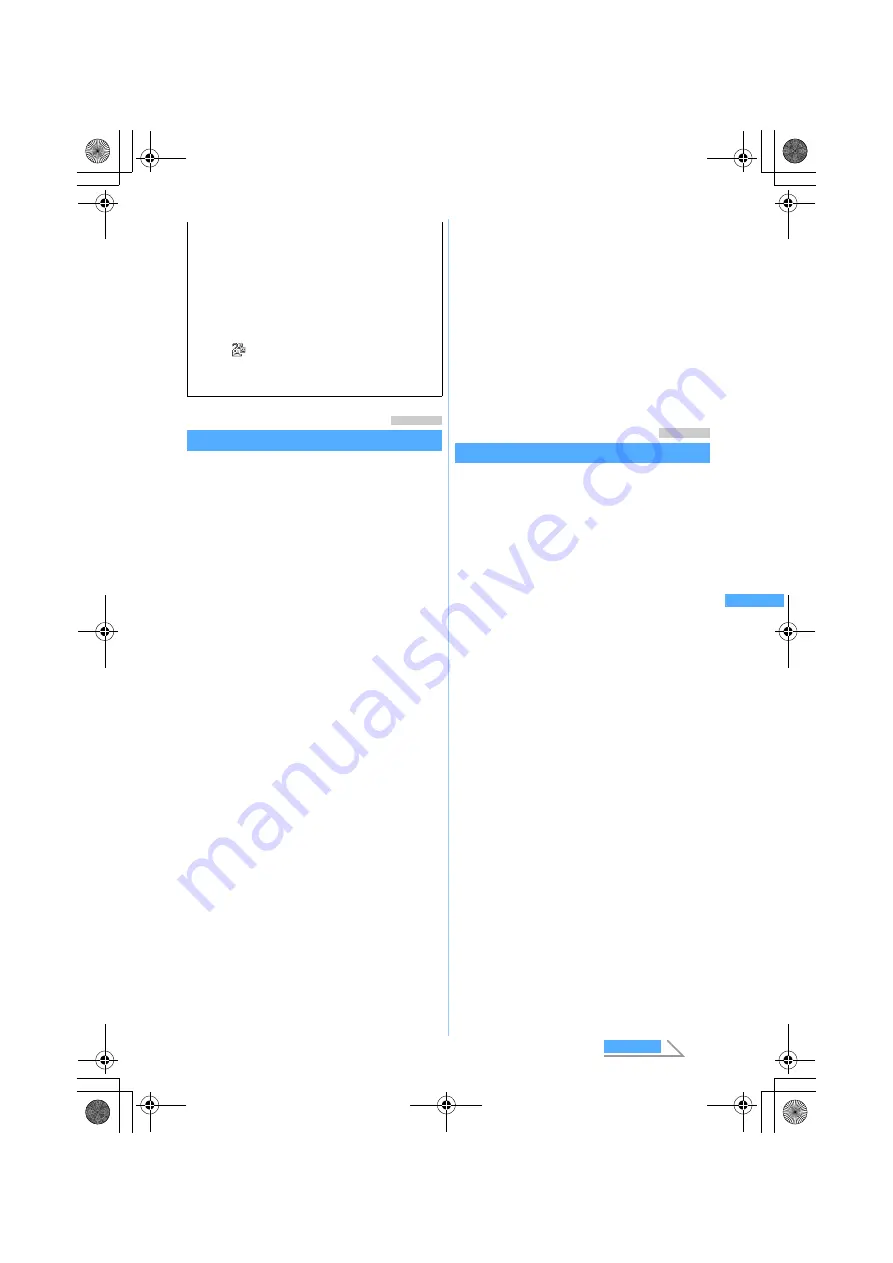
237
Ma
il
Menu 13
Adding chat members
Chat Member Setting
・
Up to 5 chat members can be registered. You
cannot register the same mail address for
multiple members.
1
a3
A confirmation screen is displayed asking
whether to add chat members.
・
When a member is already registered, the chat
mail screen is displayed. To add another
member, press
m7
and go to Step 3.
2
Select
Yes
3
a
4
Select
Address
field
z
Enter a mail
address (up to 50 one-byte characters)
・
When registering a mail address for which a
secret code is set, register the mail address
and set the secret code in the phonebook, and
then register only the phone number for chat
member.
■
Searching the phonebook:
t
z
Search
the phonebook
z
Select a mail address
5
Select
Nickname
field
z
Enter a nickname
(up to 8 one-byte or 4 two-byte characters)
・
When the mail address matches the address
registered in the phonebook, the name
registered in the phonebook (the first 8
one-byte or 4 two-byte characters) is displayed
in
Nickname
field.
・
When no nickname is entered, the first 8
characters preceding the @ symbol in the mail
address are displayed.
6
Select
Font color
field
z
Select a color
・
The color not used for registered member is
displayed in the following priority order: blue,
red, green, orange, and black.
・
The nickname is displayed in the selected color
on the chat mail screen.
7
p
The chat member is displayed.
・
To add another member:
a
z
Repeat Step 4
to 7
8
Press
p
Menu 13
Composing and sending chat mail
・
Chat mail is sent to all registered members by
default. You can select members when sending,
but the setting returns to default when you quit
chat mail or change chat member information.
・
The sent chat mail is saved in
Outbox
folder of
Outbox. However, when the sent chat mail
matches the criteria set in Sort Criteria, it is saved
in the specified folder.
1
a3
・
When a confirmation screen is displayed
asking whether to add members, select
Yes
and
register.
2
Select the text entry field
z
Enter a
message (up to 500 one-byte or 250
two-byte characters)
・
When
ON
is set for
Chat mail
in Edit by Slide,
you can display the text entry screen by
opening FOMA terminal on the chat mail
screen.
■
Copying and pasting text from chat mail
log:
a
Highlight a chat mail
z
m6
z
Specify the range
・
Specifying the range
☛
P366
b
Select the text entry field
z
Highlight a
paste location
z
m3
■
Replying to all broadcast addresses of
received mail:
m22
■
Selecting members to send mail:
m3
z
Select addresses
z
p
3
Press
p
・
When the chat mail is sent correctly, it is
displayed on the chat mail screen.
b
Details field
Displays details of the latest chat mail or the
highlighted chat mail. Up to 500 one-byte or
250 two-byte characters can be displayed.
・
When the details cannot be displayed in a
page,
is indicated at the lower left
and right corner. Press
&
to switch
between pages.
: Broadcast address not registered as a
chat member
c
Text entry field
▲
▲
Ch
a
t M
a
il
Next
MP#3̲E.book 237 ページ 2006年3月8日 水曜日 午後5時18分
Содержание FOMA D851IWM
Страница 52: ...50 MEMO MP 3 E book 50...
Страница 96: ...94 MEMO MP 3 E book 94...
Страница 140: ...138 MEMO MP 3 E book 138...
Страница 158: ...156 MEMO MP 3 E book 156...
Страница 176: ...174 MEMO MP 3 E book 174...
Страница 260: ...258 MEMO MP 3 E book 258...
Страница 391: ...Appendix Data Interchange Troubleshooting 389 KUTEN code input list MP 3 E book 389...
Страница 415: ...413 MEMO MP 3 E book 413...
Страница 416: ...414 MEMO MP 3 E book 414...
Страница 417: ...415 INDEX Quick Reference Manual INDEX 416 Quick Reference Manual 420 MP 3 E book 415...






























