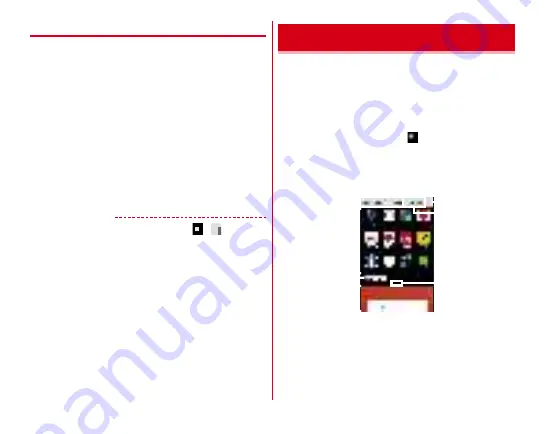
docomo LIVE UX
60
◆
Adding/Deleting home screen
Up to 7 home screens can be set.
1
Touch and hold blank area in the customize
area
2
[Home screens]
3
Perform required operations
Adding :
[
+
]
Sorting :
Touch and hold a thumbnail of home screen and
drag to the position you want move to
Deleting :
[
×
]
・
If applications or widgets are located, a deletion
confirmation screen appears.
Displaying :
Tap a thumbnail of home screen
✔
INFORMATION
・
Alternatively, from the Home screen, tap
→ →
[Home
screens]. Or, pinch-in at any position on the Home screen to
display the home screens.
Display the application list to activate registered applications
or move applications or widgets to the Home screen.
・
Applications not located in the application list screen are
displayed on the Home screen.
・
You can check the functions and operation steps from Help
for some applications.
1
From the Home screen,
・
For the first activation, the instruction guide appears.
Tap [Do not show again] or [OK].
・
Alternatively, flick downward on the Home screen to
display the application list screen.
a
Apps/Widgets/Wallpapers switch tab
b
Apps/Widgets/Wallpapers (displayed respectively)
・
Flick left or right to select or set.
・
Depending on the application, number of unread
messages appears on the icon.
Application list
b
c
d
g
e
f
a
Содержание arrowsbe F-05J
Страница 1: ...F 05J INSTRUCTION MANUAL 17 5...








































