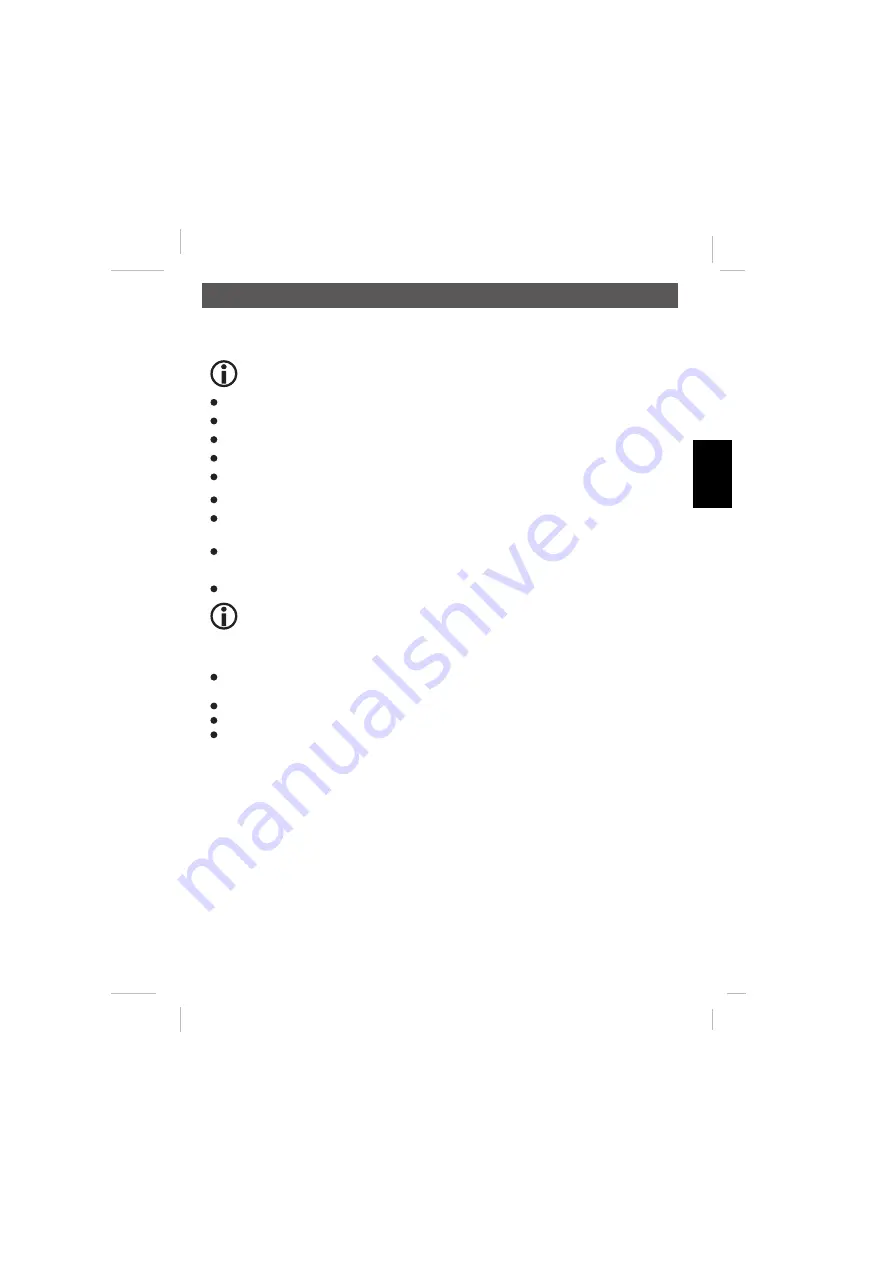
- 11 -
English
Getting started
Software installation
Don‘t connect the inspection camera to the USB port
Insert the CD into the CD drive.
If the Setup-Assistant doesn´t start automatically please open the
autorun.exe.
The installation of the software runs automatically. Follow the instructions of the installation wizard.
At the end click
Finish
button.
If you have a older OS installed, like Windows98SE, it might be necessary to restart the PC
Connect the microscope to the USB-Port of your computer .
Your computer opens the
Assistant for the search of new hardware
. Please choose
Install Software
automatically
and click
Next
.
Click
Finish
to fi nish the installation. You can use the microscope now.
Start-up
Start the program
AMcap
.
If you have more than one camera installed on your computer, an error message appears
“ Cannot add vicap to fi ltergraph“. Choose the „USB videodevice“ driver in the menu item
„Devices“ .
Operation
When you press the snapshot button on the endoscope, you can take a photo and the program “SnapShot
Reader” opens automatically to show the photo.
File: Save the photo
Exit (X): Exit the program
Rotate Orientation:
You can turn the photo arround.
Program description
File
Set Capture File
:
Make an AVI-File to store exposures on the camera.
Allocate File Size:
Choose how much memory space you can use for the photographs.
Save Captured Video
: Choose where you want to store the videofi les.
Exit
:
Close the program.
Options
Preview:
Decide if you want to see a preview of the picture within the program.
Video Capture Filter
Open a window to adjust brightness, contrast etc. Click “advanced options” to adjust
special fi lters and backgrounds. Please note: The function „face pursuit“ is shown in
the menu, but the cameras chipset doesn´t support this function.
Operation
Содержание DigiMicro 2.0
Страница 1: ...Bedienungsanleitung user manual Mode d emploi Gebruiksaanwijzing DigiMicro 2 0...
Страница 26: ...26 Nederlands...







































