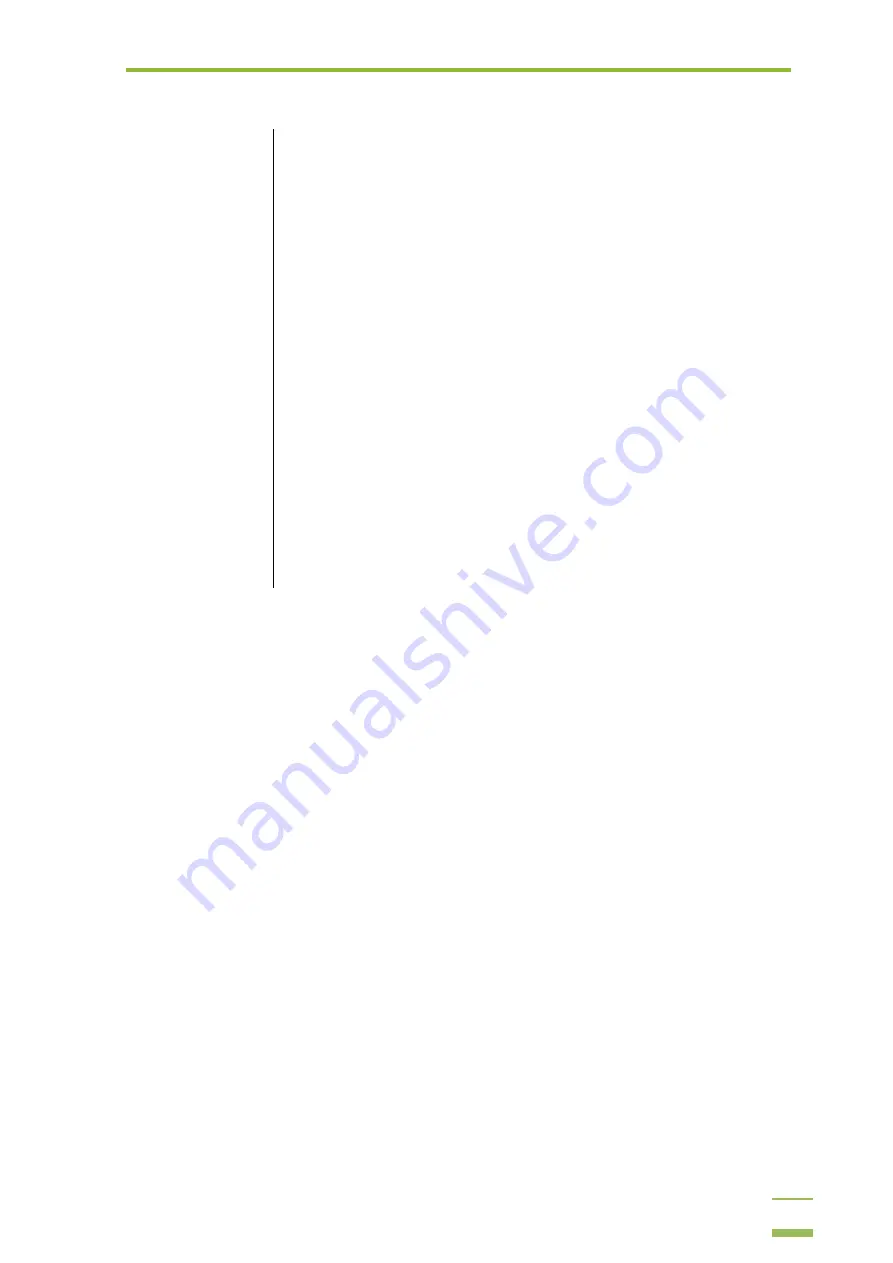
2:
Overview
9
Application Features
Menu Bar:
The drop-down menus contain all of the software’s features
Icons’ Toolbar:
Commonly used functions can be triggered with a click of an icon from the top
toolbar
Preview
Preview the image to make sure it is positioned properly
Exposure Time:
Sets the exposure time
Capture Type:
Select either a Single Image or an Image Series for capturing
Binning:
Set the camera Resolution and Sensitivity
Camera Ready
Indicator:
The indicator light changes from red to green when the camera reaches operating
temperature
Start:
Click to start capturing an image
Image Statistics:
Provides an illustrated version of the image data to help you capture images
optimally
Viewing Area:
The captured image appears here
Содержание MicroChemi
Страница 1: ...Welcome to the MicroChemi System...
Страница 16: ...3 Setup and Installation 15 4 Mark the checkbox if you wish to create a desktop icon and click Next...
Страница 20: ...3 Setup and Installation 19 6 Click the combo box and select the MicroChemi component from the list...
Страница 34: ...3 Setup and Installation 33 14 Click OK 15 Choose DNR Camera and click Next...











































