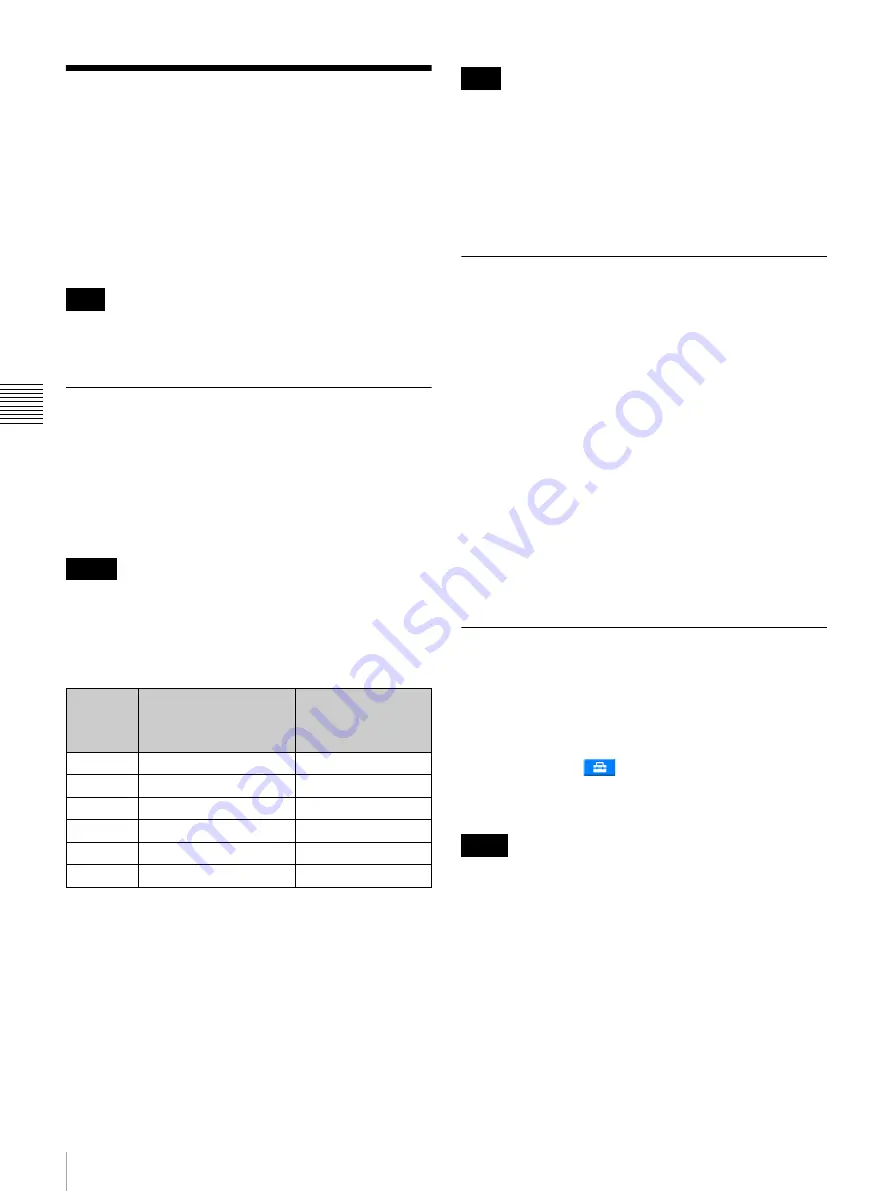
42
Printing with Watermarks
Cha
p
te
r 4
A
d
v
a
n
c
ed Set
tings
Printing with Watermarks
J
Expansion CompactFlash card required
J
Applicable modes: All operation modes
Logos, text, illustrations, and other custom designs can be
printed on photos as watermarks.
For details on how to create and use watermark designs,
consult your dealer.
When using the watermark function, you cannot print
order numbers or file names on the photos.
Creating Watermark Templates
Create and save watermark templates as image data. Use
any commercially available photo editing software to
create the templates.
Create the image data in monochrome. The black portions
of the templates will be used for the watermark finish and
printed with matte processing.
Use the sample watermark templates stored in the
“\Sample\DSSL10\Watermark” folder of the supplied CD-
ROM as a guide when creating designs.
Use the following sizes and file names for the templates.
1) Be sure to create templates that are within the horizontal and vertical size
limits. Rotating these dimensions and saving will result in improper
printing.
The file format is as follows.
• Gradation: 8-bit
1)
• Color: Grayscale
• File format: PNG (non-interlaced)
2)
1) 4-bit gradation process during printing.
2) Interlaced files cannot be used. When saving the PNG file with your photo
editing software, select the “no interlace” option.
• The outer edges of the templates (65-pixel wide border
on all four sides) may not print.
• Be sure to test templates before putting them to use.
Depending on the template design, stripes or lines may
appear in the watermarks when printed. In such cases,
reduce the area of the black portion in the template,
change its position, or make other adjustments.
Copying Watermark Templates onto
the Expansion CompactFlash Card
Use a memory card or USB memory device to copy the
created template onto the unit’s expansion CompactFlash
card.
Create the folder directory, “\DNP\DSSL10\Watermark,”
for storing the created template on the memory card or
USB memory device.
To use the sample template stored on the supplied
CD-ROM, copy the “\Sample\DSSL10\Watermark” folder
from the CD-ROM onto the memory card or USB memory
device under the “\DNP\DSSL10\Watermark” folder.
For details on using the memory card or USB memory
device to copy the template onto the expansion
CompactFlash card, see
“Copying User Created Data” on
Printing with Watermarks
To print photos with watermarks, select [Matte] under
[Print Finish]. Print finish selections can be made in the
following situations.
• When you touch [Matte] in the order confirmation
screen.
• When you touch
in the image selection screen or
main menu (in Event mode), and then touch [Matte] in
the screen that appears.
• If a watermark file is stored on the expansion
CompactFlash card, you cannot print with matte
finishing even if you select [Matte].
• If the glossy print finish is selected, the watermark will
not be printed.
Note
Memo
Print size
Template size
1)
(horizontal × vertical
pixels)
File name
3 × 5
1536 × 1100
watermark_3x5.png
4 × 4
1248 × 1248
watermark_4x4.png
4 × 6
1248 × 1848
watermark_4x6.png
5 × 7
1536 × 2148
watermark_5x7.png
4 × 7
1248 × 2148
watermark_4x7.png
4 × 8
1248 × 2448
watermark_4x8.png
Note
Notes
Содержание DS-SL10
Страница 75: ......






























