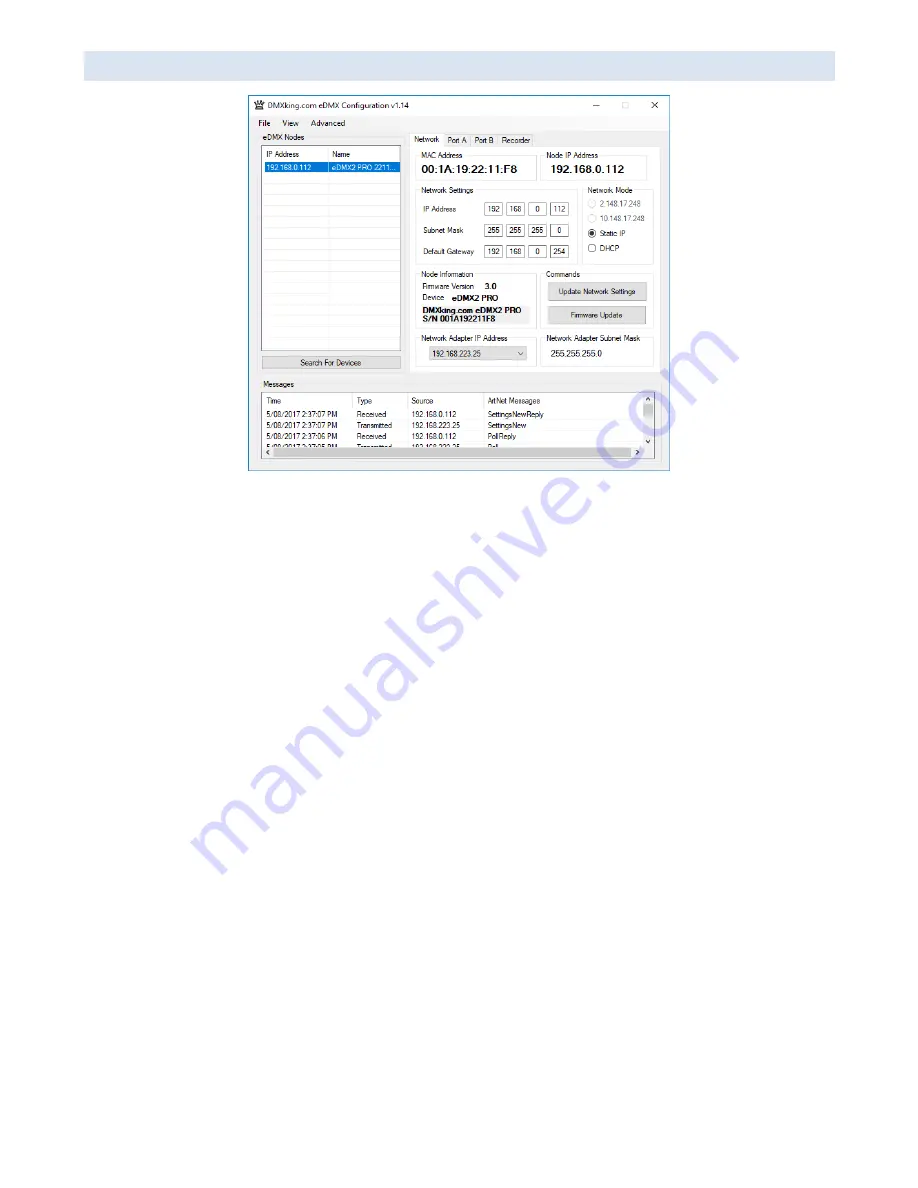
DMXking.com
•
JPK Systems Limited
•
New Zealand
0107-700-1.1
6
NETWORK TAB
Before starting the eDMX Configuration utility please ensure your computer has appropriate IPv4 network settings, for example
IP 192.168.0.100 Subnet 255.255.255.0 Gateway 192.168.0.254.
Upon startup eDMX devices on the same subnet are automatically detected and displayed by IP address. You can re-poll for new
devices or just check the communications is okay
by clicking “Search For Devices”.
Click on the desired device’s IP address in the list and all Settings will be retrieved. Note that if no response is recei
ved the
settings will be greyed out. An activity box shows both transmitted and received messages to help with diagnosing
communication issues. If your network configuration has multiple adapters and or IP addresses you need to select the same
network range as the eDMX from the Network Adapter IP Address dropdown box and also ensure the subnet mask is
appropriate.
Make changes to the applicable settings on the Network tab
then click “
Update Network Settings
”.
If you select the Art-Net
2.x.y.z or 10.x.y.z addressing scheme please note the custom IP address will still be valid during initial boot stages (i.e. firmware
updates are always on the Network Settings address, not 2.x.y.z or 10.x.y.z) The eDMX unit will reboot after network any
settings changes.
Selecting “Firmware Update” will prompt for an appropriate firmware file and upload upon confirmation. A built in boot loader
permits updating of the eDMX firmware. Note only signed encrypted firmware files from DMXking.com can be successfully
loaded to ensure you won’t brick you
r device by accident. Future firmware releases for this product will be in the form 0107-
500-VersionMajor.VersionMinor.enc
The Port A & B tabs provide access to the DMX512 port parameters.


















