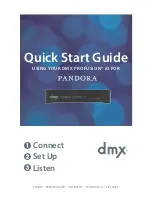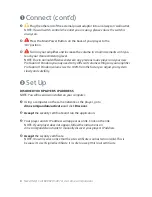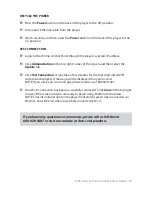5
You will see the login page for the Online Control Panel. Bookmark this page
for quick access to your Online Control Panel.
6
Enter the default user name and password listed below:
User: admin
Password: 23646
7
Then, click Login.
ACTIVATE YOUR ACCOUNT
1
Click Activate on the right side of the screen.
2
A dialog box will display a link and your activation code. Click on the link and your
activation code will be entered automatically on the next screen.
3
Follow the links to activate your player. You will be asked to create a new Pandora
account or login to an existing account.
4
Once the activation and sign up process is complete, click Continue and you will
return to the Online Control Panel.
TEST CONNECTION
1
Click Administration in the top right corner of the screen and then select the
Update tab.
2
Click Test Connection. It may take a few minutes for the four digit install PIN to be
displayed. A message will be displayed if any errors exist.
NOTE:
If you receive an error message, please contact us at 800.929.5407.
3
Your Ethernet connection has been successfully connected. Click Zone in the top
right corner of the screen and you are ready to begin using Pandora for business.
ProFusion
i
O Pandora Quick Start Guide
7