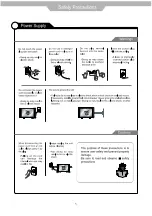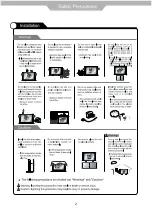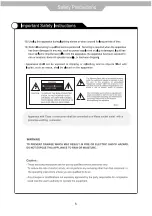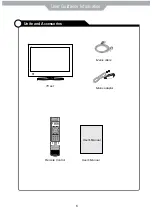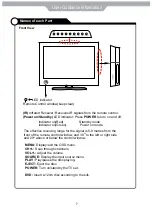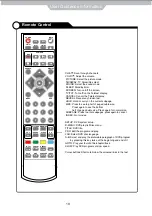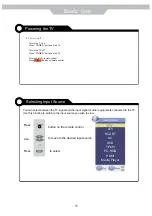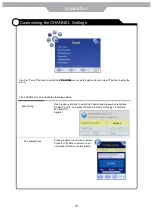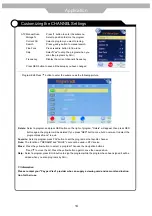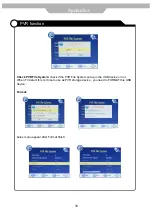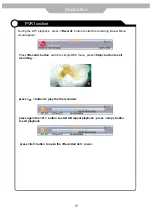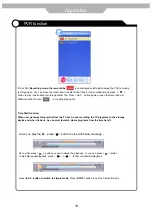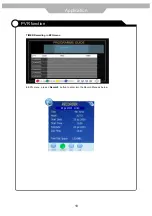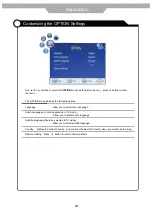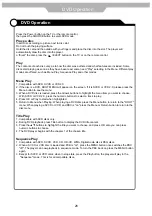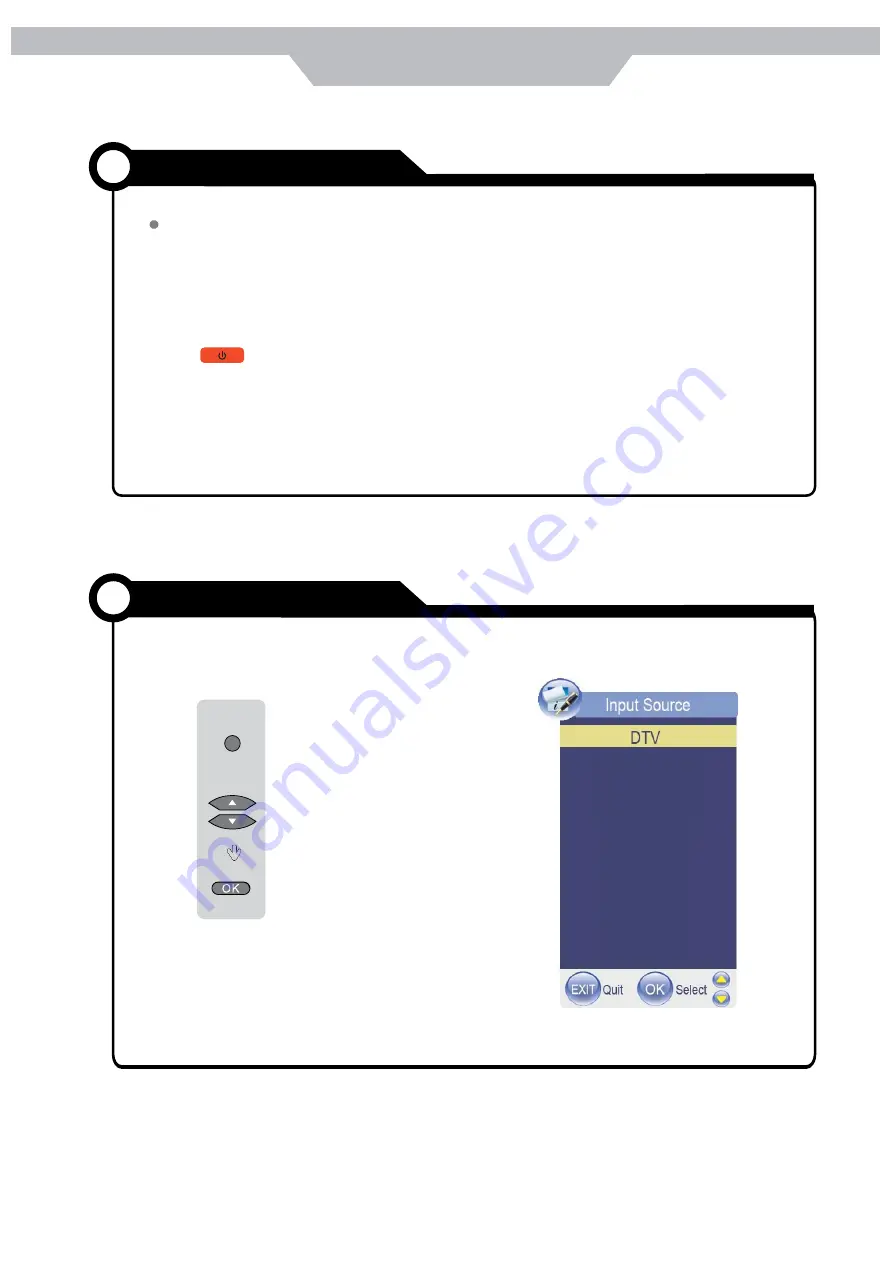
. To turn the TV on :
Press “ POWER ” button on the TV
. To turn the TV off:
Press “ POWER ” button on the TV
. To turn on/off by remote control:
Press button of remote control
11
SOURCE
Basic Use
Powering the TV
Power on/off
You can select between the TV signal and the input signal of other equipments connected to the TV
Use this function to switch to the input source you wish to view
button on the remote control
to move to the desired input source
to select
Press
Press
Use
Selecting Input Source
DVD
YPbPr
PC-RGB
HDMI
Media Player
AV
SCART
ATV