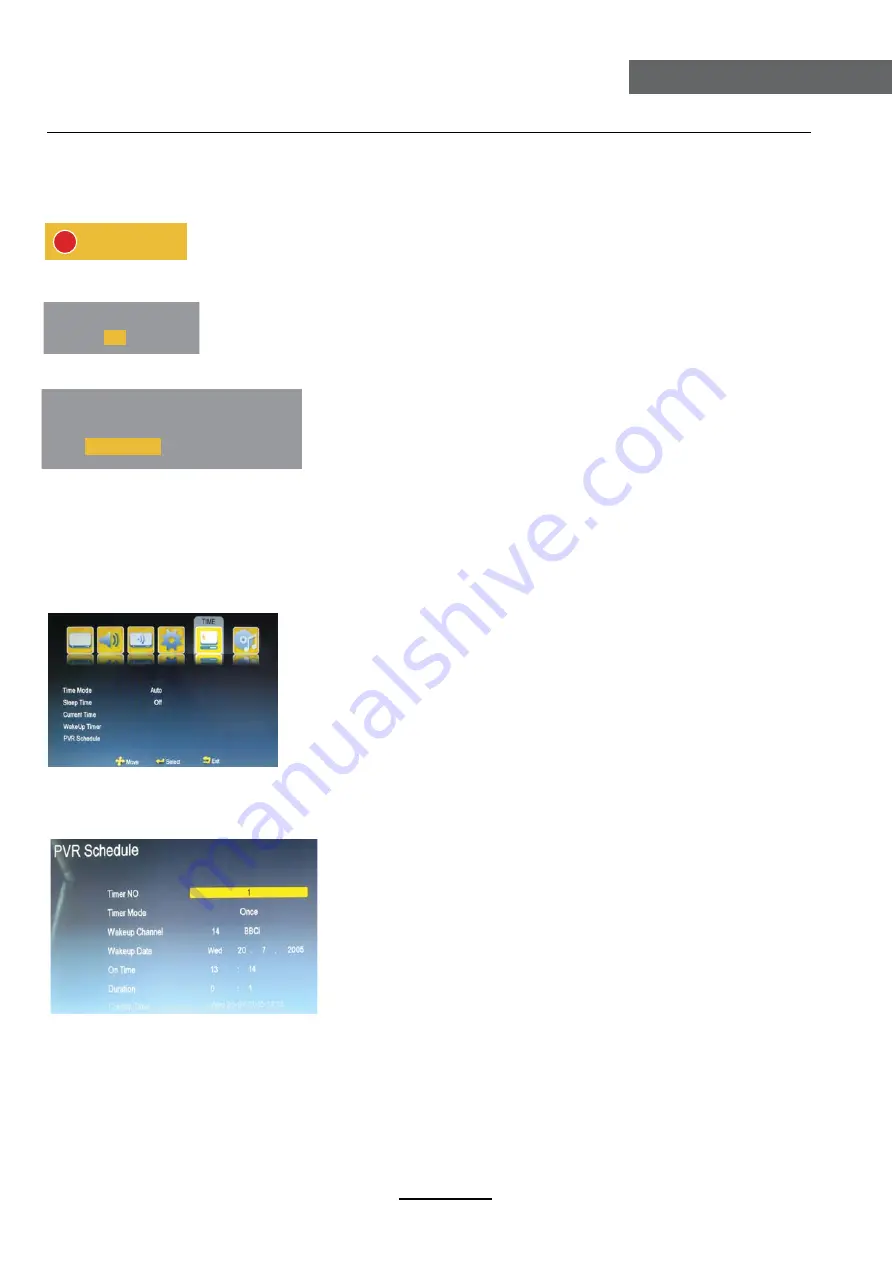
Recording...
Set Duration Time
It is recording now.Do you want to save and exit?
Cancel
OK
12 :59
PVR
Instant Recorder
note: Make sure you have insert the USB device to the TV board before you start to do the recording. Press RECORD button on your
control to start record whenever you want to start.There will be a recording iron on the left top of the display screen during recording.
Press RECORD button again to set the During time of recording,press
ŻŹ
button to select the hour and minute,
press
źŸ
button to set the Duration Time .Press
Ż
button to confirm you record time setting and back to the previous opertion.
It will stop recording when have recorded for the Duration Time.
Press STOP button on your remote control to stop recording, there will be a dialog as follows:
press
ŻŹ
button to select OK(to exit)or Cancel(continue recording),press OK button on your remote control to comfirm your choose.
Note:During recording,you can’t callout Input Source,Menu,Text,EPG,MHEG,FAV List and so on unless you stop RECORD first.During
recording,you can’t change the channel unless you stop recording first.
PVR Wake Up Timer
Press MENU button on the front of panel pr MENU on the remote control to display the main menu.
Press
ŻŹ
button to select Time in the main menu,then press OK button or
ź
to enter.
1.Press
źŸ
button to select PVR Wake Up Timer.
2.Press OK button to enter and press
źŸ
button to edit.
3.After finishing your adjustment,Press Menu or EXIT button to save and back to the previous menu.
Time NO
Press
źŸ
button to select Time NO,then press OK button to enter and press
źŸ
button select Timer NO,you can set 8 different PVR WakeUp Timers in all.
Timer Mode
Press
źŸ
button to select Timer Mode,then press OK button to enter and press
źŸ
button to select Off ,Once,Daily or Weekly.
Note:You can’t set the following options if you set the Timer Mode “Off”.
Wake up Channel
Press
źŸ
button to seclect Wakeup Channel,then press OK button to enter the
Channel List and press
źŸ
buttonto select the program which you want to record.
Wake Up Date
Press
źŸ
button to select WakeUp Date,then press
źŸ
button to select the year,month and day,press
źŸ
button to set the number.
Press
Ż
button to confirm you date setting and back to the previous operation.
On Time
Press
źŸ
button to select On Time,then press
źŸ
button to select the minute and second, press
źŸ
button to set the number.
Press
Ż
button to confirm you start record time setting and back to the previous operation.
Duration
Press
źŸ
button to select Duration,press
źŸ
button to select the hour and minute,press
źŸ
button to set the number.
press
Ż
button to confirm you record time setting and back to the precious operation.
Press POWER button to enter the standby mode,the recording is continue backstage,The PVR function doesn’t support recording Subtitle,
RadioChannel and Lock channel.
PVR Operation
PVR Operation
19
Содержание LED19HT-B
Страница 1: ...19 LED TV with Digital MPEG4 DVB T Tuner LED19HT B LED19HT W ...
Страница 2: ......


















