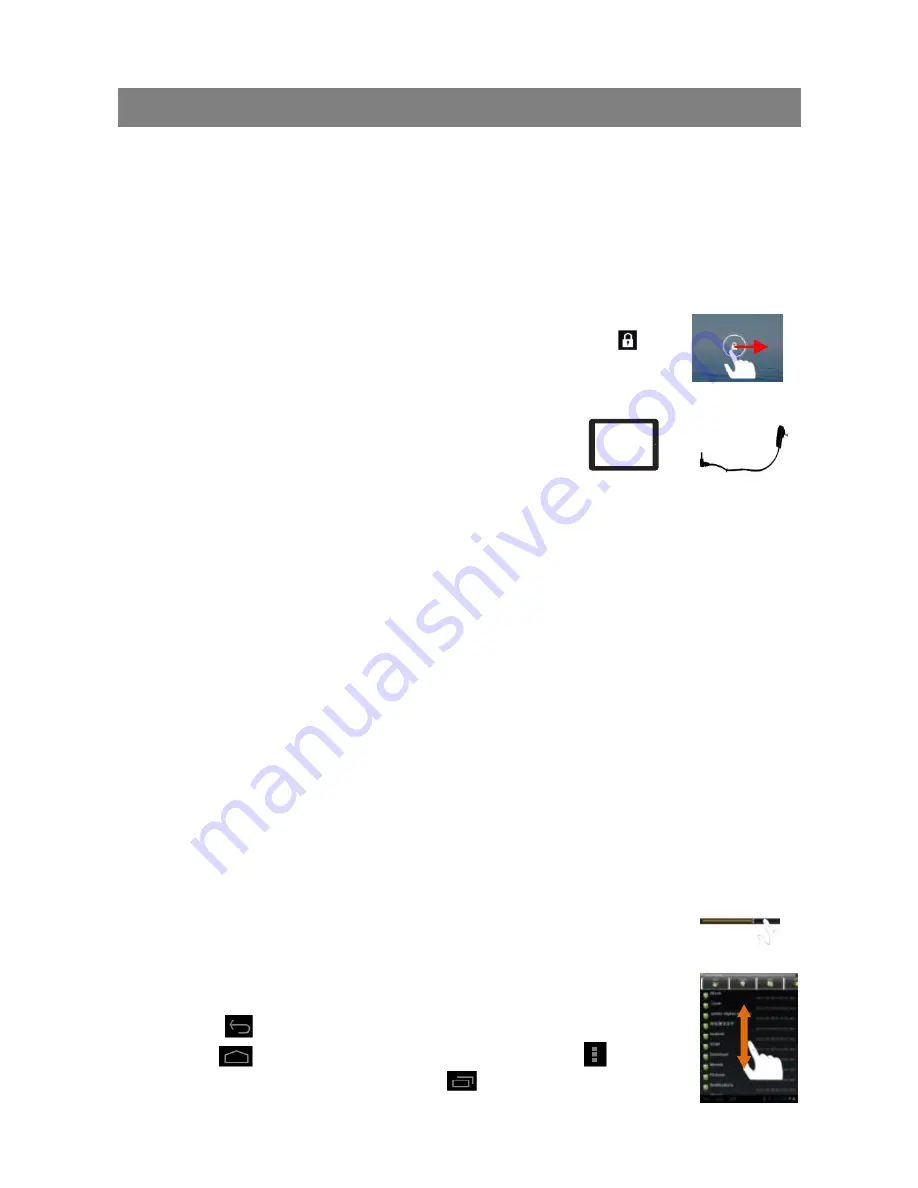
14
Before Operation
Power On/ Off the Device
To turn on the device, press and hold the
Power
button on the unit and release it
when you see the boot-up screen. It may take one or two minutes to start up the
system, please be patient before you proceed.
To turn off the device, press and hold the
Power
button to bring up the
“Power Off”
option, then
tap on “Power Off” and “OK”.
Unlock the Screen Display
The screen display will be locked when the device is idle for a few
seconds. You need to unlock the screen by dragging the lock icon
rightwards before you continue to use the device.
Charge the Battery
Charge the device when it indicates low battery. To
charge the battery, connect the device to any standard
wall outlet via the USB port using the power adaptor. It
takes about 5 hours to fully charge the battery.
Install Memory Card
To install a memory card, find the card slot on the device and then insert the memory
card into the slot in the correct orientation.
Transfer Files from PC
You may need to transfer media files from a computer to the device.
1.
Connect the device to a computer with the supplied USB cable.
2.
Once the connection is done, an icon of mobile phone (internal memory)
will appear on your computer.
3.
Copy files from the PC to the internal memory or the memory card.
Reset the Device
1.
If the device freezes, you can force the device to shut down by holding the
Power
button for seconds.
2.
If the above operation does not work, use a pin to penetrate into the
“pinhole
reset” button.
General Touch Actions
During playback of music or video, you can tap on the progress bar to change the
playback progress.
In different browsers (e.g. File, Music etc.), you can slide your
finger on the screen up and down to scroll the file list.
In some browsers (File, Music, Video, Web etc.), you may hold
your finger on an item to display options.
Tap on
button to get back to previous operation interface;
tap on
button to go to the Home Screen; tap on
button
to display the menu options; tap on
button to check the
recently opened apps.


























