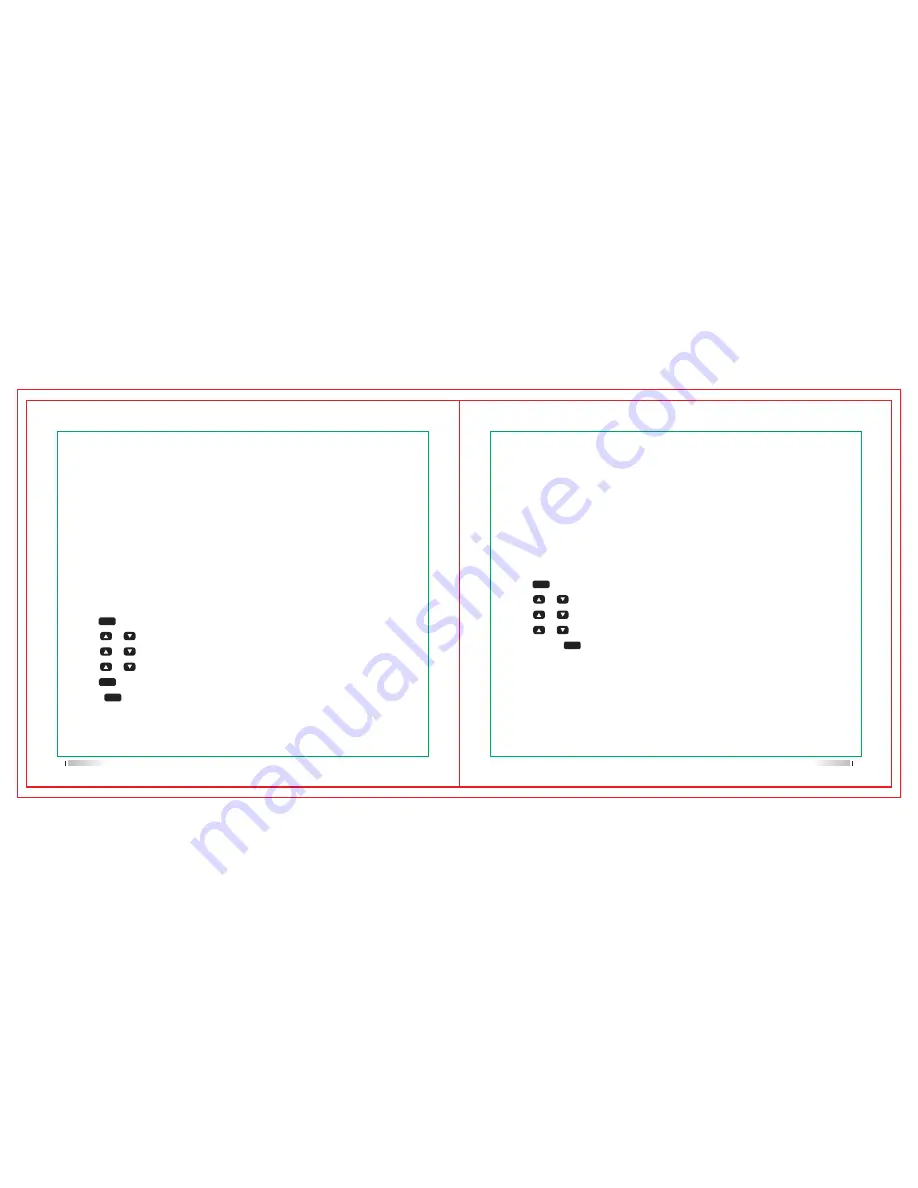
1.Press [ ] key to enter the menu
2.Press [ or ] key and choose utilities,then press key to confirm.
3.Press [ or ] key and choose radio settings, then press key to confirm.
4.Press [ or ] key and choose Back light, then press key to confirm.
5.Select Press [ ] Normal or Tight, then press key to Confirm.
6.The interface will return to the option list of radio settings option list.
Use the menu function:
1.Press [ ] key to enter the menu
2.Press [ or ] key and choose utilities,then press key to confirm.
3.Press [ or ] key and choose radio settings, then press key to confirm.
4.Press [ or ] key and choose Back light, then press key to confirm.
5.Press [ ] key to turn on this function when the interface displays Auto On.
Or Press [ ] key to turn off this function when the interface displays Turn off.
Once you turn off this function, the back light of keypad and screen will be shut down.
5.Under the instruction to switch the power.
6.Press key to confirm high/low power
7.The interface will return to the radio setting options.
Press <back> to return the main interface. The power level icon will be displayed on
the screen.
MENU
MENU
MENU
MENU
MENU
Back light
You can turn on or off the screen back light according to your requirement.
Press the Back light key which has been programmed by software, to turn on/off
this function.
Squelch
Adjust the squelch level to filter useless call with low signal or when there’s too much
background noise.
Setting:The normal value is default value, to filter (useless) call or background strictly.
However, a call from a remote location may also be filtered out.
Press the squelch level key which has been pre-programmed by software, to switch
between Normal and Tight.
Use the menu function:
35
36










































