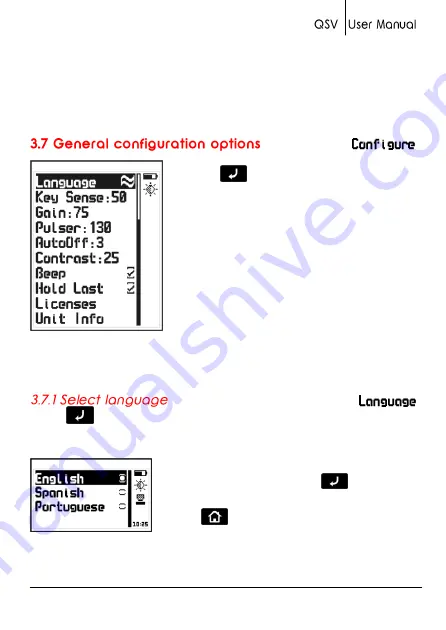
Chapter 3 23
The cable has two LEDS indicating the connection has been
established.
The QSV will read values obtained with the caliper when the same
measuring unit (metric / inch) is set on both the unit and the caliper.
Touch
on the
Configure
option
located on the main menu to open the
general configuration options menu for the
QSV that includes measurement related
settings such as Gain and other more
general settings such as Keypad Sensitivity
and AutoOff time.
Figure 3.15: General configuration options menu
Touch
on
Language
(which is also identified with a flag) to view
available language options.
Use the cursor keys to scroll available
language options and touch
to select.
Touch
to save and exit this menu.
Figure 3.16: Language menu options
Содержание QSV-B
Страница 1: ......
Страница 2: ...P N QSD 101 ENG Rev 2 2012 ...
Страница 47: ...P N QSD 101 ENG Rev 2 2012 2012 dmq ...





























