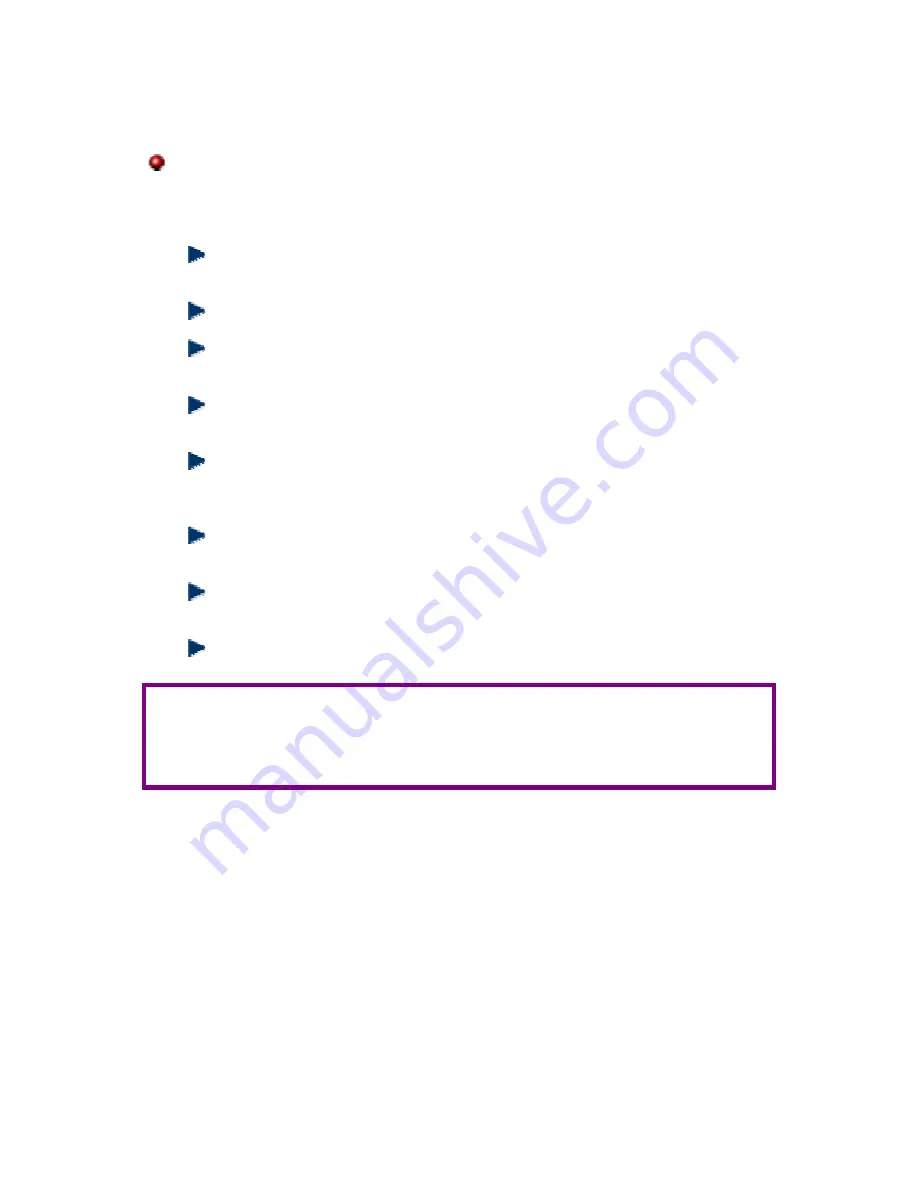
eBox-3300
iii
S
AFETY
I
NFORMATION
WARNING
Do not expose eBox-3300 to rain or moisture, in order to prevent shock
and fire hazard.
Never install eBox-3300 in wet locations.
Do not open the cabinet to avoid electrical shock. Refer to your nearest
dealer for qualified personnel servicing.
Never touch un-insulated terminals or wire unless your power adaptor and
display monitor are disconnected.
Locate eBox-3300 as close as possible to the socket outline for easy
access and to avoid force caused by entangling of your arms with
surrounding cables from the eBox-3300.
When using eBox-3300, avoid using or installing the modem to the serial
port during a storm or a lightning.
Do not use the modem or a telephone to report a gas leak in the vicinity of
the leak.
USB connectors are not supplied with Limited Power Sources.
D
O NOT ATTEMPT TO OPEN OR TO DISASSEMBLE THE CHASSIS
(E
NCASING
)
OF THIS PRODUCT
.
P
LEASE CONTACT YOUR
NEAREST DEALER FOR SERVICING FROM QUALIFIED TECHNICIAN
.
Содержание eBox-3300
Страница 1: ...eBox 3300 User s Manual...
Страница 27: ...eBox 3300 19 MEMO...



















