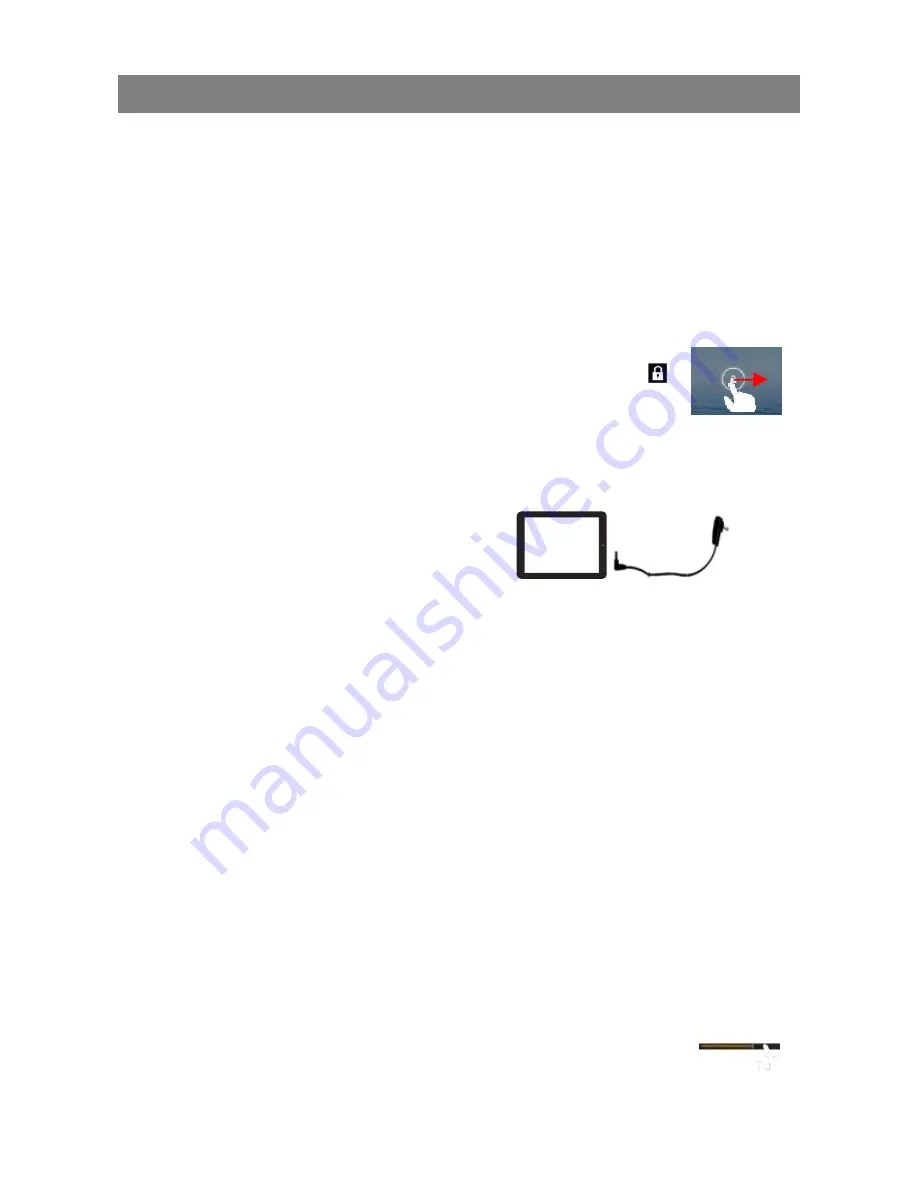
Quick Starrt Guide
Before op
Power On/ Off th
To turn on the d
when you see th
system, please b
To turn off the de
option, then tap o
Unlock the Scre
The screen displ
seconds. You nee
rightwards before
Charge the Batt
Charge the devic
device to any sta
about 5 hours to
Install Memory C
To install a memo
card into the slot
Transfer Files fr
You may need to
(1) Connect the d
(2) Once the con
appear on yo
(3) Copy files fro
Reset the Devic
(1) If the device
button for se
(2) If the above
reset” button
General Touch A
y
During playb
playback pr
y
In different b
finger on the
2
he Device
device, press and hold the
he boot-up screen. It may
be patient before you procee
evice, press and hold the
P
on “Power Off” and “OK”.
een Display
ay will be locked when the
ed to unlock the screen by d
you continue to use the devic
tery
ce when it indicates low batt
andard wall outlet via the DC
fully charge the battery.
peration
Power
button on the unit a
take one or two minutes to
ed.
Card
ory card, find the card slot o
in the correct orientation.
rom PC
o transfer media files from a
device to a computer with th
nection is done, an icon of m
ur computer.
m the PC to the internal me
ce
freezes, you can force the d
econds.
operation does not work, us
n.
Actions
back of music or video, you c
ogress.
browsers (e.g. File, Music et
e screen up and down to sc
Power
button to bring up th
device is idle for a few
dragging the lock icon
ce.
ery. To charge the battery, c
C-IN port using the power ad
on the device and then inser
computer to the device.
he supplied USB cable.
mobile phone (internal mem
mory or the memory card.
device to shut down by holdi
se a pin to penetrate into the
can tap on the progress bar
c.), you can slide your
roll the file list.
and release it
o start up the
e “Power Off”
connect the
daptor. It takes
rt the memory
mory) will
ing the
Power
e “pinhole
to change the









