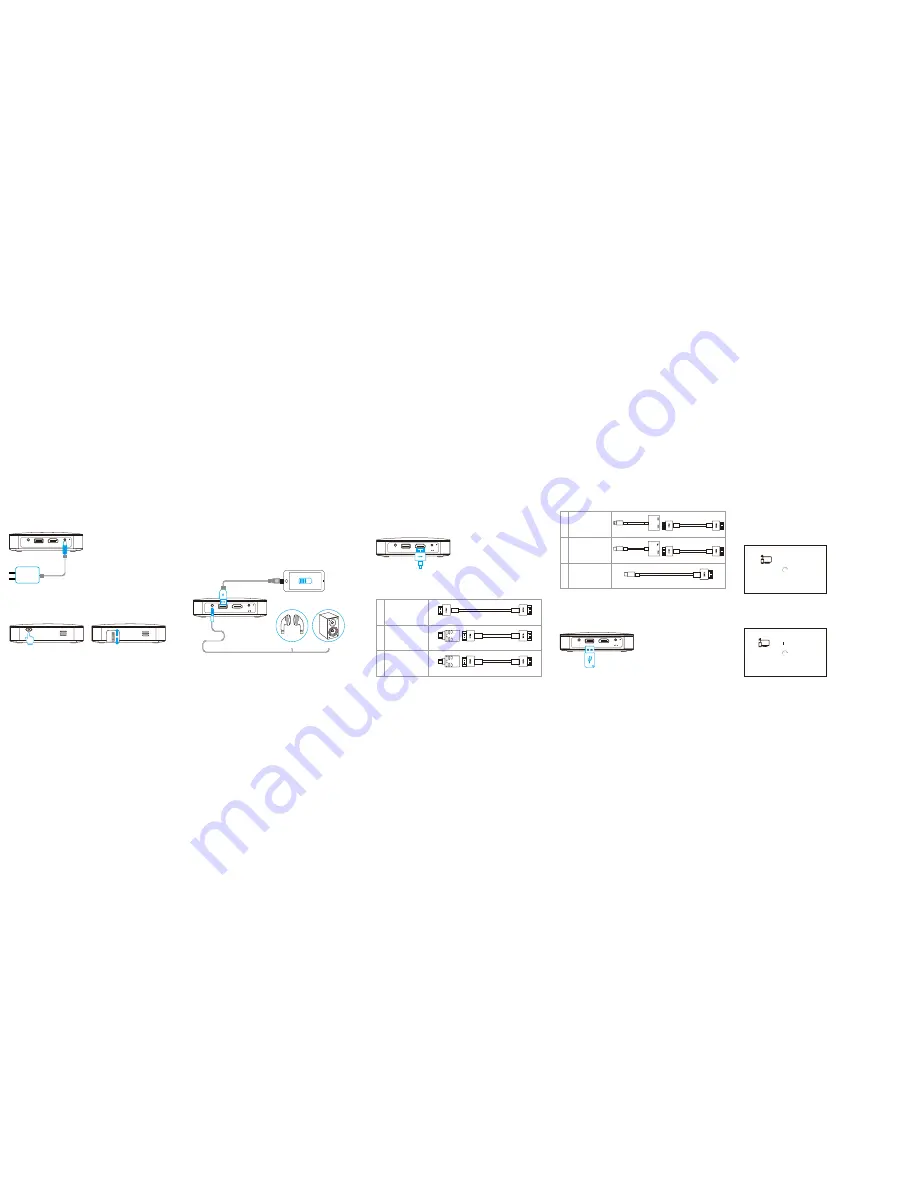
Devices with HDMI
port
Devices with mini
HDMI port
Devices with micro
HDMI port
★
HDMI to HDMI cable (included)
★
HDMI to HDMI cable
★
Mini HDMI to HDMI adapter
★
HDMI to HDMI cable
★
Micro HDMI to HDMI adapter
1
2
3
USB DRIVE INPUT
Insert the USB drive to the USB port, then the projector can read the video or
other files directly.
USB
-
C
USB
-
C
iOS devices with
lightning port
Devices with USB-C
(USB type C) port
Devices with USB-C
(USB type C) port
★
HDMI to HDMI cable
★
Lightning digital AV adapter
★
HDMI to HDMI cable
★
USB-C to HDMI adapter
★
USB type C to HDMI cable
4
5
6
15V
HDMI
USB
AUDIO
R
The products don’t include any HDMI adapter
POWER OUT
When the projector is power on, connect the charging cable of your device to the
projector’s USB port, and then the projector turned into a power bank, it can
charge your mobile devices, and the output is 5V/1A.
AUDIO OUT
The projector build in 2 speakers for normal use, but it can output the audio also,
Plug the earphone or line-in cable of speaker to the projector’s 3.5mm AUDIO OUT
port as below image.
+
Earphone
Speaker
15V
HDMI
USB
AUDIO
R
POWER BUTTON
Press and hold the switch button 3
seconds both for turn on and turn off.
The main menu of the projector will display the remaining capacity of battery.
CHARGING
Please use the original charger, and fully charge the battery when first use.
FOCUS ADJUSTMENT
Simply roll the focus wheel control up and down to adjust the clarity of the
projected image.
ADAPTER
15V/1.5A
15V
HDMI
USB
AUDIO
R
INDICATOR LED:
1, RED LED flashing: Battery Low.
2, RED LED on:
In charging.
3, White LED on:
Completed charging.
2, Stream mirroring(DLNA):
Connect wifi to the internet, and open the DLNA, then the projector will be ready
for connecting, The projector name is ‘Projector’.
NOTE: Be sure the video APPS or web support DLNA, such as youtube...
Screen Mirroring
PRO-XXXX is waiting for the connection
SCREEN MIRRORING
1, Screen mirroring (Miracast):
Turn on the wifi, and open the Miracast, then connect your Android device to the
projector, The projector name is ‘PRO-XXXX’.
NOTE: Be sure your device support Miracast
.
DLNA Stream mirroring
Projector is waiting for the connection
HDMI input
Connect the device to the projector by HDMI cable, HDMI can work directly.
The projector can be connected to a variety of HDMI compatible devices via a
wired connection, such as laptop, smart phone, tablets, PSP, etc.
NOTE:
Some devices may require an adapter to connect to your device.
To determine what type of adapter you need to use, please reference the
compatibility list of below. (For example, iPhone or iPad need a Lighting
to HDMI AV adapter as below.)
15V
HDMI
USB
AUDIO
R




















