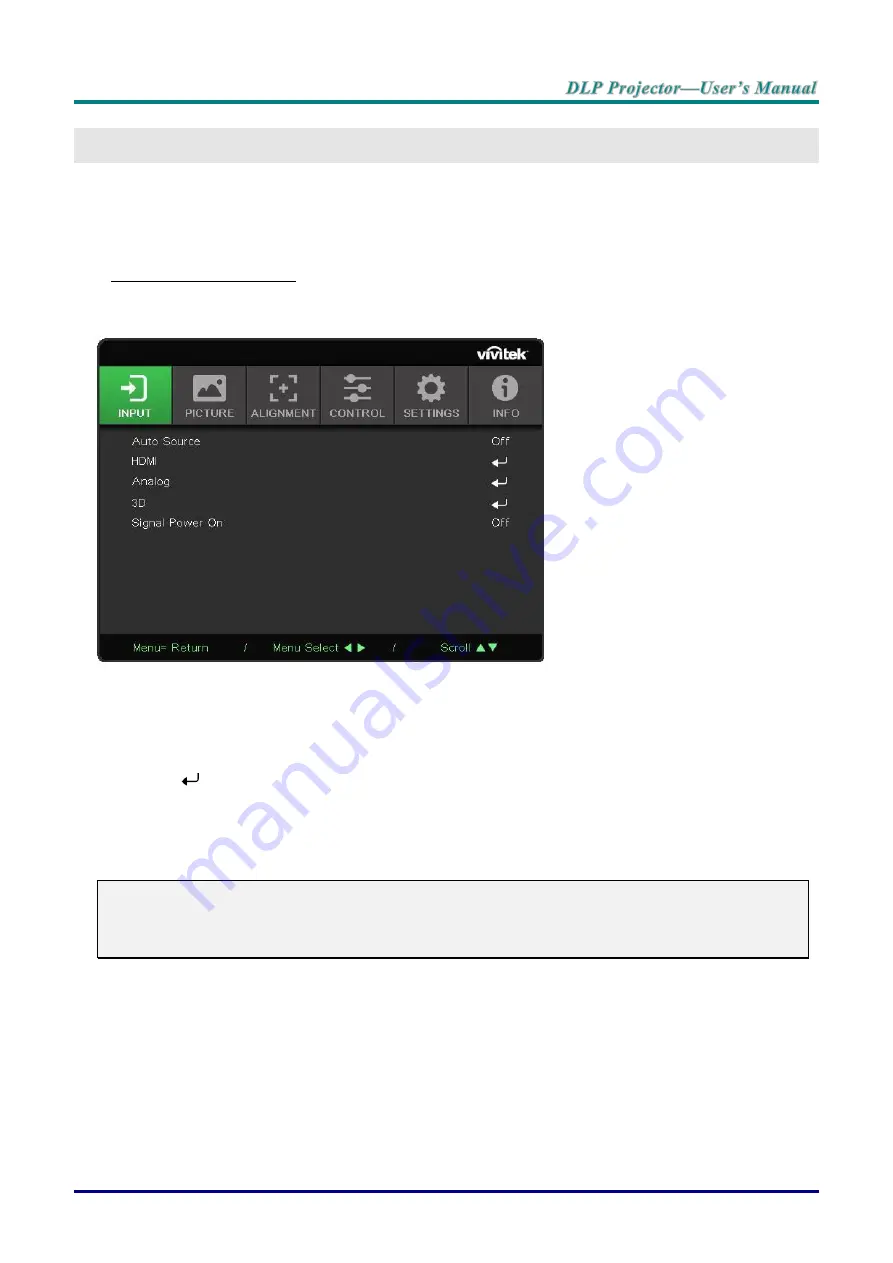
–
15
–
O
N
-S
CREEN
D
ISPLAY
(OSD)
M
ENU
S
ETTINGS
OSD Menu Controls
The On-Screen Display (OSD) lets you make image adjustments, change various settings and
check the projector’s current status.
Navigating the OSD
You can use the remote control or the control buttons on the projector to navigate and make
changes to the OSD.
●
To enter the OSD, press the MENU button.
●
There are six top menus icons. Press ◄ / ► buttons to select menus.
●
Press ▼/▲ buttons to scroll through the submenus.
●
Press ◄ / ► buttons to change the submenus settings.
●
Press
to enter the advanced submenus settings
●
Press the MENU button to return to the previous menu or leave a submenu.
●
Press the EXIT button to close the OSD.
Note:
Depending on the video source, not all items in the OSD are available. For example, the
Horizontal/Vertical Position items in the Computer menu can only be modified when connected to a
PC. Items that are not available cannot be accessed and are grayed out.
Содержание DH85FAA
Страница 1: ...DU857 DH856 DW855 DX853 DH858N Series ...
Страница 42: ... 33 INFO Screen This screen displays the projector current status information to be used for technical support ...
Страница 60: ... 51 Projector Dimensions DH858N DH856 DU857 314mm 12 36 213mm 8 39 218mm 8 58 126mm 4 96 ...
Страница 61: ... 52 DW855 DX853 314mm 12 36 213mm 8 39 215mm 8 46 126mm 4 96 ...






























