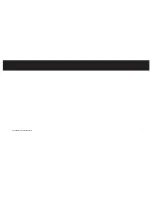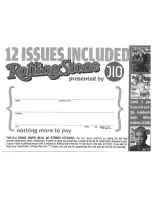| 25
Using HomeDock Deluxe with other Digital Audio Devices
The HomeDock Deluxe will also play the audio from other MP3 players, laptops or any
digital device through your home stereo via the Aux-In Jack. However, the HomeDock
Deluxe does not support On-TV Navigation with its Aux-In Jack engaged. You can con-
trol volume with the Remote Control, while making selections directly on the device.
Switching Between NTSC and PAL
The HomeDock Deluxe’s default broadcast format is NTSC. However, it is PAL com-
patible too. If you have a TV that is formatted for PAL and your iPod’s TV signal is set
for PAL, simply select the PAL setting in
HomeDock Settings
.
To toggle between NTSC and PAL settings, follow the steps below:
NTSC to PAL
1. Be sure you are on the Main Menu Screen
NOTE:
Your iPod must be removed from the HomeDock Deluxe.
2. Press the
Left Arrow Button
once, then the
Down Arrow Button
once. Repeat.
This will switch your video output from NTSC to PAL.
PAL to NTSC
1. Be sure you are on the Main Menu Screen
NOTE:
Your iPod must be removed from the HomeDock Deluxe.
2. Press the
Left Arrow Button
once, then the
Up Arrow Button
once. Repeat.
This will switch your video output from PAL to NTSC.
24 |
DLO HOMEDOCK DELUXE USER MANUAL
Additional Usage
Using HomeDock Deluxe with Powered Speakers
1. Plug the included AC power adapter into the back of the HomeDock Deluxe base, then into
any available AC power outlet.
2. Connect an RCA-to-mini Audio Adapter (available separately) to the Left and Right Outputs
on the back of your HomeDock Deluxe.
3. Using a mini-to-mini cable (included with most powered speakers), connect your HomeDock
Deluxe to the Input on the powered speakers.
4. Using your HomeDock Deluxe Remote Control, turn on your HomeDock Deluxe. Also turn on
your powered speakers.
Using HomeDock Deluxe with a PC or Mac
The HomeDock Deluxe can also act as a desktop dock for your iPod to sync your iPod to any PC
or Mac. Simply connect the HomeDock Deluxe to your computer via USB cable (not included) and
update your iPod in iTunes by simply sliding your iPod onto your HomeDock Deluxe.
Steps for connecting HomeDock Deluxe to your PC or Mac
1. Use any standard USB 2.0 compatible A-to-B cable (not included) to connect the HomeDock
Deluxe base to your home computer.
2. Your iPod will now sync with your co iTunes using the HomeDock Deluxe as your
desktop iPod dock.
3. You can now control your iPod using the HomeDock Deluxe Remote Control. But to hear
your iPod directly, you have to connect your HomeDock Deluxe audio output to your comput-
er’s audio input.
Содержание HomeDock Deluxe
Страница 1: ...HomeDock Deluxe USER MANUAL ...
Страница 18: ... 35 34 DLO HOMEDOCK DELUXE USER MANUAL ...
Страница 20: ......
Страница 22: ...OlO Customers Get 1 FREE Audiobook Find out at www audible comjdlo audible com ...
Страница 24: ......
Страница 25: ......
Страница 28: ......
Страница 29: ......
Страница 30: ......
Страница 31: ......