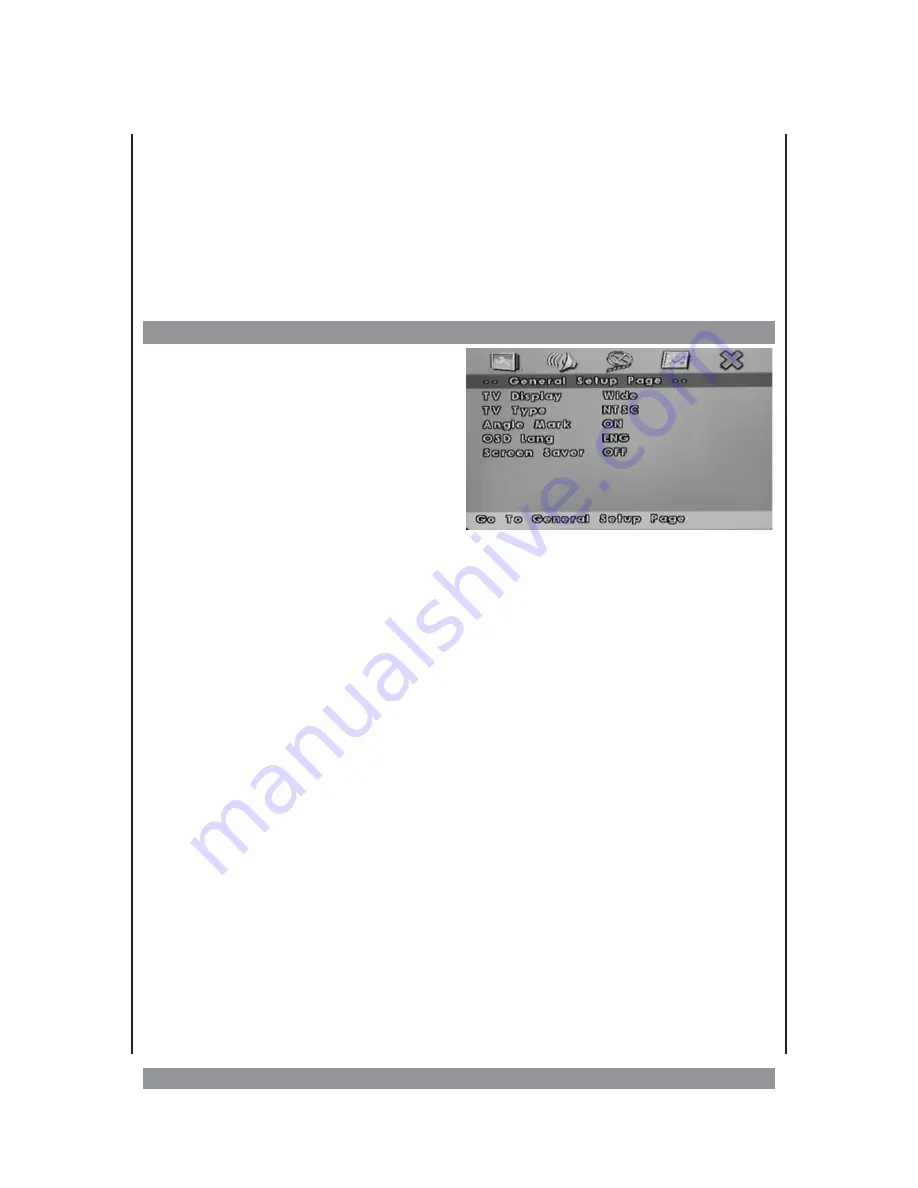
The DVD setup menu
This is the place where you arrange all important settings for the cooperation of the DVD
with the TV set and other audio equipment. Press the
SETUP
button to access those menus
shown below. Use the navigation keys
3456
to operate the menu.
To activate or confirm the marked items please press the
ENTER
button. When you have
highlighted a menu item but want to change to an other menu page, please press the
3
button (once or twice) before. Having done all desired settings press SETUP button again to
leave the menu and resume playback.
The menu’s in detail - general setup page
TV-Display
The program’s screen format (4 : 3 normal
TV / 16 : 9 wide screen) is fixed by the DVD.
Please note that this format might not
necessarily match the built-in screen format
or your TV’s screen format.
Then this will be helpful:
—
NORMAL/PS
: Choose this mode when the
connected TV set has 4 : 3 screen format.
The picture will fill the screen but some right and left portion will be cut.
—
NORMAL/LB
: Choose this mode when the connected TV set has 4 : 3 screen format. The
picture will appear in its entire width but framed by black bars at the top and the bottom.
—
WIDE
: Choose this mode when using the built-in screen or a 16 : 9 wide scrren TV set.
TV-TYP
This lets you choose the connected TV’s color system, either NTSC (American standard) or
PAL (Europe).
ANGLE MARK
If this function is enabled the camera symbol appears on the screen as soon as various
perspectives are available on the DVD. Choose “OFF” and no camera symbol will appear.
OSD LANG
(uage)
Please select the preferred language for the OSD menus. English, Spanish, German,
French, Italian and Dutch are available.
SCREEN SAVER
When you enable this function a moving DVD symbol appears on the screen when ths unit is
stopped or showing a still picture for more than 1 minute. This saves to screen from getting
damaged by constant pictures. Choose “OFF” to disable the feature.
20
Содержание DVP-800
Страница 1: ...3...
Страница 10: ...The Remote Control Handset R C 10...
Страница 29: ...29...
Страница 30: ...30...
Страница 31: ...31...



























