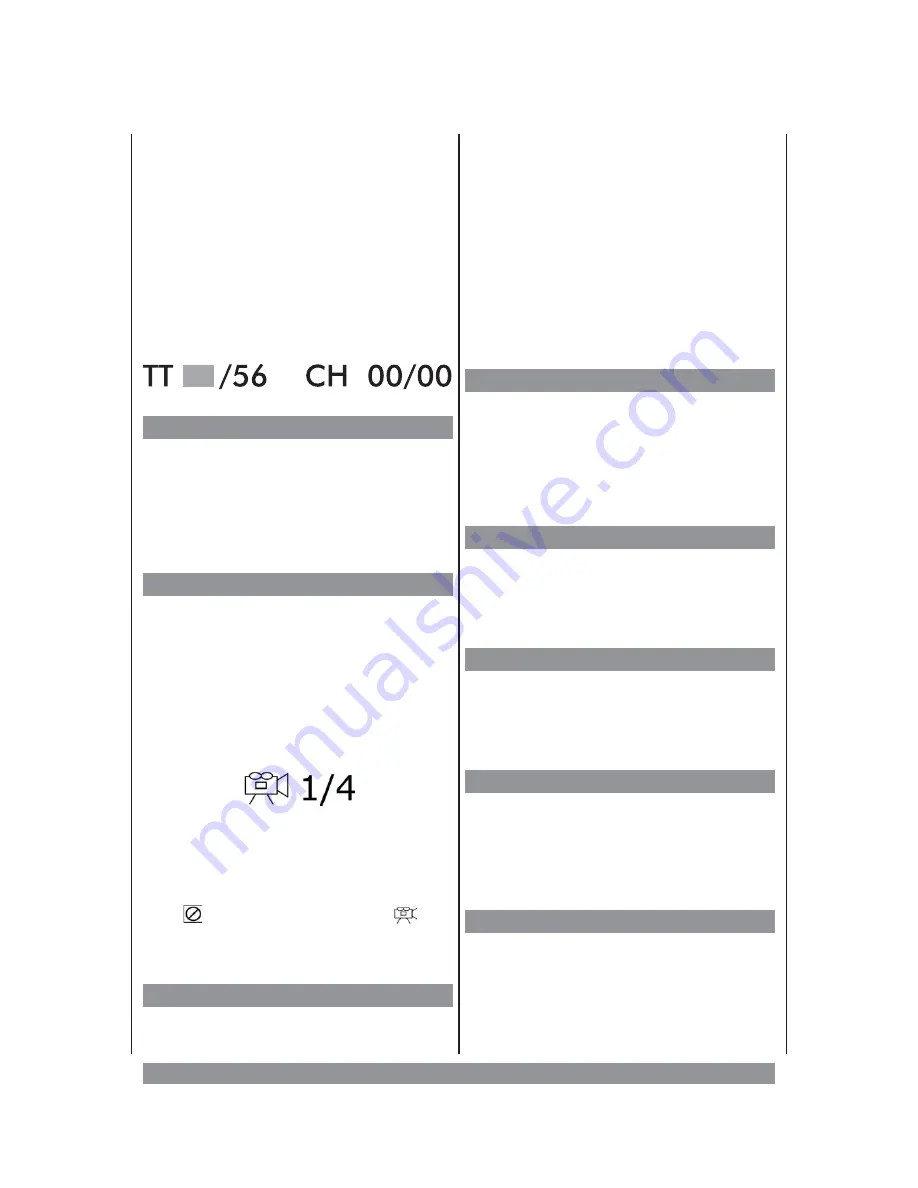
playback jumps exactly there (beginning of
the chapter = 0:00:00).
Should the requested data be incorrect or not
available the following appears on the screen:
INPUT INVALID
and you have to repeat the input.
If the DVD is
completely stopped
the
SEARCH
button lets you only type in the
desired title number:
Zoom
During playback of DVDs (as well as still
picture and slow motion) the zoom feature
offers a 3-step zoom. Just press the
ZOOM
button repeatedly. Using the navigation keys
you can move the detail. Press ZOOM again
to resume normal playback.
Various Camera Angles
The movies on some DVDs have been
recorded from various camera positions.
This lets you enjoy the same scene from
different perspectives. In this case you’ll
usually find a marking on the DVD sleeve.
When playing a DVD containing various
camera angles the camera symbol appears
on the screen:
followed
by
the
no.
of
the
current
perspective/total no. perspectives available.
Press the
ANGLE
button repeatedly until the
desired perspective is shown. The picture
will be adjusted in 1 - 2 seconds.
If the
symbol appears instead of
, the
DVD inserted does not support different
camera perspectives.
Repeat Mode
Depending on the disc type inserted various
repeat functions are available:
DVD
: repeating a title, a chapter or a defined
portion of program (A - B).
CD
: repeating all tracks, one track or a
defined portion of program (A - B).
During playback press
REPEAT
once, and
the DVD chapter (or CD track) will be
repeated after reaching its end. Press
REPEAT twice and the complete DVD title (or
all CD tracks) will be repeated. Press the
button again to cancel the repeat function.
A-B Repeat Mode
If you want the player to repeat a certain
portion of the program press the
A-B
button
at the beginning of this portion. Press it
again at the portion’s end. This selection will
be repeated again and again until you press
the A-B button again to cancel the function.
Audio Menu
During DVD playback press the
AUDIO
MENU
button to select a different language
track (in case the DVD
does
provide the
sound track in different languages).
Subtitle Menu
During DVD playback press the
SUBTITLE
button to select the language for subtitles (if
supported by the DVD inserted) or to
deactivate that function.
DVD Menu
Pressing this button calls up the content
menu of the DVD (if available). Here you can
often activate various titles, bonus material
and specials. To resume playback just press
the PLAY
4
button.
Title Menu
Some DVDs contain a title menu. Call it up by
pressing
TITLE MENU
.
42
Содержание DVD-352
Страница 1: ...3...
Страница 9: ...The Remote Control Handset R C 34...








































