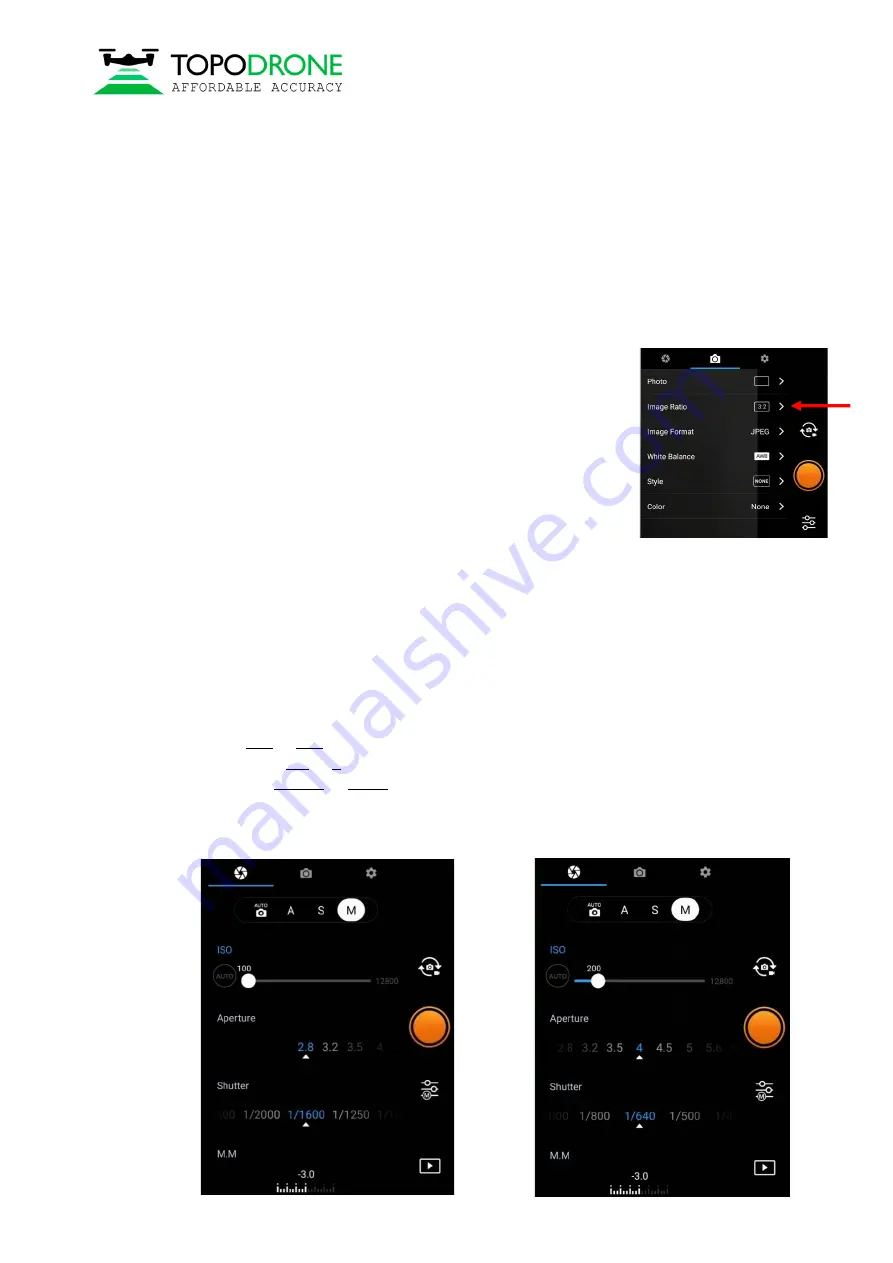
Topodrone SA
CHE-354.723.874 TVA
Rue du Centre 39, 1637 Charmey, Switzerland
+41 797 910 713
www.topodrone.org
Page 4 from 42
1.3.Camera calibration and settings
Before the shooting process will be started, you should calibrate the focus of your DJI Phantom 4
Pro PPK camera and set optimal image settings. It is recommended to use the next order.
1.
You should determine your drone’s working altitude. This value depends on many factors: scale
of the final orthophoto map, properties of the lens, height of the obstacles, features of relief, etc.
Usually, working altitude varies from 60 to 12 meters.
2.
Set correct image ratio. Go to the image menu, tap the second
tab. Use the Image Ratio 3:2 value, it allows to use all surface
area of camera’s matrix. Do not use 16:9 Ratio! Check other
values of this menu – all defaults.
3.
Lift off the drone to the working altitude and move the gimbal to
90 degrees (nadir). Ensure that the focusing method now is in the
AF value. Then tap the center of the screen to let the camera
focus at the surface. After that change the focusing method in the
MF value - manual focus scale will appear. Do not touch it! Now your drone’s camera is focused
at the selected height value. It will not change in the future.
4.
Now it is time to set the best camera settings. All parameters are set auto as default. In this case,
your drone will change image brightness and smoothness during the flight. But this method is
bad for triangulation image processing: the key points at different images will be different. To
get the best image quality during the flight it is strongly recommended to set image params as
follows:
ISO
: from 100 to 200. Upper values increase image noise, and decrease ortophoto map quality
Aperture:
from 2.8 to 4. Upper values decrease stream of light, so images will be darker
Shutter:
from 1/1600 to 1/640
.
Upper values increase image motion blur
,
lower ones does not
allow the camera to use mechanical shutter, so images will be distorted.
Also using values upper than 1/1600 will not let writing GNSS marks correctly!




















