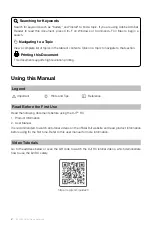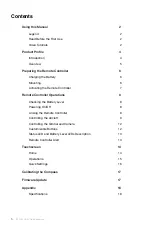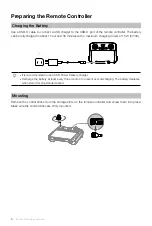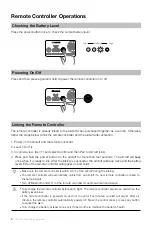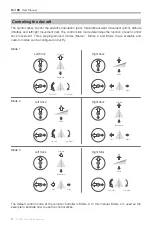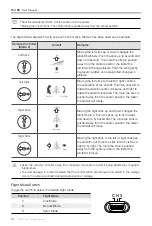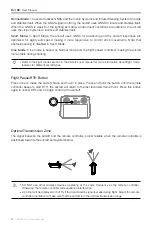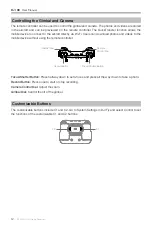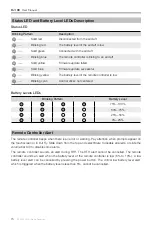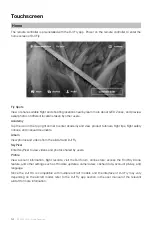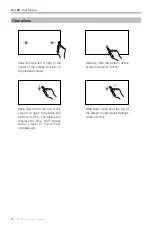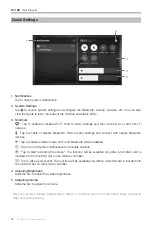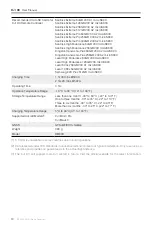DJI RC
User Manual
5
©
2022 DJI All Rights Reserved.
Overview
11. Gimbal Dial
Controls the tilt of the camera.
12. Record Button
Press once to start or stop recording.
13. Camera Control Dial
For zoom control.
14. Focus/Shutter Button
Press halfway down on the button to auto
focus and press all the way down to take a
photo.
15. Speaker
Outputs sound.
1
2
3
4
7
8
9
10
11
15
12
13
14
5 6
16
17
18
1
2
3
4
7
8
9
10
11
15
12
13
14
5 6
1. Control Sticks
Use the control sticks to control the movement
of the aircraft. The control sticks are removable
and easy to store. Set the flight control mode
in DJI Fly.
2. Status LED
Indicates the status of the remote controller.
3. Battery Level LEDs
Displays the current battery level of the remote
controller.
4. Flight Pause/Return to Home (RTH) Button
Press once to make the aircraft brake and
hover in place (only when GNSS or Vision
Systems are available). Press and hold to
initiate RTH. Press again to cancel RTH.
5. Flight Mode Switch
Switch between Cine, Normal, and Sport
mode.
6. Power Button
Press once to check the current battery level.
Press, and then press and hold to power the
remote controller on or off. When the remote
controller is powered on, press once to turn
the touchscreen on or off.
7. Touchscreen
Touch the screen to operate the remote
controller. Note that the touchscreen is not
waterproof. Operate with caution.
8. USB-C Port
For charging and connecting the remote
controller to your computer.
9. microSD Card Slot
For inserting a microSD card.
10. Host Port (USB-C) *
For connecting the DJI Cellular Dongle which
needs to be purchased separately.
* To be supported later through firmware updates.
16. Control Sticks Storage Slot
For storing the control sticks.
17. Customizable C2 Button
Switch between recentering the gimbal and
pointing the gimbal downward. The function
can be set in DJI Fly.
18. Customizable C1 Button
Switch between recentering the gimbal and
pointing the gimbal downward. The function
can be set in DJI Fly.
Содержание RC
Страница 1: ...User Manual 2022 05 v1 0 ...