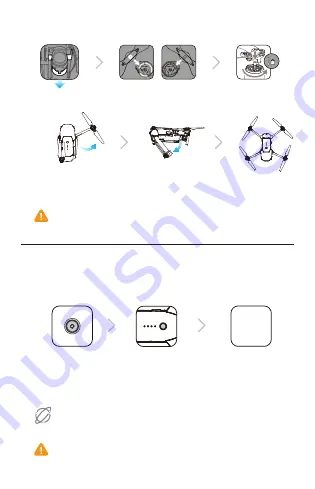
3. Charge the Batteries
5. Prepare the Aircraft
1. Download the DJI GO App and Watch the Tutorial Videos
Search for ‘DJI GO’ on the App Store or Google Play, or scan the QR code to
download the app on your mobile device. Watch the tutorial videos at www.dji.com
or in the DJI GO App.
2. Check the Battery Levels
4. Prepare the Remote Controller
●
DJI GO supports iOS 8.0 (or later) or Android 4.3 (or later).
●
Unfold the front arms and the propellers before the rear ones. All arms and propellers
must be unfolded before takeoff.
●
The gimbal cover is used to protect the gimbal. Remove it when necessary.
●
The Mavic Pro can be controlled using the Remote Controller or Virtual Joysticks.
Select control modes by toggling the Control Mode Switch. Only toggle this switch
when the aircraft is powered off.
Press once to check the battery level.
Press once, then again and hold to
turn on/off.
Press once to check the battery level on
LCD screen. Press once, then again and
hold to turn on/off the remote controller.
6. Prepare for Takeoff
7. Flight
8. Fly Safe
Before taking off, make sure the Aircraft Status
Bar in the DJI GO app or on the Remote
Controller LCD screen displays 'Ready to Go'.
●
Turn on your mobile device's Wi-Fi and enter the Wi-Fi password shown on the front
arm to connect to the Mavic network if for any reason you cannot scan the QR code.
●
When using Wi-Fi in a wide open area with no Electro-Magnetic Interference,
transmission distance is approximately 262 ft (80 m) at an altitude of 164 ft (50 m).
●
The Wi-Fi frequency of your mobile device can be set to 2.4 Ghz or 5 Ghz. Set
your Wi-Fi to 5 Ghz for less interference. Once connected to the Mavic Pro, you
can change your Wi-Fi password or reset your Wi-Fi connection. (Refer to the
User Manual for more information)
The default flight control is known as Mode 2. The left stick controls the aircraft's
altitude and heading, while the right stick controls its forward, backward, left and right
movements. The gimbal dial controls the camera's tilt.
Designed by DJI. Printed in China.
Charge Time:
~1 hour 20 minutes
Charge Time:
~2 hours
Use your DJI account to activate the aircraft. Activation requires an internet
connection.
Internet
●
Controlling flight with Virtual Joysticks on your mobile device via Wi-Fi
●
In the DJI GO App
●
Watch the tutorial in the DJI GO app or on the Official DJI website to learn more.
●
Always set an appropriate RTH altitude before takeoff. When the aircraft is
returning to the Home Point, you should guide it with the control sticks.
Battery Level
:
100%
Remove Intelligent Flight Battery
High
Low
Battery Level
Power Outlet
100 - 240V
●
The motors can only be stopped mid-flight when the flight controller detects critical
error.
Left Stick
UP
Down
Tu
rn R
igh
t
Tu
rn
L
ef
t
Right Stick
Forward
Backward
Rig
ht
L
ef
t
1. Toggle the Control Mode Switch to turn on Wi-Fi
2. Power on the aircraft
3. Launch the DJI GO app and tap the icon on the top right of your screen, then
scan the Wi-Fi QR Code on the front arm to start connection
4. Tap Auto Takeoff
5. Fly the aircraft with touch control
MAVIC
TM
and OCUSYNC
TM
are trademarks of DJI.
Copyright
© 2016 DJI All Rights Reserved.
DO NOT use the aircraft in adverse weather conditions such as rain,
snow, fog and wind speeds exceeding 10 m/s or 22 mph.
No Fly Zone
Learn more at:
http://flysafe.dji.com/no-fly
Stay away from the rotating propellers
and motors.
A
B
Launch the DJI GO app
DJI GO
App
Power on the aircraft
Power on the
remote controller
Ready to Go
(
GPS
)
Combination stick
command to
start/stop the motors
OR
Left stick up (slowly)
to take off
Left stick down (slowly) until you
touch the ground
Hold a few seconds to stop the
motors
TapFly
ActiveTrack
Auto Landing
Return-to-Home (RTH)
Normal
Fly in Open Areas Strong GPS Signal
Maintain Line
of Sight
Fly Below
400 feet (120 m)
Avoid flying over or near obstacles, crowds, high voltage power lines, trees
or bodies of water.
DO NOT fly near strong electromagnetic sources such as power lines and
base stations as it may affect the onboard compass.
≥
10m/s
It’s important to understand basic flight guidelines, for the safety of both you and
those around you. Don't forget to read the
Disclaimer and Safety Guidelines
.
Unfold the antennas and
the mobile device clamp.
Match propellers to motors
Marked
Unmarked
Press the propeller
down firmly and rotate
in the lock direction
Unfold the front arms
and the propellers
Unfold the rear arms
and the propellers
Unfolded
Remove the gimbal
clamp from the camera
Mavic_XXX
WIFI
RC
DJI GO
App
Auto Takeoff
B
A
Lightning connector cable (Connected)
and Standard Micro USB connector
cable included. Use as appropriate.
2
3
1
Strong
Weak
DJI GO app and more information
Place one end of the RC
cable to the end of the slot.
USB Type-C connector cable is included.
Optional Reverse Micro USB connector
cable is available.
●
Choose an appropriate RC cable. Do not twist the RC cable.
●
The RC cable slider must be replaced if using a USB Type-C RC cable. Refer to the
User Manual for RC Cable connection.
Содержание MAVIC PRO
Страница 1: ...V1 0 Quick Start Guide MAVIC PRO...
Страница 12: ...www dji com MAVIC PRO...












