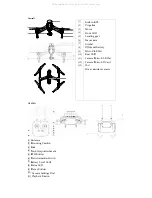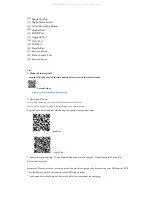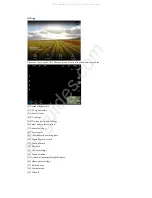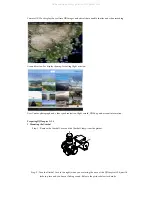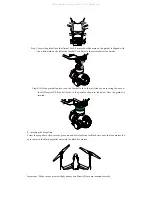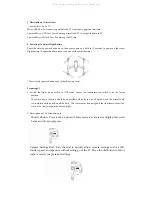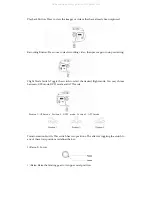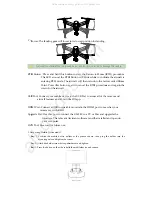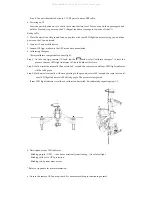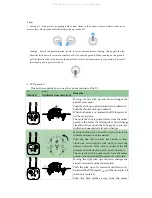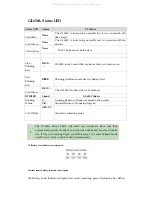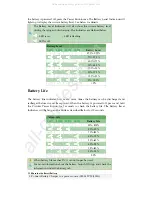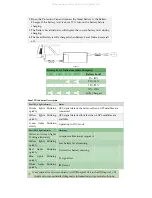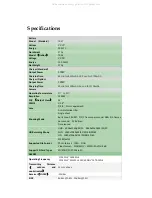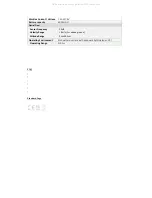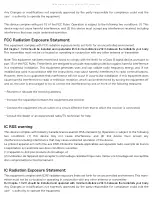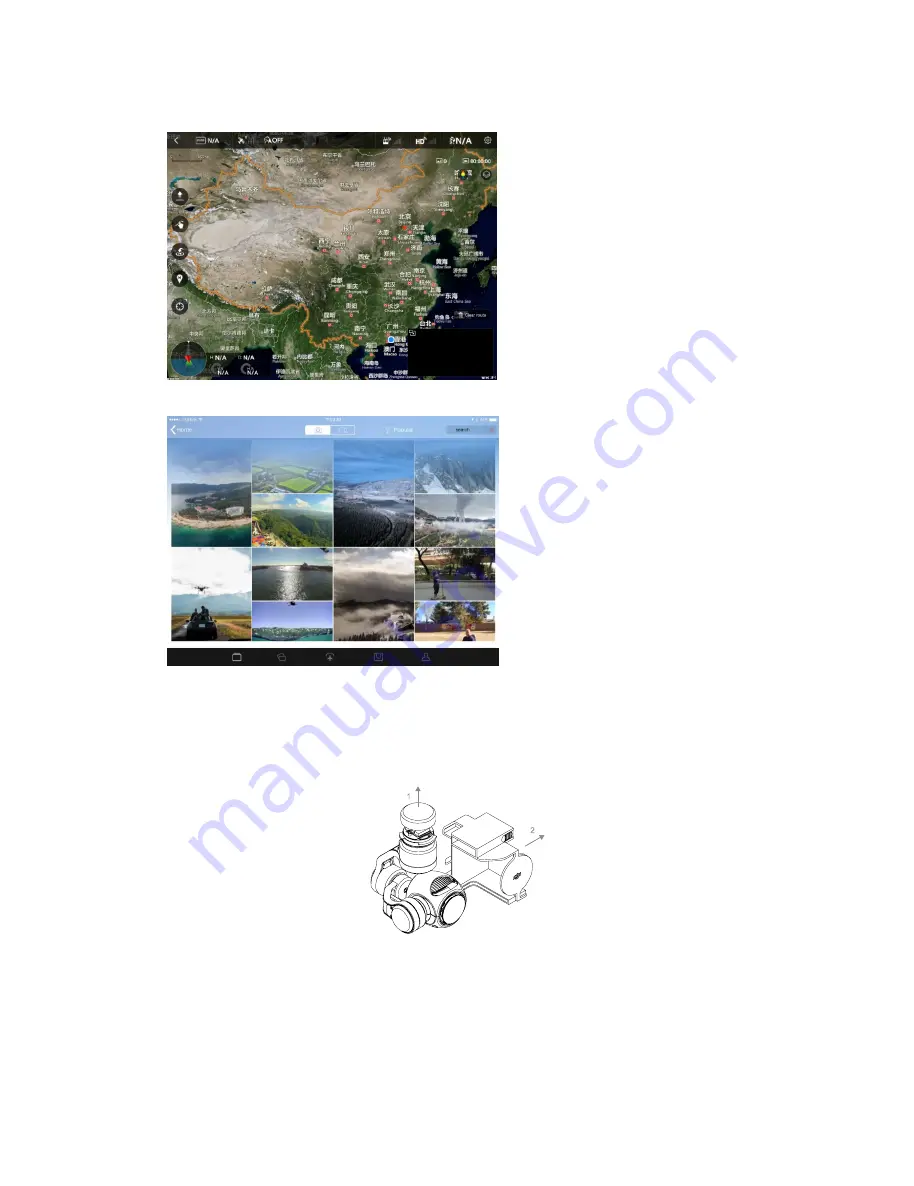
Camera
GUI:
For
display
the
real
time
HD
images
and
aircraft
data,
enable
shutter
and
video
recording.
Ground
Station:
For
display
the
map
for
setting
flight
mission.
User
Center:
photograph
and
video
synchronization,
flight
record,
DJI
Shop
and
account
information.
Preparing
DJI
Inspire
1
1.
Mounting
the
Gimbal
Step
1
:
Remove
the
Gimbal
Cover
and
the
Gimbal
Clamp
from
the
gimbal.
Step
2
:
Turn
the
Gimbal
Lock
to
the
right
(when
you
are
facing
the
nose
of
the
DJI
Inspire
1
until
it
locks
in
place
and
you
hear
a
clicking
sound.
Refer
to
the
picture
below
for
details:
V2.0
V2.0
)
All manuals and user guides at all-guides.com