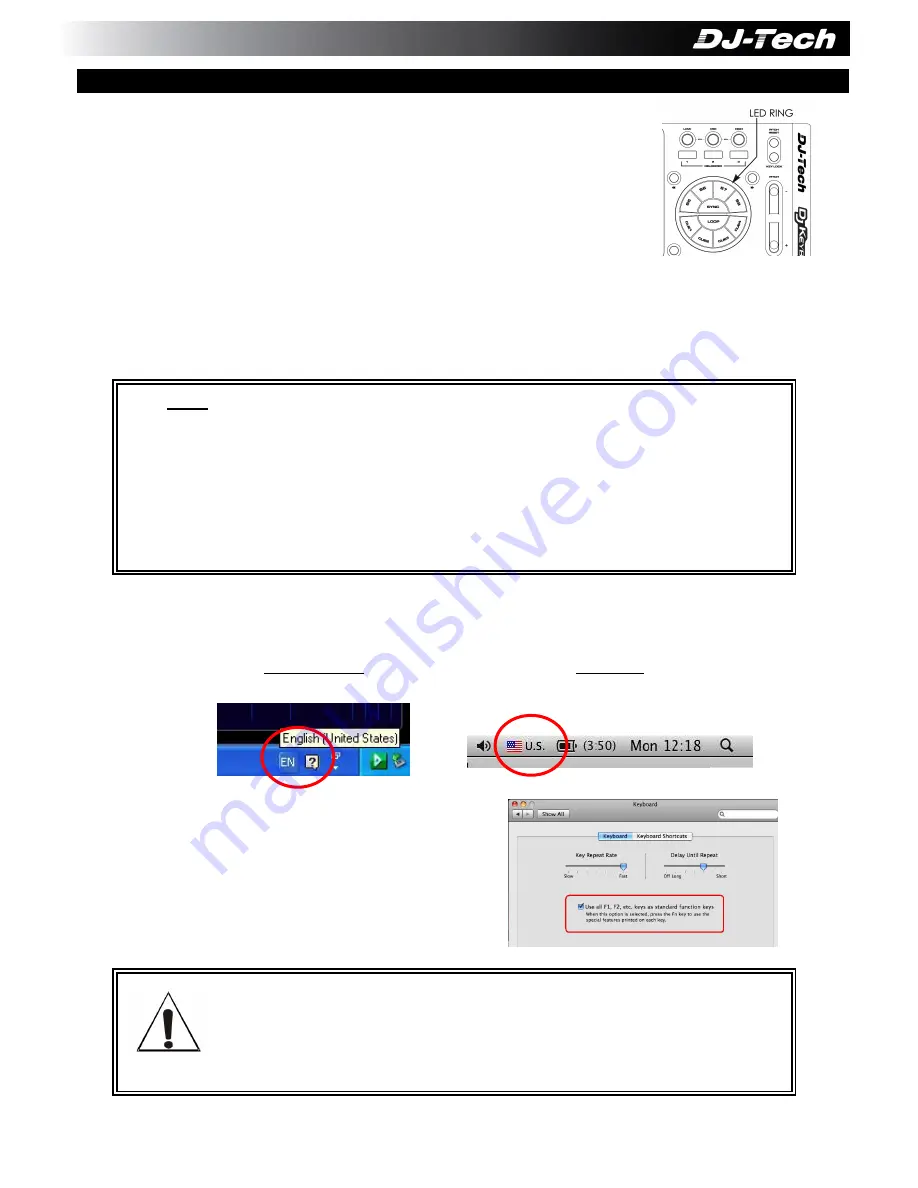
- 2 -
1. Connect your DJ Keyboard to a USB port of your computer (PC/
MAC). The 2 LED Rings of the unit will turn on in Blue.
i) For PC, it will prompt that new device is connected and it will
install the driver automatically. Wait for a while until the driver is
installed properly.
ii) For Mac, a Keyboard Setup Assistant will show at the first time the
DJ Keyboard is connected. It will ask you to press some keys on the DJ Keyboard. You can
press several time the right PLAY button (or other buttons). It will show that the Keyboard
cannot be identified. Then, choose “
ANSI (United States and others)
” and click Done.
No additional driver is needed for DJ Keyboard.
2. Start Deckadance LE software. Please ensure the current input method of the keyboard is
ENGLISH when running Deckadance software:
For Windows: For
Mac:
And sometimes, there might be some
functions mapped to the function keys (F1,
F2…etc) of the keyboard. Please disable them
in order to use normally with Deckadance
software. For example in Mac, please check
the box in Keyboard Setting as on right side:
When using the DJ Keyboard with Deckadance software, Please ensure
the Deckadance software is the activated (focused) application in
Windows or Mac to ensure all the controls of the unit can work fine. To
make the Deckadance software focused, just click on any area of the
Deckadance software window.
Note:
i) It is recommended to connect the DJ Keyboard directly to the rear USB port of
the computer.
ii) When connecting through a USB hub, use a powered USB hub when possible.
ii) If the computer USB port cannot provide enough power to the DJ Keyboard, the
LED Ring will become very dim and the unit may not work properly. Please try
another port or connect a DC adaptor (not included) to the DJ Keyboard.
IMPORTANT
C. Start using DJ Keyboard
Содержание Deckadance edition
Страница 26: ......


















