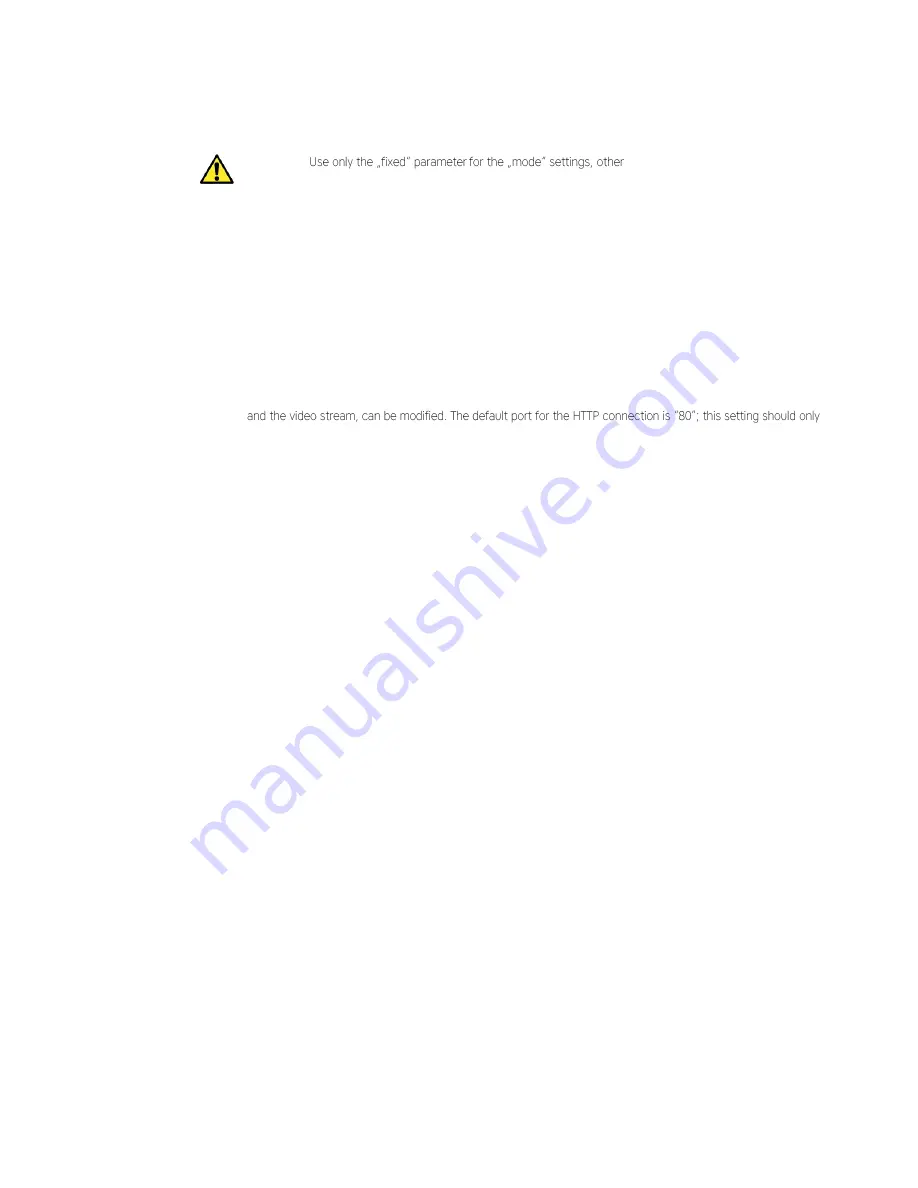
DIVUS Videophone-Box User Manual .
20
Important!
wise in Videophone there will be no
continuous video stream.
In the central part of the configuration window, the current video signal is shown in dependency of the above
listed set-tings. The lower part of the screen records messages of the video server, as for example movement
notifications in case of active motion detection function. In this window can be supervised even more than one
video server: by clicking the but-ton "Add", the IP addresses of other video servers can be inserted.
By clicking on the link "Configuration" in the left column of the screen, further settings of the video server can be
edited:
System Settings
Over this page the system settings of the video server, like for example the device name (which is used to identify
the video server within the network), the system time and time zone as well as the ports of the HTTP connection
be changed if absolutely necessary (for example if the signal of the attached cameras as well as the configuration
page itself should be visible through internet by enabling the port forwarding function in the DSL router).
User
Settings
In this configuration window can be defined whether an authentication is necessary to view the camera images
or not. If an authentication should be required, a username and a password can be inserted; if necessary, it is
also possible to delete already existing users / passwords.
Motion Detect
This page contains the administration menu of the so called "motion detection" (automatic recognition of
movements). To use this function, it must be activated in this page and there must be set the recognition rate
(Attention, a higher sensitivity of the recognition rate requires a higher refresh rate of the camera image and
could increase the sensitivity of the signal in presence of disturbances).
If a movement is recognized, the following actions can be executed by the video server:
The forwarding of a mail with the recorded camera pictures as attachment
The transfer of the recorded camera pictures to a predefined FTP server
In the section "Mail settings" the parameters for the configuration of the mail box can be set, which are necessary
to be able to send out mails. Among others, the server (SMTP) and the log-in data of the used mail box as well
as the desired recipient's addresses must be specified. In order to send out a mail at the recognition of a
movement, the option "send mail when motion detected" must be activated.
The section "FTP settings" however serves to the configuration of the transfer of recorded camera pictures onto
a FTP server. In this case, the FTP Server itself, the log-in data and the account name (dependent on the
configuration of the FTP server) have to be configured. The option "upload path" permits to insert the target
folder on the FTP server, in which the camera pictures should be stored. By changing the value "interval" the time
distances, in which the pictures should be copied, can be modified. As already seen in the mail settings, even
here an option called "upload images when motion detected" has to be activated in order to be able to use the
just described function.
Содержание VIDEOPHONEBOX
Страница 1: ...DIVUS Videophone Box User Manual 1 VIDEOPHONE BOX User manual Version 2 1 REV03 20160801 ...
Страница 23: ...DIVUS Videophone Box User Manual 23 3 Appendix 3 1 CONNECTION SCHEMES OF COMPATIBLE INTERCOM SYSTEMS ...
Страница 24: ...DIVUS Videophone Box User Manual 24 ...
Страница 25: ...DIVUS Videophone Box User Manual 25 ...
Страница 26: ...DIVUS Videophone Box User Manual 26 ...
Страница 27: ...DIVUS Videophone Box User Manual 27 3 2 NOTES ...
Страница 28: ...DIVUS Videophone Box User Manual 28 ...























