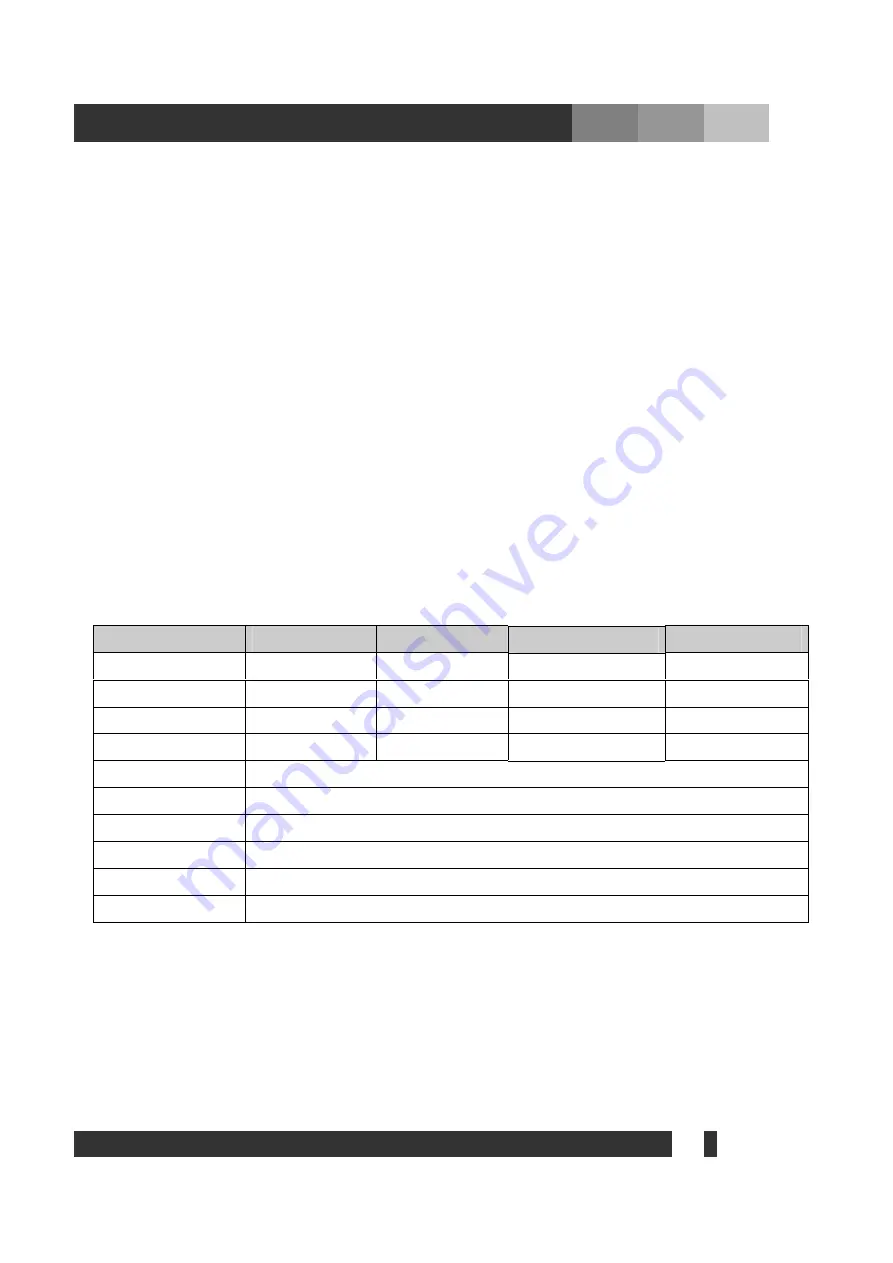
4
DiViS
www.
DiViS
DVR.com
Data Backup and Auto Backup
Data can be preserved through various formats (DAT, CD, or DVD) and data from specific cameras and/or
time periods can be specifically isolated for backup as well. Much like scheduled recording, backup of data
can be scheduled as well.
Digitalized Video Search
Recorded data features digital playback for each camera simultaneously or one at a time. Playback features
include advanced search features and image extracting, which allows portions of existing video to be
extracted and saved as a separate file.
Network Support (PSTN, TCP/IP, LAN , Modem Protocol Support)
DiViS supports network access, which allows administrators to login to DiViS main and remotely access all
the features provided locally.
POS, Access Control, ATM Support
Data from external devices (POS, Access Control, ATM, etc) can be recorded with DVR video images. Text
Search allows to search data from external devices with DVR video image when event occurs. This will raise
the level of integrity and security.
* Note: 96032H consists of one of 48016H and 96032H Slave
Feature
12004H
24008H
48016H
96032H Slave
Camera Input
1~4Port(NTSC/PAL)
1~8Port(NTSC/PAL)
1~16 Port (NTSC/PAL)
1~32 Port (NTSC/PAL)
Sound Input
1~4Port
1~8Port
1~16 Port
1~32 Port
Sensor Input
1~4Port
1~16Port
1~16 Port
1~32 Port
Relay Output
1~4Port
1~4Port
1~4 Port
1~8 Port
Composite Output
1 Port (NTSC/PAL, Normal)
Image Format
H.264
Recording Mode
Watch, Normal, Motion Detection, Sensor, scheduled Recording
Remote Control
Full remote control PSTN, ISDN,ADSL, LAN and TCP/IP
Back-up
DAT, CD, DVD
PAN/TILT/ZOOM/FOCUS RS-232/422/485
Interface






































