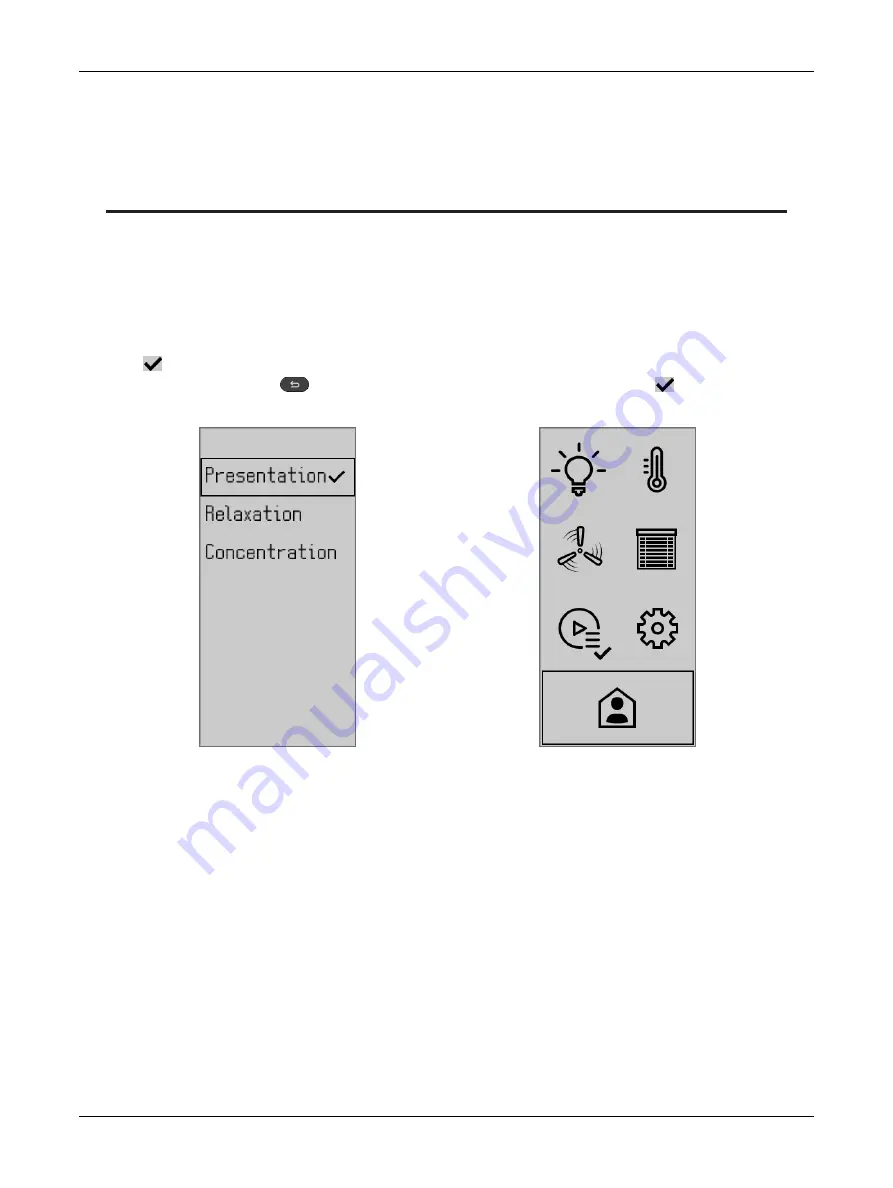
13
UNIWAVE
CHAPTER 8
Custom Actions
Custom actions must first be programmed using EC-
gfx
Program and enabled or disabled using the
ECLYPSE Web Interface. See the ECLYPSE User Guide and the EC-
gfx
Program User Guide for
more information.
Depending on the programmed configuration of the custom actions, different options will be available
for each action.
To enable a custom action, use the UP and DOWN arrows to highlight the desired custom action from
the list and use the OK button to input your choice. Once a custom action has been chosen, a check-
mark
will appear to indicate if the custom action is enabled.
Pressing the back button
to return to the Main Menu will show a checkmark
next to the Cus-
tom Actions icon to indicate that a custom action is currently enabled.
Custom Actions
Содержание Allure UNIWAVE
Страница 1: ...User Guide UNIWAVE...
Страница 16: ...UNIWAVE_UG_10_EN...
















