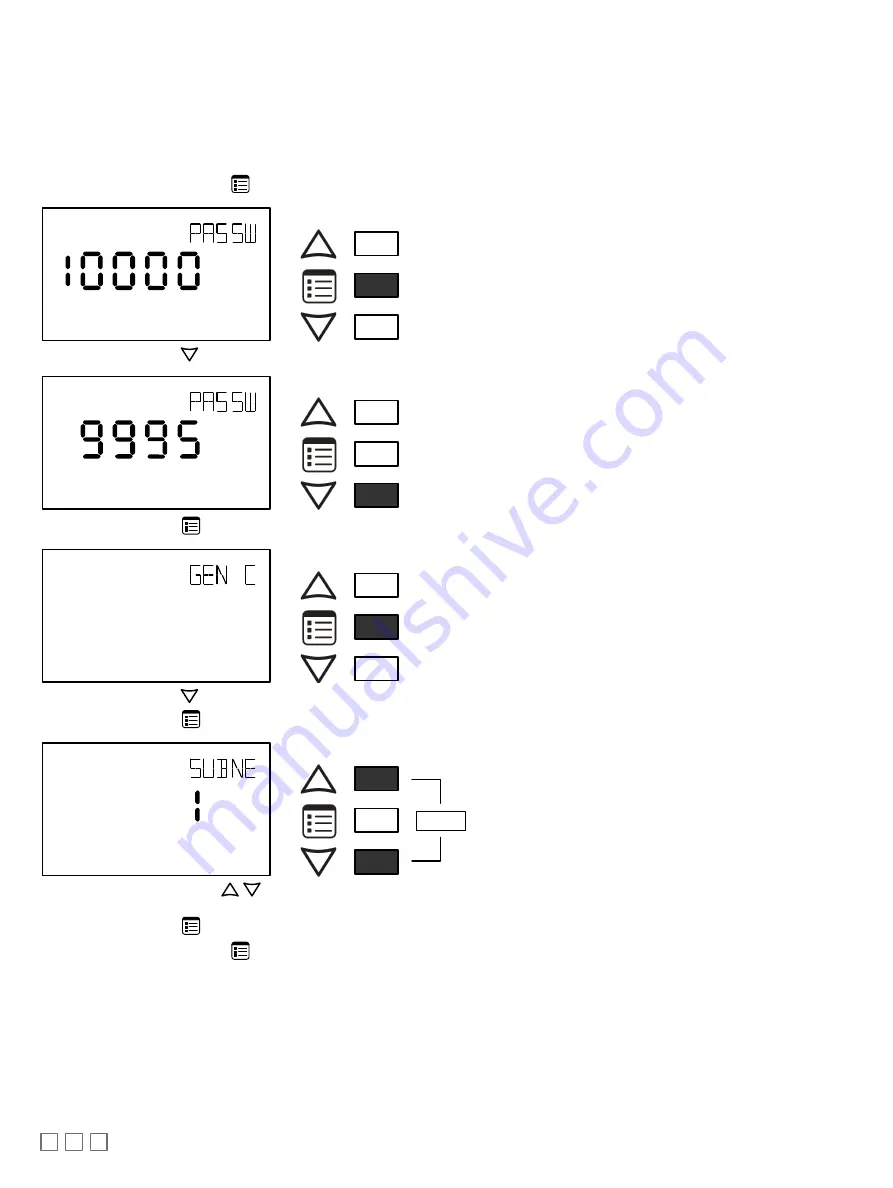
8 / 16
Setting the Communicating Sensor Subnet ID
Controllers can be commissioned with an Allure EC-Smart-Vue sensor.
The default Subnet ID for an Allure EC-Smart-Vue Series Communicating Sensor is 1. To commission an ECB Series controller, the sensor’s Subnet ID
must be set to 1. If the sensor’s Subnet ID has been set to another value (for example, the display flashes error code 1 with the Bell icon when the sen-
sor is connected to a controller for commissioning), change the Subnet ID to 1 as follows:
1. Connect an an Allure EC-Smart-Vue Series Communicating Sensor to the controller with a Cat 5e patch cable. Wait for the Bell icon and the number
1 to flash on the display.
2. Press and hold the Menu button
for 5 seconds to enter the password menu. 10000 is shown on the display.
OR
Screen Timeout: 15 seconds
3. Press the down button
to set the number to 9995 (this is the default password).
OR
Screen Timeout: 15 seconds
4. Press the Menu button
to submit the password. Upon submitting the password, the GEN CFG menu appears on the display.
OR
Screen Timeout: 30 seconds
5. Press the down button
once to enter the GEN CFG submenu.
6. Press the Menu button
several times until SUBNET ID appears on the display. The current controller’s Subnet ID is shown.
OR
Screen Timeout: 30 seconds
7. Use the up and down buttons
to set the controller’s Subnet ID to 1.
Tip
: Hold down either the up or down button to fast-advance the display
value.
8. Press the Menu button
once.
9. Press and hold the Menu button
for 5 seconds to exit the configuration menu.
The an Allure EC-Smart-Vue Series Communicating Sensor can now be used to go from one ECB series controller to the next for commissioning pur-
poses.
Commissioning Controllers
For ECB series controllers: to commission a controller with a MAC Address DIP switch located on the faceplate or under the cover in the case of an
ECB-VAV Series controller, first set the DIP switch to 0 (all off). When using an Allure EC-Smart-Vue sensor for commissioning a controller (before code
is downloaded to the controller from EC-
gfx
Program), connect an Allure EC-Smart-Vue sensor to the controller with its Subnet ID set to 1. (see Setting
the Allure EC-Smart-Vue Sensor Subnet ID).


































